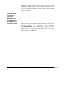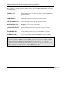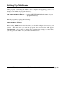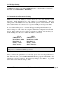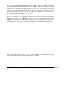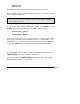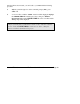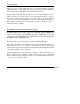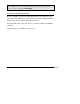Instruction manual
MFJ-1289 Multicom User's Manual Page 25
3. Color Setting
Select the colors for the background, the colors of the transmitted (outgoing)
packet characters, set the colors of the received (incoming) packet characters,
and select the colors of the directory and status/transfer screen.
Because the incoming and outgoing characters can be shown in different colors, it
will be easier for you to keep track of your typing and the packets you receive
from others. However, these colors are not saved to disk, if you use the editor in
order to save your screen information. You may wish to instead use uppercase
letters while your contact uses all lowercase, in order to keep the source of
transmissions easy to identify.
4. XFER System Flags and Directories Setting
For packet only: select the [drive/path] for the outgoing (uploaded) binary files;
select the [drive/path] for the incoming (downloaded) binary files, select the
[drive/path] for the outgoing (uploaded) picture files and the [drive/path] for the
incoming (downloaded) picture files.
For other modes, use the current directory selected with the <F7> key.
Give plenty of thought to the placement of your inbound/outbound picture and
binary directories. It is a good idea to separate them so that you have better
control of file locations when uploading and downloading; this will greatly simplify
your operations when you are "on the air."
Set the [drive/path] you selected in step 4 (flags) to ON or OFF (active or
inactive). This provides a margin of safety to the system operator so that other
drives, subdirectories, and files are not subject to tampering. The flag must be
"on" to allow use by another station.