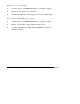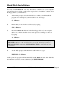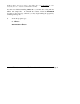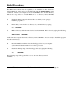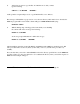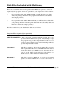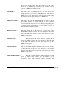Instruction manual
MFJ-1289 Multicom User's Manual Page 10
When finished, your current drive will be logged to the C:\MULTICOM
directory (or in whatever directory you used for Multicom's installation. See the
section on the BUILD Procedure).
Please note that the original Disk #1 of Multicom allows two (2) installations to
your hard drive. When you have installed Multicom once, the installation
program will notify you that you have one (1) installation remaining on the original
Disk #1. If you loose all the data on your hard drive, you can install Multicom
one more time.
You can run the REMOVE program which will remove the program from your
hard drive; this increases your installation count by one. However, if you use up
both of your installation "counts," you must run the REMOVE program (see
page 13) to remove Multicom from your hard drive in order to install it again.
We have tried to make the installation procedure compatible with most
brands and types of hard drives. If you encounter a problem with IDE ,
ESDI or other hard drive types or with any aspect of your installation,
please contact the MFJ Service Department for assistance at (800) 647-
8324.
5. Remove Disk #1 from drive A: and insert Disk #2. Copy the contents of
Disk #2 (which are supplementary files and don't need to follow the
INSTALL procedure) as follows:
A: <Enter>
COPY A:*.* C:\MULTICOM <Enter>
All files on Disk #2 will then be copied to the MULTICOM subdirectory. If you
are using 5 1/4" disks, insert Disk #3 into your drive A: and press the <F3> key,
followed by the <Enter> key. This will repeat the COPY procedure from Step