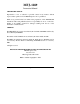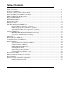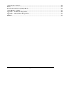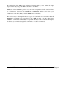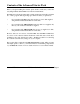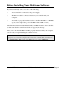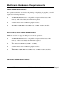MFJ-1289 Instruction Manual COPYRIGHT NOTICE Reproduction or use of editorial or pictorial content in any manner, without express written permission from MFJ Enterprises, Inc. is prohibited. While every precaution has been taken in the preparation of this MULTICOM manual, the author and publisher assume no responsibility for errors or omissions. Neither is any liability assumed for damages resulting from the use of the information contained herein.
Table of Contents Table of Contents ...............................................................................................................ii Welcome to Multicom .........................................................................................................1 Contents of the Advanced Starter Pack................................................................................3 Before Installing Your Multicom Software............................................................................
"Auto-Router" Feature; .......................................................................................................50 Mode;................................................................................................................................52 Slow-Scan Television (SSTV) Mode;...................................................................................56 "Auto-Monitor" Alarm;........................................................................................................
Welcome to Multicom Congratulations! You are about to enter an adventurous new world in amateur radio communications with your MFJ multi-mode data controller and Multicom, MFJ's communications software designed to help you take full advantage of your controller.
By purchasing this MFJ-1289 Advanced Starter Pack, you've taken the right steps toward enjoying your MFJ controller to its fullest. Multicom is the software portion of your new computerized radio station. There is a difference between the hardware commands which come from your 1270/1278 controller (TNC) and the Multicom commands. The easiest way to distinguish the two types of commands is to remember that all hardware commands are preceded by the cmd: prompt.
Contents of the Advanced Starter Pack Before you begin installing the software, please check to make sure you have the everything included with the MFJ-1289 Advanced Starter Pack. The MFJ-1289 Advanced Starter Pack contains an RS-232 serial cable and either two or three program disks (depending upon which size disks you purchased). o If you purchased the MFJ-1289, there are three (3) 5.25" disks supplied, along with the manual and the RS-232 serial cable.
Before Installing Your Multicom Software If you haven't already done so, be sure of the following: o Your controller is connected to the power supply. o The RS-232 cable is connected between your controller and your computer. o Your radio is properly interfaced to the controller's RADIO 1 or RADIO 2 port (or the single radio port of the MFJ-1270, 1270B or 1274).
Multicom Hardware Requirements TEXT MODE OPERATIONS For operations which do not involve the printing or displaying of graphics, you will require the following hardware: o An IBM PC/XT/AT/386 or compatible computer with at least 512K memory. This is absolutely the minimum required. o A CGA, EGA, VGA or MCGA graphic monitor; o The MFJ-1270B, MFJ-1274, MFJ-1278, or MFJ-1278B controller. DUAL PORT, TEXT MODE OPERATIONS Multicom version 3.1 supports dual port, text mode operation.
The MFJ MULTICOM software supports packet picture transfer, SSTV and FAX operation. To successfully operate these modes and display pictures on the screen, certain hardware is required for your computer system. In addition to the following requirements, your computer must have at least 512K of RAM: Packet Picture Transfer o Computer System: IBM PC/XT/AT/386 or compatible computer with a clock speed of 7 Mhz or faster; the older "XT-style" PCs running at 4.
Multi-gray Level or Color FAX o Computer System: An IBM PC/XT/AT/386 or compatible computer; o Monitor: A VGA graphic card and monitor; o Controller: The MFJ-1278 with multi-gray level modem or MFJ-1278B. 2-Level FAX (Use MFJCOM Utility Program) o Computer System: An IBM PC/XT/AT/386 or compatible computer; o Monitor: A CGA, EGA or VGA graphic card and monitor; o Controller: The MFJ-1278 or MFJ-1278B, 1270B/MFJ-1274 with 1.2.6 firmware or higher.
Floppy Disk Installation No installation is needed if you are operating the software from a floppy disk only. Load the program as follows: 1. Boot your computer system with the DOS disk. 2. Insert the original Disk #1 (which contains the actual Multicom program files) into your floppy drive (usually drive A: or B:). 3. At the A> or B> prompt, type MULTICOM and press Note: From this point on in the manual, we will simply refer to your computer keys by showing them in bold, .
Hard Disk Installation You may install Multicom onto any hard drive contained on your computer system between C: and F:. Follow the steps below to install the software from the floppy disk to your hard drive: 1. At the DOS prompt, select the hard drive to which you will install the program. For example, if your hard drive is C:, then type: C: 2. Ensure that you are in the root directory by typing CD \ 3. Insert the Multicom Disk #1 in the first floppy drive of your computer (Drive A:).
When finished, your current drive will be logged to the C:\MULTICOM directory (or in whatever directory you used for Multicom's installation. See the section on the BUILD Procedure). Please note that the original Disk #1 of Multicom allows two (2) installations to your hard drive. When you have installed Multicom once, the installation program will notify you that you have one (1) installation remaining on the original Disk #1.
#5 above (Note: If you are using 3 1/2" disks, there is no third disk because all of the files are contained on Disks #1 and #2). You have now finished installing Multicom to your hard drive, along with the utilities and sample files. To uninstall the software, follow the REMOVE procedure on the next page; otherwise, you may begin running the program by continuing with step #6: 6.
Remove Procedure; The original Disk #1 of Multicom allows you to install the software two (2) times on your hard drive. If you have installed the program to a hard drive and run the REMOVE program, the number of installation counts remaining for your software increases by one. To uninstall, follow the procedure below, which assumes you have previously installed Multicom onto your hard drive C: under the subdirectory C:\MULTICOM. 1.
Build Procedure; The MFJ-1289 Software has the capability to be installed in other directories besides Multicom. This can be accomplished through the BUILD.EXE program on Disk #1. Below is an example as to how install Multicom to another directory. Follow the steps below to install Multicom to a directory named RADIO: 1. Obtain the DOS prompt for the hard drive to which you are going to install the program to. 2. Ensure that you are in the root directory of your hard drive, by typing : C:\ 3.
6. At this time we want to copy the files off of Disk #1. To do this you must type the following: COPY A:*.* C:\RADIO At this point the computer will proceed to copy all Disk #1 files over to Drive C:. The next steps will install the copy-protection over to the new directory. This must be done otherwise the Multicom program will not run, and the software will give an ERROR MESSAGE saying: ILLEGAL COPY ! 7.
Disk Files Included with Multicom; There are several files that work together when Multicom operates. Some are required by the program; others are optional for your exploration of the software. o If you purchased the 3.5" disk version, you will only have two disks with your package (Disk #1 is the program disk, Disk #2 is the utilities and sample pictures). o If you purchased the 5.
Slow Scan picture files. This file must be in the same directory as Multicom, otherwise the SSTV receive portion of Multicom will not work. VTV.EXE** This file is the one Multicom uses to view the Color SSTV pictures you receive with Multicom. This allows Multicom to view 10 formats of Slow Scan pictures. This file must be in the same directory as Multicom. MFJTV16.CFG** This file is used by the RTV.EXE file in order to allow the SSTV pictures to track straight on the computer screen.
puncuations. These buffers have various uses, up to and including sending data to your controller. Please see the section on Function Buffers on Page XX on this manual for more details. AMTOR.FUN ASCII.FUN CW.FUN KEYER.FUN NAVTEX.FUN PACKET.FUN and RTTY.FUN MFJ-1289 These files are pre-defined function buffers to be used in various modes of operation. For instance, theAMTOR.FUN file contains keys specific to the Amtor mode of operation. These files must be in the same directory as Multicom.
Utility Programs (not required for operation); MFJBCD.COM This utility program lets you capture and save VGA, EGA or CGA pictures that are displayed by Multicom. Note that not all pictures can be captured by MFJBCD. MFJBCC.EXE This utility program is used in conjunction with MFJBCD. It lets you convert pictures saved by MFJBCD to the proper format required by MULTICOM for packet picture transfer. MFJPIC.EXE This is the MFJPIC digitizer program used by MULTICOM.
Sample Picture Files (not required for operation); These files are sample pictures which can be used by MULTICOM for viewing or transmitting. LYNX.VGA 320 x 200 x 256-color VGA picture in packet multilevel picture format. APPLE.EGA Color EGA picture in packet picture format. 32PAKARD.CGA Color CGA picture in packet picture format. EAGLEDIA.72C ROBOT 72 second color picture. CLWNFACE.SC1 Color SSTV picture in 72-second Scotty 1 format. FASHION.M1 Color SSTV picture in 72-second Martin 1 format.
Setting Up Multicom After properly connecting the TNC to the computer and applying power to it, change to the multicom program directory. CD \MULTICOM ( replace MULTICOM with the name of your program directory) Run the program by typing the following: MULTICOM Before using Multicom for the first time, you should configure it for use by your system. The first time you run the program, the screen below will appear automatically.
1. Call Sign Setting CAREFULLY Enter your callsign without dashes or slash marks--for instance, DO NOT use G3/W5VZF or W5VZF-1). 2. Communication Parameter Setting Multicom 3.1 has the ability to receive from two text data channels simultaneously. Each channel has its own settings for communication. The last setting, State, tells Multicom if any data will be passed on that channel. Each active channel must be connected to a seperate COM port and seperate TNC. To set a channel first press 2.
If you are using MFJ MULTICOM with the MFJ-1270B or the MFJ-1274 make sure that the TNC terminal baud rate is set to 9600. You can verify the terminal baud rate by checking the DIP switches on the rear of the TNC. Set switch position #5 to ON then turn the TNC on. Note that there should always be two baud rate switches set ON - one for the radio rate (switch 6, 7, or 8) and one for the terminal baud rate (switch 1, 2, 3, 4, or 5). Turn on your TNC. You should see characters scroll across the screen.
3. Data Bits: 7 4. Parity: even Press to make a temporary change and go back to the terminal. Turn your TNC off, then on again, and press the return key several times. At this point, the TNC should sign-on. NOTE: Older 1270s and 1274 TNCs might not work at 9600 baud. Check for the signon at 4800 baud also.
Once the file has been created, you can load it to your TNC with the following procedure: 1. With the controller signed on, at the command prompt (cmd:), press +P. 2. A screen of file(s) with the ".PRM" extension will be displayed. Highlight the CONFIG.PRM file with the cursor keys, then press MULTICOM will load the CONFIG.PRM file to the controller and the cmd: prompt will be displayed.
3. Color Setting Select the colors for the background, the colors of the transmitted (outgoing) packet characters, set the colors of the received (incoming) packet characters, and select the colors of the directory and status/transfer screen. Because the incoming and outgoing characters can be shown in different colors, it will be easier for you to keep track of your typing and the packets you receive from others.
Note: When selecting the Upload and Download drives and/or binary and picture subdirectories, use the backslash(\) and full pathname after the drive letter; for example, C:\TNC\INPIX. 5. VIS Tics and Other Data Paths The last configuration menu is for FAX, SSTV and auto-router directories, and setting VIS tics and GMT zone. Set the directories for received FAX and SSTV and the auto-router files just like the packet directories. Set the VIS ticks value at this point.
QSO Time! Once your system has been connected and configured, and the controller has issued its "sign on" message, you're ready to begin! After you have saved your initial program parameters to disk, you may use a variety of keys and commands to simplify your controller's operation. Some of the function keys in Multicom are "pre-programmed" and will always do the same thing because they have been programmed by the software.
Function Keys in Multicom; Each of these keys may be pressed directly. More complete descriptions of several functions listed are found later in this manual: Sends a hex 03 (equivalent to a + C) to your controller. This places the controller into the "command" mode and gives you a cmd: prompt. You can press it three times in succession to escape the "transparent" mode." Use this key to switch you from "converse" mode and to allow the controller to receive your instructions.
function buffers is contained in the "Function Buffers" chapter on page XX. Allows you to view the contents of a directory on your disk, or change to a different directory. For details on the operation of this key, see the Directory Utility chapter on page XX. Enters the Packet Binary/Picture Transfer screen. This will allow you to send pictures or computer files to another ham with Multicom software.
"Combination" Keys in Multicom; Each of these keys works by holding down the or key on your keyboard as shown, then pressing the lettered key shown in this list, at the same time . They are shown with a plus sign like this: +C. These "alt keys" and "control keys" may perform different functions than those shown here, when you are in a mode other than "terminal mode:" +A Selects and sends the "auto-router" file.
.FUN extension will be shown when you press this key combination. For details on how to create these files, see the "Function Buffers" chapter on page 33. The .FON file selected here is put into the (user function) slot. +M Edit the "monitor alarm" string (a string is any combination of numbers and/or letters and punctuation). This "auto-monitor" alarm enables you to set a string of characters to have the TNC "listen" for while it receives data.
+X Exits the Multicom program. A confirmation window will pop up, asking if you're SURE you want to exit. Answering "Y" will exit Multicom and return you to the DOS prompt of the drive currently in use. +1 thru +0 These keys send a corresponding line out of the currentlyselected USER BUFFER For details, see the "Function Buffers" chapter of this manual on page XX. + This key combination will retransmit the most recently-typed line.
Function Buffers Function buffers are the primary feature of Multicom that will simplify your on-air operation. Using function buffers, you can do several things: o You can send commands to your controller to switch into different modes of operation without having to remember the exact syntax of each command. For instance, you could switch from VHF Packet mode to RTTY with only a few keystrokes.
You can configure each of the function buffers to your liking, although most of them already contain strings you'll probably want to keep. Each of your computer's function keys, when in this mode, activates one of the different function buffers (except , which allows you to edit the fuction buffer slots.) Within each of the function buffers are ten possible "slots" for commands or text you can send to your TNC, simply by pressing and the corresponding number key when that mode has been selected.
Special Characters in Function Buffers There are several characters you can include in your function buffer slots which perform special functions. Each is described below, and shown at the bottom of the function buffer screen to help you: To save time, you can "chain" commands together within each function buffer "slot.
THE SEMICOLON KEY (;) This key is particularly helpful in letting you remind yourself of the contents of a particular "slot." The commands you send to the TNC can be somewhat cryptic, so using the semicolon key allows you to enter "comment lines" to yourself. This "comment" displays on your screen, but will not be sent to the controller.
Using the Function Buffers To use one of the function buffers, follow these steps: 1. Make sure your TNC is in "command mode" (with a cmd: prompt showing) on your terminal mode screen. 2. Press to access the function buffer screen. 3. Choose the mode in which you want to operate from the list at the top of your screen, then press the appropriate function key (i.e.
Editing Function Buffer Slots You can change any of the slots 1 through 0 in each function buffer. To do this, press the key, then the line number that you wish to edit. Simply type your changes in place over the existing line, or delete the contents of the line entirely and type whatever command you desire. After making your desired changes, press . From this point, you may continue to edit other "slots" or you can press to return to the main function buffers menu.
Customizing in the Text Editor You could, for example, edit a function buffer in the text editor called RTYCNTST.FUN containing your frequently-sent commands and text for contesting. From the main terminal mode screen, press to select the text editor. An example is shown below: Notice that text file always begins with the line ;Function and continues with each "slot" number followed by a space and the text to be sent.
Selecting Function Buffers to Use; When Multicom is loaded, only the following function buffers are shown at the top of your screen (available for use): PACKET.FUN AMTOR.FUN RTTY.FUN ASCII.FUN CW.FUN NAVTEX.FUN PACTOR.FUN KEYER.FUN MULTICOM.FUN You can choose from a list of other available function buffers by pressing +F. Select a buffer to use (for instance, the RTYCNTST.
The Directory Utility From terminal mode, you can press the key to access Multicom's Directory Utility. This utility allows you to view, change, rename and delete directories and files from within Multicom, without having to exit to DOS. The keys active while you are in this utility are as follows: These keys allow you to move the highlight cursor to the file you wish to , , or .
If you are unfamiliar with the IBM directory format, refer to the DOS manual which came with your computer, or see your local computer dealer to obtain one.
Binary and Picture Transfer Commands Part of the fun of Multicom is its ability to transmit and receive pictures from one computer to another using packet radio. If you and your contact both have Multicom, and are currently connected in packet mode, you can send and receive pictures using the following functions: +T Used before you begin the transfer, this key allows you to set the "timeout timer.
Whichever menu you select, choose the appropriate command and your transfer will begin. Depending upon the selection made at this point, a different window will be shown.
MFJ-1289 Multicom User's Manual Page 45
During any binary file transfer, the transmitting station can keep a record of the elapsed time, speed, baud rate, and effective baud rate throughput This display appears in the upper le ft window while the binary file is being transmitted.
transferred--but it will allow you to communicate during the transfer. Aborts a binary or picture file transfer.
The Text Editor The text editor in Multicom is a powerful tool for creating and editing your own text files. The text files you edit may be auto-router files (.RTR); parameter configuration files (.PRM); one of the function buffer files (.FUN); or you may wish to simply edit a packet or RTTY bulletin for later re-transmission. You can edit or create a text file with any valid DOS filename with directory path information.
+ Moves the cursor the beginning of the file. + Moves the cursor to the end of the file. Moves the cursor in the direction of the arrow key that is pressed, one line/character at a time. Drops an "anchor" to allow you to mark the beginning of selected text After dropping an "anchor," move your cursor to the end of the text you wish to select. Marks the end of your selected text.
Exits to the terminal mode without losing any text editor data. You may return to where you left the editor at any time, to continue editing, by pressing from the terminal screen. Deletes one character to the right of the current location. (Backspace key) - Deletes one character to the left of the current location. Tabs 4 spaces to the right of the current location.
Parameter Setup and TNC Configuration; A particularly useful feature of Multicom is its ability to send pre-configured "parameter files" to your TNC at any time. For instance, you may have certain settings that are only used during contesting, or you may have disconnected the battery and need to restore your "normal" settings to the controller. You may wish to set the controller for a different PIXTONES group, or choose different beacon text or mailbox settings etc.
Editing a Parameters File You may edit any "parameters file" in the text editor. The file must begin with the line: ;PARM with the semicolon in the first position, for it to be recognized by the controller as a parameter file (any line that does not begin with a semicolon is sent to the TNC). A sample parameter file is shown below. Note that the file may contain settings for EVERY parameter command, or just a few.
"Auto-Router" Feature; This feature allows you set up complex links in the packet mode through digipeaters, etc. without having to remember them all! It provides "callsign busy" and timeout detection. The files available for "auto-router" transmission all have the file extension .RTR. To invoke the "auto-router" feature, press +A, then select the router file you wish to transmit and press . This will send the file to the TNC, one line at a time, upon each detection of a connected state.
This screen appears during an auto-router connect attempt. When all of the connections have been established, Multicom will give you a display advising that the connection is complete. If you configured your software for SOUND ON (the musical notes symbol appears on your terminal mode display screen), your computer will sound an audible connect signal.
Multi Level FAX Mode; Multicom version 3.1 has a new menu driven FAX module. To run the FAX module you will need EGA or VGA. Multicom can now recieve and transmit 7 FAX modes. It will receive wire photographs in three, color separations and combine them into a color PCX. It will also seperate a color PCX into three, seperate grey scale FAX; cyan, magenta and yellow; and transmit them to another amateur station. From the terminal press to enter the FAX module.
Before you enter the FAX module set the correct channel, A or B, and Radio Port. If you only have one TNC and radio you will be set to the correct channel and radio port. If you have more than one TNC set the channel with +X. The current channel will be in the dialog box on the terminal screen. Set the radio port with the RAD 1 or RAD 2 command at the cmd: prompt. The FAX directory set in the configuration menu should be set to a valid directory. Press to enter the FAX Module.
Auto Timers Multicom 3.1 has 10 timers to start reception at any time of day or night. To set the autotimers press . The timed reception menu will appear as below. At the top of this menu is the FAX receive path. Set this for all auto received FAX. The system date and time appear in the upper right corner. If your date or time are wrong set them with the DATE and TIME commands in DOS.
Set the date, time, FAX mode, and radio port for the FAX you want. Give a file name and a maximun number of files that you want to receive. To engage the autotimers press or click on the "Activate" icon. The screen will turn white and give you a message saying "Auto receive active. Press Escape to abort." When one of the timers becomes active Multicom will go to the receive screen.
To Receive FAX Press to enter the receive mode. You will get a message something like "Waiting for cmd: prompt for 1278. Press escape to abort receive FAX." When the TNC is ready the screen will change to the autostart screen as below: At this time check the FAX mode that you wish to receive. The current mode will be displayed in the screen above. Select a FAX mode from 1 to 7. Most of what you will be receiving will be FAX mode 1(wire photos) or 3(weather service).
At any time during a FAX receive you can press to interrupt the receive. Multicom will ask if you want to save the image. If you press "Y" it will ask for a filename. If you press "N" you will drop back into the FAX main menu. If you have the "Auto end of FAX" enabled Multicom will ask if you want to save the image. If you select "N" Multicom will clear the buffer and the image will be lost. If you select "Y" Multicom will ask for a filename and then drop back into the main FAX menu.
Before attempting to transmit, change the FAX mode to the settinng that you want to send you FAX in. Refer to the chart on page XX for a list of FAX modes. Press to transmit a FAX. Multicom will give you a select file window in your FAX directory (see the confiration section). Select a file and click on "Ok". Multicom will setup your 1278 and start sening the FAX. You will hear the sync tones being sent to engage the listening station's autostart. The image is sent next with the stop tones last.
FAX Image Processing Seperating Color PCX Multicom 3.1 has the ability to import a color PCX file and convert it to 3 color seperation files. It will also take the three seperate files and combine them into a color picture. To seperate a FAX first load it into memory by pressing . A file select menu will appear. Select the file and click on "Ok". The picture will appear on the screen. If the image does not appear on the screen it is not compatible with Multicom.
Slow-Scan Television (SSTV) Mode; If you have a CGA, EGA or VGA computer system, you can display or send slow-scan (SSTV) pictures using your MFJ-1278B controller and Multicom. If you have a VGA monitor, you can view SSTV pictures in color--but ONLY A VGA SYSTEM WILL DISPLAY COLOR SSTV PICTURES. To access the SSTV mode, press from the terminal screen. The SSTV menu will appear as shown: On some computer systems, the AUTOLF command may need to be "OFF" to communicate more efficiently.
Your picture will be transmitted in the format in which it was received. R Initializes the automatic SSTV start of receive operation. To begin receiving a picture, press to toggle the picture reception on or off. After you have received the picture, press again to stop the picture reception mode. Enter the drive and pathname to which you want to save the picture, and press . V brings up the current selected directory.
"Auto-Monitor" Alarm; The "auto-monitor" alarm allows you to set a string of characters to "trap" when they are received by your TNC. This feature will work with Packet, RTTY, or AMTOR. To set the "trap" (string of characters--letters, numbers, and/or punctuation combinations), from the terminal mode screen, press +M . A window will appear as shown below: Enter the string of characters just as they would be seen on the screen when heard by the controller.
A "nested" CQ will appear on the screen when someone connects to a node and issues a CQ. With the MCOM ON, the controller sees the callsign as a "greaterthan" CQ. This will trigger the auto-monitor alarm and you could respond by calling the station who issued the CQ. After a string is entered, press and you will notice the Ä character on the terminal mode status line, indicating that the "auto-monitor" function is active.
Appendix 1 - Troubleshooting Guide Listed below are some common problems you may encounter when using Multicom with your MFJ-1278B controller. Please follow the suggestions shown in this list before you call MFJ for assistance! Most of our "problem" calls are caused by simple conditions that we have outlined below. Read this section first, then call MFJ if you still have trouble! Q. Nothing happens when I turn on my controller after running the software.
Q. I'm trying to go into a different mode with Multicom, but my controller won't accept it. What's going on? A. Your controller is probably locked into the AMTOR mode. Try pressing the key several times, then select a different mode. When in AMTOR mode, the controller stays there until it receives a "Control+C" command twice from your terminal. The Multicom software sends a "Control+C" through the use of the key. Q. My weather fax pictures come out looking really dull and gray.
just like it was the day I saved it. My other programs are fine, but I can't run Multicom. What do I do? A. Multicom's installation program loads part of its copy-protected files outside the normal DOS file allocation table. Since DOS doesn't find the copy-protected files, they are not backed up. Call MFJ for more help or try re-installing the program (remember, your disks allow TWO installations). Q: My TNC is signing-on but nothing on the screen is readable? A.
Appendix 3 - Selected Fax Frequencies A few selected fax frequencies are listed below by location: Alaska 8,459.00 Boston, MA 8,502.00, 12,750.00 Brentwood, NY 9,389.50, 11,035.00 Halifax, Canada 4,271.00, 9,890.00, 13,510.00 Hawaii 4,802.50, 9,440.00, 13,862.50, 7,770.00, 11,090.00, 13,627.50 Mobile, AL 9.157.50, 17,447.50 Norfolk, VA 8,080.00, 10,854.00, 16,410.00 San Francisco, CA 4,346.00, 8,682.00, 12,730.00, 17,151.20 San Diego, CA Washington, DC 8,646.00, 17,410.50 4,793.50, 10,185.
INDEX .PRM file 52 32PAKARD.CGA 11 9600 baud modification 23 AC outlet 67 Alarm 30 Alignment utility 10 Alt keys 29 AMTOR.FUN 9, 41 APPLE.EGA 11 ASCII.FUN 9, 41 AT-style keyboard 28 Auto-monitor alarm 30, 65 Auto-router 29, 49, 54 AUTOBAUD routine 67 AWLEN 22, 24 AX.
Disconnect 54 Disk Files Included 8 Distribution disks 8 DOS filename 49 DOS Manager 11 DOS manual 43 DOS prompt 31 Dot-matrix printer 9 DX station 66 EAGLEDIA.72C 11 Effective baud rate 47 Epson-compatible printer 9 ESDI hard drives 15 Exit 31 FASHION.M1 11 Fast-Start_ manual 4 FAX 34 Fax Frequencies 70 Fax mode 57 File allocation table 69 File transfer 44 Filename 50 Floppy Disk Installation 12 Frame Check Sequence (FCS) 47 FREQ.
Packet Binary and Picture Transfer Commands 28 Packet Multi-Plex 48 PACKET.FUN 9, 41 Parameter configuration file 49 Parameter file 53 Parameter Setup 52 Parameters 21 PARITY 22, 24 PARROT.36B 11 Photographic services 60 Picture files 20 Picture mode 34 Picture reception 63 PIXTONES 52 POWER light 67 Pre-configured file 25 PRINTPIX.EXE 10 PRNTFAX1.EXE 10 PRNTFAX3.