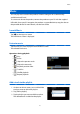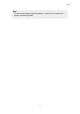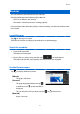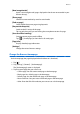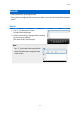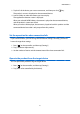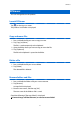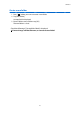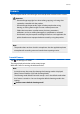Reference Guide
SEViewer
You can manage files on the product.
Launch SEViewer
Tap [ ] on the App List screen.
The product's data folder is displayed.
Copy and move files
1. Press and hold the file you want to copy or move.
2. Tap [Copy] or [Move].
The file is saved temporarily to the clipboard.
3. Open the folder where you want to copy or move the file.
4. Tap [Clipboard].
The file in the clipboard is pasted in the folder.
Delete a file
1. Press and hold the file you want to delete.
2.
Tap
[Delete]
.
The selected file is deleted.
Rename folders and files
1. Press and hold the folder or file you want to rename.
2. Tap [Rename].
An input field is displayed.
3. Enter the new name, and then tap [OK].
The new name of the folder or file is saved.
Check the following if [Rename failed.] is displayed.
"Cannot change a folder/file name, or cannot create a folder"
17
SEViewer