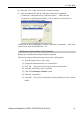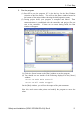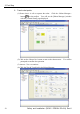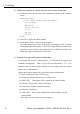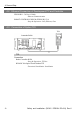Installation guide
Table Of Contents
- EM135B2511F Robot System Safety and Installation Read this manual first (RC90/RC+5.0) Rev.6
- PREFACE
- TABLE OF CONTENTS
- 1. Safety 1
- 2. Installation 19
- System Example 20
- 2.1 Outline from Unpacking to Operation of Robot System 21
- 2.2 Unpacking 22
- 2.3 Transportation 23
- 2.4 Manipulator Installation 25
- 2.5 Controller Installation 29
- 2.6 Connection to EMERGENCY Connector (Controller) 31
- 2.7 Power Supply 38
- 2.8 Connecting Manipulator and Controller 40
- 2.9 Power-on 41
- 2.10 Saving Default Status 43
- 3. First Step 44
- 4. Second Step 57
- 5. General Maintenance 59
- 6. Manuals 64
- 7. Directives and Norms 66
- 1. Safety
- 1.1 Conventions
- 1.2 Design and Installation Safety
- 1.3 Operation Safety
- 1.4 Maintenance Safety
- 1.5 Emergency Stop
- 1.6 Labels
- 1.7 Safety Features
- Emergency Stop Switch
- Safety Door Input
- Low Power Mode
- Dynamic Brake
- Motor Overload Detection
- Irregular Motor Torque (out-of-control manipulator) Detection
- Motor Speed Error Detection
- Positioning Overflow -Servo Error- Detection
- Speed Overflow -Servo Error- Detection
- CPU Irregularity Detection
- Memory Check-sum Error Detection
- Overheat Detection at the Motor Driver Module
- Relay Deposition Detection
- Over-Voltage Detection
- AC Power Supply Voltage Drop Detection
- Temperature Anomaly Detection
- Fan Malfunction Detection
- 1.8 Lockout / Tagout
- 2. Installation
- System Example
- 2.1 Outline from Unpacking to Operation of Robot System
- 2.2 Unpacking
- 2.3 Transportation
- 2.4 Manipulator Installation
- 2.5 Controller Installation
- 2.6 Connection to EMERGENCY Connector (Controller)
- 2.7 Power Supply
- 2.8 Connecting Manipulator and Controller
- 2.9 Power-on
- 2.10 Saving Default Status
- 3. First Step
- 4. Second Step
- 5. General Maintenance
- 6. Manuals
- 7. Directives and Norms

3. First Step
Safety and Installation (RC90 / EPSON RC+5.0) Rev.6
56
8. Modify the program to change speed of robot motion commands
(1) Insert the Power, Speed, and Accel commands as shown in the program
below:
Function main
Print "This is my first program."
Power High
Speed 20
Accel 20, 20
Go P1
Go P2
Go P0
Fend
(2) Press F5 to display the [Run] window.
(3) Click on the <Start> button to run the program.
The robot should go to each of the points you taught at 20% of speed,
acceleration, and deceleration. The Power High statement enables your
program to run the robot at high (normal) power, which in turn allows the
robot speed and acceleration to be increased.
9. Backup the project and system configuration
Even though this is only a sample project, we will backup the project and
controller configuration. This is easy to do with EPSON RC+ 5.0. It is
important that you keep regular backups of your applications on external
media such as USB memory.
Follow these steps to backup the project and system configuration:
(1) From the [Project] menu, select [Copy].
(2) Change the [Destination Drive] to a certain drive.
(3) Click <OK>. The project will be copied to the external media.
(4) From the [Tools] menu, select [Controller].
(5) Click on the <Backup Controller> button.
(6) Select the certain drive.
(7) Click <OK>. The system configuration will be backed up on the
external media.
Now that you have written your first program.