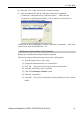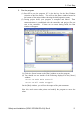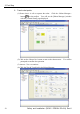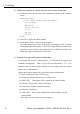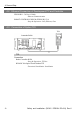Installation guide
Table Of Contents
- EM135B2511F Robot System Safety and Installation Read this manual first (RC90/RC+5.0) Rev.6
- PREFACE
- TABLE OF CONTENTS
- 1. Safety 1
- 2. Installation 19
- System Example 20
- 2.1 Outline from Unpacking to Operation of Robot System 21
- 2.2 Unpacking 22
- 2.3 Transportation 23
- 2.4 Manipulator Installation 25
- 2.5 Controller Installation 29
- 2.6 Connection to EMERGENCY Connector (Controller) 31
- 2.7 Power Supply 38
- 2.8 Connecting Manipulator and Controller 40
- 2.9 Power-on 41
- 2.10 Saving Default Status 43
- 3. First Step 44
- 4. Second Step 57
- 5. General Maintenance 59
- 6. Manuals 64
- 7. Directives and Norms 66
- 1. Safety
- 1.1 Conventions
- 1.2 Design and Installation Safety
- 1.3 Operation Safety
- 1.4 Maintenance Safety
- 1.5 Emergency Stop
- 1.6 Labels
- 1.7 Safety Features
- Emergency Stop Switch
- Safety Door Input
- Low Power Mode
- Dynamic Brake
- Motor Overload Detection
- Irregular Motor Torque (out-of-control manipulator) Detection
- Motor Speed Error Detection
- Positioning Overflow -Servo Error- Detection
- Speed Overflow -Servo Error- Detection
- CPU Irregularity Detection
- Memory Check-sum Error Detection
- Overheat Detection at the Motor Driver Module
- Relay Deposition Detection
- Over-Voltage Detection
- AC Power Supply Voltage Drop Detection
- Temperature Anomaly Detection
- Fan Malfunction Detection
- 1.8 Lockout / Tagout
- 2. Installation
- System Example
- 2.1 Outline from Unpacking to Operation of Robot System
- 2.2 Unpacking
- 2.3 Transportation
- 2.4 Manipulator Installation
- 2.5 Controller Installation
- 2.6 Connection to EMERGENCY Connector (Controller)
- 2.7 Power Supply
- 2.8 Connecting Manipulator and Controller
- 2.9 Power-on
- 2.10 Saving Default Status
- 3. First Step
- 4. Second Step
- 5. General Maintenance
- 6. Manuals
- 7. Directives and Norms
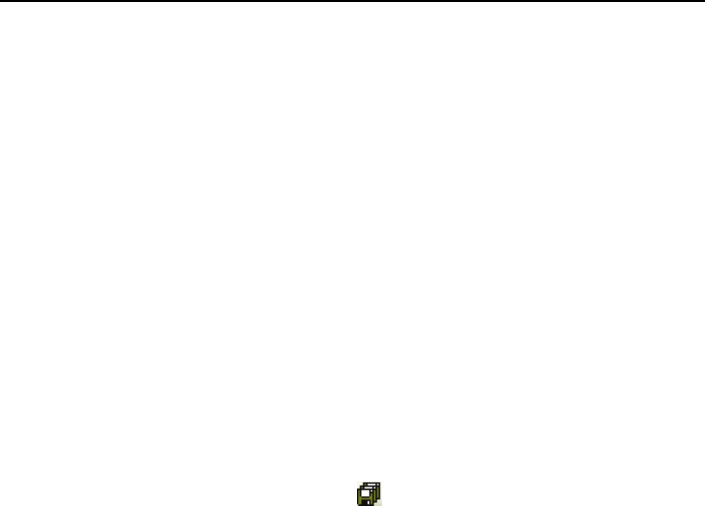
3. First Step
Safety and Installation (RC90 / EPSON RC+5.0) Rev.6
55
(5) Click the <Teach> button in the lower right corner to teach point P0.
You will be prompted for a point label and description.
(6) Jog the robot by clicking the <+Y> jog button. Hold the button down to
continue jogging. Let go when the robot is about half way out in the
work envelope.
(7) Jog the robot down by clicking the <-Z> button.
(8) Now change the current point to P1 by selecting P1 in the Point dropdown
list next to the <Teach> button.
(9) Click the <Teach> button. You will see a confirmation message to teach
the point.
(10) Answer <Yes>.
(11) Click the <+X> button to jog the robot in the +X direction.
(12) Change the current point to P2 by selecting P2 in the Point dropdown list.
(13) Click the <Teach> button. You will see a confirmation message to teach
the point.
(14) Answer <Yes>.
(15) Click the <Save> Project
toolbar button to save the changes.
7. Modify the program to include robot motion commands
(1) Insert three new Go statements into the Program.prg program as shown
below:
Function main
Print "This is my first program."
Go P1
Go P2
Go P0
Fend
(2) Press F5 to display the [Run] window.
(3) Click on the <Start> button to run the program. The robot should move
to each of the points you taught.