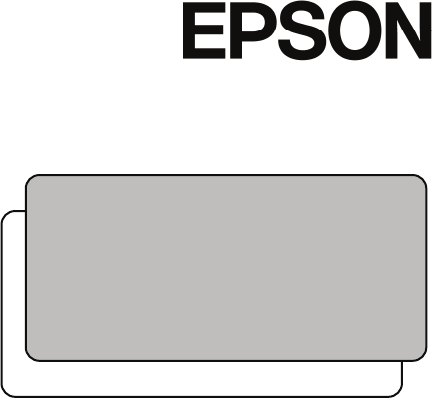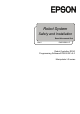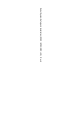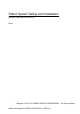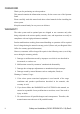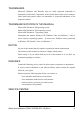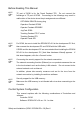Robot System Safety and Installation Read this manual first Rev.6 EM135B2511F Robot Controller RC90 Programming Software EPSON RC+5.
Robot System Safety and Installation (RC90 / EPSON RC+5.0) Rev.
Robot System Safety and Installation (RC90 / EPSON RC+5.0) Rev.6 Copyright © 2011-2013 SEIKO EPSON CORPORATION. All rights reserved. Safety and Installation (RC90 / EPSON RC+ 5.0) Rev.
FOREWORD Thank you for purchasing our robot products. This manual contains the information necessary for the correct use of the Operator Panel. Please carefully read this manual and other related manuals before installing the robot system. Keep this manual handy for easy access at all times.
TRADEMARKS Microsoft, Windows, and Windows logo are either registered trademarks or trademarks of Microsoft Corporation in the United States and/or other countries. Other brand and product names are trademarks or registered trademarks of the respective holders.
MANUFACTURER Toyoshina Plant Industrial Solutions Division 6925 Toyoshina Tazawa, Azumino-shi, Nagano, 399-8285 JAPAN TEL : +81-(0)263-72-1530 FAX : +81-(0)263-72-1495 SUPPLIERS China EPSON China Co., Ltd Factory Automation Division 7F, Jinbao Building No. 89 Jinbao Street Dongcheng District, Beijing, China, 100005 TEL : +86-(0)-10-8522-1199 FAX : +86-(0)-10-8522-1120 Taiwan EPSON Taiwan Technology & Trading Ltd. Factory Automation Division 14F, No.
Korea EPSON Korea Co, Ltd. Marketing Team (Robot Business) 27F DaeSung D-Polis A, 606, Seobusaet-gil, Geumcheon-gu, Seoul, 153-803 Korea TEL : +82-(0)-2-3420-6692 FAX : +82-(0)-2-558-4271 North & South EPSON AMERICA, INC. America Factory Automation/Robotics 18300 Central Avenue, Carson, CA 90746, USA TEL : +1-562-290-5900 FAX : +1-562-290-5999 E-MAIL : info@robots.epson.com Europe EPSON DEUTSCHLAND GmbH Factory Automation Division Otto-Hahn-Str.
For Customers in the European Union The crossed out wheeled bin label that can be found on your product indicates that this product and incorporated batteries should not be disposed of via the normal household waste stream. To prevent possible harm to the environment or human health please separate this product and its batteries from other waste streams to ensure that it can be recycled in an environmentally sound manner.
Before Reading This Manual NOTE ) TP port of RC90 is for the Teach Pendant TP2. Do not connect the followings to TP port of RC90. Connecting to the followings may result in malfunction of the device since the pin assignments are different. OPTIONAL DEVICE dummy plug Operation Pendant OP500 Operator Pendant OP500RC Jog Pad JP500 Teaching Pendant TP-3** series Teaching Pendant TP1 Operator Panel OP1 NOTE ) For RC90, be sure to install the EPSON RC+5.
TABLE OF CONTENTS 1. Safety 1 1.1 Conventions ..................................................................... 1 1.2 Design and Installation Safety .......................................... 2 1.3 Operation Safety .............................................................. 3 1.4 Maintenance Safety.......................................................... 6 1.5 Emergency Stop ............................................................... 9 1.6 Labels.........................................
5. General Maintenance 5.1 59 Schedule for Maintenance Inspection............................. 59 5.2 Inspection Point .............................................................. 60 6. Manuals 64 7. Directives and Norms 66 Safety and Installation (RC90 / EPSON RC+ 5.0) Rev.
x Safety and Installation (RC90 / EPSON RC+ 5.0) Rev.
1. Safety 1. Safety Installation and transportation of robots and robotic equipment shall be performed by qualified personnel and should conform to all national and local codes. Please read this manual and other related manuals before installing the robot system or before connecting cables. Keep this manual handy for easy access at all times. 1.1 Conventions Important safety considerations are indicated throughout the manual by the following symbols.
1. Safety 1.2 Design and Installation Safety Only trained personnel should design and install the robot system. Trained personnel are defined as those who have taken robot system training held by the manufacturer, dealer, or local representative company, or those who understand the manuals thoroughly and have the same knowledge and skill level as those who have completed the training courses. To ensure safety, a safeguard must be installed for the robot system.
1. Safety 1.3 Operation Safety The following items are safety precautions for qualified Operator personnel: ■ Please carefully read the Safety-related Requirements before operating the robot system. Operating the robot system without understanding the safety requirements is extremely hazardous and may result in serious bodily injury and/or severe equipment damage to the robot system. ■ Do not enter the operating area of the Manipulator while the power to the robot system is turned ON.
1. Safety Safety-related Requirements Specific tolerances and operating conditions for safety are contained in the manuals for the robot, controller and other devices. Be sure to read those manuals as well. For the installation and operation of the robot system, be sure to comply with the applicable local and national regulations. Robot systems safety standards and other examples are given in this chapter.
1. Safety Part Names and Arm Motion The motion range of each arm is shown in the figure below. Take all necessary safety precautions. Joint #2 (rotating) − + Joint #3 brake release button Joint #1 (rotating) − + Arm #2 Joint #3 (up and down) − Base Shaft + − + Arm #1 Joint #4 (rotating) Safety and Installation (RC90 / EPSON RC+5.0) Rev.
1. Safety 1.4 Maintenance Safety Please read this section, Maintenance of the Manipulator manual, Maintenance of the Contoroller manual, and other related manuals carefully to understand safe maintenance procedures before performing any maintenance. Only authorized personnel who have taken the safety training should be allowed to maintain the robot system. The safety training is the program for the industrial robot operator that follows the laws and regulations of each nation.
1. Safety ■ Be sure to connect the AC power cable to a power receptacle. DO NOT connect it directly to a factory power source. To shut off power to the robot system, pull out the power plug from the power source. Performing any work while connecting the AC power cable to a factory power source is extremely hazardous and may result in electric shock and/or malfunction of the robot system.
1. Safety ■Wear protective gear including a mask, protective goggles, and oil-resistant gloves during grease up. If grease gets into your eyes, mouth, or on your skin, follow the instructions below. If grease gets into your eyes : Flush them thoroughly with clean water, and then see a doctor immediately. CAUTION If grease gets into your mouth: If swallowed, do not induce vomiting. See a doctor immediately. If grease just gets into your mouth, wash out your mouth with water thoroughly.
1. Safety 1.5 Emergency Stop If the Manipulator moves abnormally during operation, immediately press the Emergency Stop switch. The motor power will be turned OFF, and the arm motion by inertia will be stopped with the electromagnetic brake and dynamic brake. However, avoid pressing the Emergency Stop switch unnecessarily while the Manipulator is running normally.
1. Safety For details of the Safeguard system, refer to the following manuals. EPSON RC+ User’s Guide 2. Safety - Installation and Design Precautions - Safeguard System Safety and Installation 2.6 Connection to EMERGENCY Connector To check brake problems, refer to the following manuals. Manipulator Manual Maintenance 2.2.2 Inspection While the Power is ON (Manipulator is operating) Safety and Installation 5.
1. Safety 1.6 Labels Labels are attached around the locations of the Controller and Manipulator where specific dangers exist. Be sure to comply with descriptions and warnings on the labels to operate and maintain the Robot System safely. Do not tear, damage, or remove the labels. Use meticulous care when handling those parts or units to which the following labels are attached as well as the nearby areas: Controller Location Label Note Residual voltage exists.
1. Safety Manipulator Location A Label Note Before loosening the base mounting screws, hold the arm and secure it tightly with a band to prevent hands or fingers from being caught in the Manipulator. For installation and transportation of robots, follow the directions in this manual. B C D 12 Do not enter the operation area while the Manipulator is moving. The robot arm may collide against the operator. This is extremely hazardous and may result in serious safety problems.
1. Safety LS3-401* C D C B A (Figure: LS3-401S) LS6-602* C (Arm #1 Cover) D C B A (Figure: LS6-602S) Safety and Installation (RC90 / EPSON RC+5.0) Rev.
1. Safety 1.7 Safety Features The robot control system supports safety features described below. However, the user is recommended to strictly follow the proper usage of the robot system by thoroughly reading the attached manuals before using the system. Failure to read and understand the proper usage of the safety functions is highly dangerous. Among the following safety features, the Emergency Stop Switch and Safety Door Input are particularly important.
1. Safety Low Power Mode The motor power is reduced in this mode. Executing a power status change instruction will change to the restricted (low power) status regardless of conditions of the safety door or operation mode. The restricted (low power) status ensures the safety of the operator and reduces the possibility of peripheral equipment destruction or damage caused by careless operation. Dynamic Brake The dynamic brake circuit includes relays that short the motor armatures.
1. Safety CPU Irregularity Detection Irregularity of CPU that controls the motor is detected by the watchdog timer. The system CPU and the motor controlling CPU inside the Controller are also designed to constantly check each other for any discrepancies. If a discrepancy is detected, the dynamic brake circuit is activated. Memory Check-sum Error Detection The dynamic brake circuit is activated when a memory check-sum error is detected.
1. Safety 1.8 Lockout / Tagout Lockout / tagout is a method to prevent any one from turning ON the robot system by mistake while someone else is within the safeguarded area for maintenance or repair. When performing maintenance and repair, lockout and tagout using the following procedure. Use the lockout attachment for RC90. Installing the Lockout Attachment (1) Turn OFF the POWER switch and place the lockout attachment on the POWER switch. Insert the pin in the holes under the retractable actuator.
1. Safety Padlock Size and Weight The padlock is not supplied with the lockout attachment and must be supplied by the user. The total weight of the padlock can be a maximum of 45 g. Make sure the padlock weight does not exceed 45 g, otherwise the POWER switch may be damaged. Applicable Padlock Safety Precautions When using the padlock, do not use the controller where it is subject to vibration or shock, otherwise failure or damage may result.
2. Installation 2. Installation This chapter contains precautions for safe and accurate installation of the robot system. The outline to install the robot system is indicated on 2.1 Outline from Unpacking to Operation of Robot System. Refer to each section and/or the Manipulator manual and the Controller manual for unpacking, transportation, and installation. Safety and Installation (RC90 / EPSON RC+5.0) Rev.
2. Installation System Example Motion Controller Operation Panel PLC (Sequencer) RC90 Option Standard Expansion I/O Board Fieldbus - PROFIBUS-DP - DeviceNet - CC-Link - Standard I/O - Remote I/O - Ethernet - RS-232C Requires preparation by uses RS-232C Board USB2.0 or Ethernet LS series PC TP2 (Option) Windows *1 (XP, Vista, 7) EPSON RC+ 5.0 Software CV1 Option Ethernet *1 EPSON RC+ 5.0 supports the following OS. Windows XP Professional Service Pack 3 (EPSON RC+ 5.0 Ver.5.2.
2. Installation 2.1 Outline from Unpacking to Operation of Robot System 2. Installation Unpacking Transportation Installation Power-on Yes Error? No Procedures to install the Robot system and turn ON the power properly 3. First Step Procedures to install EPSON RC+5.0 to the development PC and enable the operation of the robot system 4. Second Step Manual information to connect or setup the equipment and options Safety and Installation (RC90 / EPSON RC+5.0) Rev.
2. Installation 2.2 Unpacking Installation and transportation of robots and robotic equipment shall be performed by qualified personnel and should conform to all national and local codes. Using a cart or similar equipment, transport the Manipulator in the same conditions as it was delivered. Observe the following when unpacking the Manipulator. Package Components Example The following figure illustrates the package at delivery. Controller etc.
2. Installation 2.3 Transportation Installation and transportation of robots and robotic equipment shall be performed by qualified personnel and should conform to all national and local codes. Transportation Precautions Transportation procedure : Using a cart or similar equipment, transport the Manipulator in the same conditions as it was delivered. Observe the following when unpacking the Manipulator. Only authorized personnel should perform sling work and operate a crane or forklift.
2. Installation Manipulator Transportation To carry the Manipulator, have two or more people to work on it and secure the Manipulator to the delivery equipment or hold the areas indicated in gray in the figure (bottom of Arm #1 and bottom of the base) by hand. When holding the bottom of the base by hand, be very careful not to get your hands or fingers caught. LS3-40 1* : approx. 14 kg: 31 lb. LS3-60 2* : approx. 17 kg: 37.5 lb. 24 Safety and Installation (RC90 / EPSON RC+5.0) Rev.
2. Installation 2.4 Manipulator Installation Installation and transportation of robots and robotic equipment shall be performed by qualified personnel and should conform to all national and local codes. Installation Precautions Safeguard installation : To ensure safety, a safeguard must be installed for the robot system. For details on the safeguard, refer to the Installation and Design Precautions in the Safety chapter of the EPSON RC+ User’s Guide.
2. Installation Base Table A base table for anchoring the Manipulator is not supplied. Please make or obtain the base table for your Manipulator. The shape and size of the base table differs depending on the use of the robot system. For your reference, we list some Manipulator table requirements here. The torque and reaction force produced by the movement of the Manipulator are as follows: Max. Reaction torque on the horizontal plate Max. Horizontal reaction force Max.
2. Installation Installation Procedure When the Manipulator is Clean-model, unpack it outside of the clean room. NOTE ) Secure the Manipulator not to fall, and then wipe off the dust on the Manipulator with a little alcohol or distilled water on a lint-free cloth. After that, carry the Manipulator in the clean room. Connect an exhaust tube to the exhaust port after installation. ■ Install the LS series Manipulator with two or more people. The Manipulator weights are as follows.
2. Installation (2) Using nippers, cut off the wire tie binding the shaft and arm retaining bracket on the base. (3) Remove the bolts securing the wire ties removed in step (2). Wire tie Bolt M4×20 (4) Remove the shipping bolt and jigs. 28 Safety and Installation (RC90 / EPSON RC+5.0) Rev.
2. Installation 2.5 Controller Installation Installation Precautions Environment conditions : The Controller must be used within the environmental conditions described in their manuals. This product has been designed and manufactured strictly for use in a normal indoor environment. Using the product in the environment that exceeds the conditions may not only shorten the life cycle of the product but also cause serious safety problems.
2. Installation (B) Upright mounting (C) Rack mounting * Rack-mount plate is required. * The rubber foot needs to be replaced. NOTE ) For Controller installation to the Controller box or the base table, process screw hole drilling as follows. 463 mm 133.35 mm Ensure the draft around the in/out and also install the controller by keeping the distance as follows to prevent the nose influence from other equipments such as large contactor and relay.
2. Installation 2.6 Connection to EMERGENCY Connector (Controller) Connect a safeguard switch or Emergency Stop switch to the Controller EMERGENCY connector for safety. When nothing is connected to the EMERGENCY connector, Controller does not operate normally. ■ Before connecting the connector, make sure that the pins are not bent. Connecting with the pins bent may damage the connector and result in WARNING malfunction of the robot system.
2. Installation In order to maintain a safe working zone, a safeguard must be erected around the Manipulator. The safeguard must have an interlock switch at the entrance to the working zoon. The Safety Door that is described in this manual is one of the safeguards and an interlock of the Safety Door is called a Safety Door switch. Connect the Safety Door switch to the Safety Door input terminal on the EMERGENCY connector.
2. Installation Checking Latch Release Switch Operation NOTE ) Refer to 3.2 Development PC and Controller Connection and connect the development PC and Controller before checking the function. After connecting the safety door switch and latch release switch to the EMERGENCY connector, be sure to check the switch operation for safety by following the procedures described below before operating the Manipulator.
2. Installation Emergency Stop Switch If it is desired to create an external Emergency Stop switch(es) in addition to the Emergency Stop on the Teach Pendant and Operator Panel, make sure to connect such Emergency Stop switch(es) to the Emergency Stop input terminal on the EMERGENCY connector. The Emergency Stop switch connected must comply with the following: - It must be a push button switch that is “normally closed”. - A button that does not automatically return or resume.
2. Installation Pin Assignments The EMERGENCY connector pin assignments are as follows: Pin No. Signal 1 ESW11 2 ESW12 3 ESTOP1+ 4 ESTOP1− NC NC SD11 SD12 24V 24V 24VGND 24VGND NC 5 6 7 8 9 10 11 12 13 Function Emergency Stop switch contact (1) *3 Emergency Stop switch contact (1) *3 Emergency Stop circuit 1 (+) Emergency Stop circuit 1 (-) *1 *1 Safety Door input (1) *2 Safety Door input (1) *2 +24V output +24V output +24V GND output +24V GND output Pin No.
2.
2. Installation Example 2: External safety relay typical application Controller External +24V Fuse +24V 9 Emergency Stop switch of an Operation Unit 10 22 23 External +24V GND 1 2 14 15 3 +5V 16 External safety relay (The above diagram is simplified for representation.) Main Circuit Control Motor Driver + + External +24V * For the protection of the emergency stop circuit, the fuse’s capacity should be as follows: - Meets the capacity of the external safety relay - 0.
2. Installation 2.7 Power Supply ■ Be sure to connect the AC power cable to a power receptacle. DO NOT connect it directly to a factory power source. To shut off power to the robot system, pull out the power plug from the power source. Performing any work while connecting the AC power cable to a factory power source is extremely hazardous and may result in electric shock and/or malfunction of the robot system ■ Make sure that cable manufacturing and connection are done by WARNING a qualified personal.
2. Installation (2) Mount the AC IN terminal block cover. (Secure the cover with one screw.) Keep the cables from being trapped. M/C Power Cable Connection (1) Mount the M/C Power Cable as shown in the picture and form the cables. (2) Set the M/C Power Cable in the clamp for the M/C Power Cable. (3) Mount the cover for the M/C Power Connector. (4) Secure the cover with the screw. Safety and Installation (RC90 / EPSON RC+5.0) Rev.
2. Installation 2.8 Connecting Manipulator and Controller Connecting Precautions Before Connection : Before connecting the connector, make sure that the pins are not bent. Connecting with the pins bent may damage the connector and result in malfunction of the robot system. Connecting procedure : Before performing any connecting procedure, turn OFF the Controller and related equipment, and then pull out the power plug from the power source.
2. Installation LS series and RC90 Connection LS series Manipulator (Figure: LS3-401S) Controller RC90 M/C Power Cable M/C Signal Cable 2.9 Power-on Power-on Precautions Manipulator check before installation : Before installing and operating the Manipulator, make sure that all parts of the Manipulator are in place and have no external defects. Missing or defective parts may cause improper operation of the Manipulator.
2. Installation Power ON Procedure LS series Manipulator (Figure: LS3-401S) Controller RC90 (1) (4) (5) (2) (3) (1) Check the M/C power cable connection. (2) Check the M/C signal cable connection. (3) Check the EMERGENCY connector connection. (4) Connect the TP bypass plug to the TP port of the RC90 Controller. (5) Connect the AC power cable to the power supply socket. (6) Turn ON the POWER switch of the RC90 Controller.
2. Installation 2.10 Saving Default Status The controller has been already setup with the purchased robot(s) at shipment. However, just in case, we recommend saving the default controller status. A USB memory is necessary to save the controller status. For the procedure of controller status storage, refer to RC90 controller: 6.1 What is Controller Status Storage Function?. Safety and Installation (RC90 / EPSON RC+5.0) Rev.
3. First Step 3. First Step This section indicates the procedure to install the development PC EPSON RC+ 5.0, and execute simple program after connecting the development PC and Controller with a USB. Make sure that the Robot system is installed safely by following the description in 1. Safety and 2. Installation. Then, operate the Robot system in the following procedures. 3.1 Installing EPSON RC+ 5.0 Software The EPSON RC+ 5.0 software needs to be installed on your development PC.
3. First Step 3. The welcome dialog will be displayed as shown below. button to continue. Click the Next 4. Enter your user name and company name, then click Next. Safety and Installation (RC90 / EPSON RC+5.0) Rev.
3. First Step 5. Select the drive where you want to install EPSON RC+ 5.0 and click Next. NOTE ) The installation directory is called EpsonRC50 and cannot be changed. 6. You will be prompted to confirm installation. Click Yes to continue. 7. If required, Windows Installer and Microsoft .NET Framework 2.0 are installed on your system. This may take several minutes. NOTE ) Adobe Reader needs to be installed on your PC in order to view the EPSON RC+ 5.0 manuals.
3. First Step 3.2 Development PC and Controller Connection Connect the development PC and the USB port for connection (USB B series connector). Development PC connection Port NOTE ) For other details of development PC and Controller connection, refer to EPSON RC+ 5.0 User’s Guide: PC to Controller Communications Command. For RC90, be sure to install the EPSON RC+5.0 to the development PC first, then connect the development PC and RC90 with the USB cable.
3. First Step Precaution When connecting the development PC and the Controller, make sure of the followings. - Connect the development PC and the Controller with 5 m or shorter USB cable. Do not use the USB hub or extension cable. - Make sure that no other devices except development PC is used for development PC connection port. - Use PC or USB cable that supports USB2.0 HighSpeed mode to operate in USB2.0 HighSpeed mode. - Do not pull or bend the cable strongly.
3. First Step (6) Select the “No.1 USB” and click the button. (7) After development PC and the Controller connection is completed, “Connected” is displayed in the [Connection status:]. Make sure that “Connected” is displayed and click the button to close the [PC to Controller Communications] dialog. Connection of the development PC and the Controller is completed. system can be used from EPSON RC+ 5.0.
3. First Step Disconnection of Development PC and Controller Disconnection of the development PC and the Controller is indicated. (1) Select the EPSON RC+ 5.0 menu-[Setup]-[PC to Controller Communications] to display the [PC to Controller Communications] dialog. (2) Click the button. Controller and the development PC is disconnected and USB cable can be removed. NOTE ) 50 If USB cable is removed when the Controller and the development PC is connected, stop occurs to the Robot.
3. First Step 3.3 Writing your first program After installing the RC90 controller, robot, and EPSON RC+ 5.0 software on your PC, follow these instructions to create a simple application program so that you will become more familiar with the EPSON RC+ 5.0 development environment. 1. Connect your PC to the RC90 Controller Install a USB cable between your PC and the RC90 Controller. Refer to the 3.2 Development PC and Controller Connection - Development PC Connection Port. 2. Start EPSON RC+ 5.
3. First Step 4. Edit the program Type in the following program lines in the Program.prg edit window. Function main Print "This is my first program." Fend 52 Safety and Installation (RC90 / EPSON RC+5.0) Rev.
3. First Step 5. Run the program (1) Press F5 to run the program. (F5 is the hot key for the Run Window selection of the Run menu). You will see the Status window located at the bottom of the main window showing the build operation status. (2) During project build, your program is compiled and linked. Then communications is established with the controller and project files are sent to the controller. If there are no errors during build, the Run window will appear.
3. First Step 6. Teach robot points (1) Ensure that it is safe to operate the robot. Click the on the toolbar. You will see the [Robot Manager] window button with the [Control Panel] page displayed. (2) Click on the button to turn on the robot motors. prompted to confirm the operation. You will be (3) Answer to continue. (4) Click the [Jog & Teach] tab in the Robot Manager. 54 Safety and Installation (RC90 / EPSON RC+5.0) Rev.
3. First Step (5) Click the button in the lower right corner to teach point P0. You will be prompted for a point label and description. (6) Jog the robot by clicking the <+Y> jog button. Hold the button down to continue jogging. Let go when the robot is about half way out in the work envelope. (7) Jog the robot down by clicking the <-Z> button. (8) Now change the current point to P1 by selecting P1 in the Point dropdown list next to the button. (9) Click the button. the point.
3. First Step 8. Modify the program to change speed of robot motion commands (1) Insert the Power, Speed, and Accel commands as shown in the program below: Function main Print "This is my first program." Power High Speed 20 Accel 20, 20 Go P1 Go P2 Go P0 Fend (2) Press F5 to display the [Run] window. (3) Click on the button to run the program. The robot should go to each of the points you taught at 20% of speed, acceleration, and deceleration.
4. Second Step 4. Second Step Setup other necessary functions after operating the robot system as indicated in 3. First Step. Manuals that indicate necessary setups and procedures are guided in this section. (For descriptions of each manual, refer to 6. Manuals.) 4.1 Connection with External Equipment Remote Control EPSON RC+ 5.0 User’s Guide Remote Control ROBOT CONTROLLER RC90 (EPSON RC+5.0) manual Setup & Operation: I/O Remote Set Up I/O EPSON RC+ 5.
4. Second Step 4.2 Ethernet Connection of Development PC and Controller EPSON RC+ 5.0 User’s Guide Ethernet Communication ROBOT CONTROLLER RC90 (EPSON RC+5.0) Setup & Operation: LAN (Ethernet) Port 4.3 Connection of Option TP2 TP2 Controller RC90 TP2 Connection Robot Controller RC90 Setup & Operation: TP Port RC90/RC180 Option Teach Pendant TP2 Function & Installation: Installation 58 Safety and Installation (RC90 / EPSON RC+5.0) Rev.
5. General Maintenance 5. General Maintenance This chapter describes maintenance inspections and procedures. Performing maintenance inspections and procedures properly is essential for preventing trouble and ensuring safety. Be sure to perform the maintenance inspections in accordance with the schedule. 5.1 Schedule for Maintenance Inspection Inspection points are divided into five stages: daily, monthly, quarterly, biannual, and annual. The inspection points are added every stage.
5. General Maintenance 5.2 Inspection Point Inspection While the Power is OFF (Manipulator is not operating) Manipulator Inspection Point Check looseness or backlash of bolts/screws. Tighten them if necessary. (For the tightening torque, refer to Tightening Hexagon Socket Head Cap Bolts.) Check looseness of connectors. If the connectors are loosen, push it securely or tighten. Visually check for external defects. Clean up if necessary. Check for bends or improper location.
5. General Maintenance Controller Inspection Point Visually check for external defects. Clean up if necessary.
5. General Maintenance Controller Inspection Point Inspection Place Check whether unusual Entire Controller sound or vibration is occurring. Make a backup of data. Project and system data Daily Monthly Quarterly Biannual Annual √ √ √ √ √ Whenever data is changed. Tightening Hexagon Socket Head Cap Bolts Hexagon socket head cap bolts are used in places where mechanical strength is required. (A hexagon socket head cap bolt will be called a “bolt” in this manual.
5. General Maintenance Greasing The ball screw spline and reduction gear units need greasing regularly. the grease specified. Only use Parts and Interval when the greasing is necessary have been described. the manipulator manual for details of the greasing procedure. Refer to ■ Keep enough grease in the Manipulator. Operating the Manipulator with insufficient grease will damage sliding parts and/or result in insufficient function of the Manipulator.
6. Manuals 6. Manuals Descriptions of manual contents are indicated in this section. Manuals are supplied by Acrobat PDF to use the Robot system. Select EPSON RC+ 5.0-[Help]-[PDF Manual] to view the PDF manuals from a PC. (Click -[Program]-[EPSON RC+ 5.0] from the Windows desktop.) Software EPSON RC+ 5.0 User’s Guide This manual indicates descriptions of the Robot system and program development software.
6. Manuals Controller ROBOT CONTROLLER RC90 (EPSON RC+ 5.0) This manual indicates descriptions of the Robot Controller RC90 and Robot system. - Safety - Specification, Installation, Operation, and Setup - Backup and Restore - Maintenance - Verifying Robot System Operation - Error Codes etc. Option RC90/RC180 Option Teach Pendant TP2 This manual indicates descriptions of the option Teach Pendant.
7. Directives and Norms 7. Directives and Norms These products conform to the following directives and norms. For more details of controller and manipulator, please refer to each manual. Product Name 66 Model Controller RC90 Manipulator LS series Safety and Installation (RC90 / EPSON RC+5.0) Rev.
7.
7. Directives and Norms 68 Safety and Installation (RC90 / EPSON RC+5.0) Rev.