User`s guide
Table Of Contents
- FRONT MATTER
- CONTENTS
- INTRODUCTION
- SCANNING FROM YOUR APPLICATION SOFTWARE
- ADVANCED SCANNING
- TROUBLSHOOTING
- GLOSSARY
- INDEX
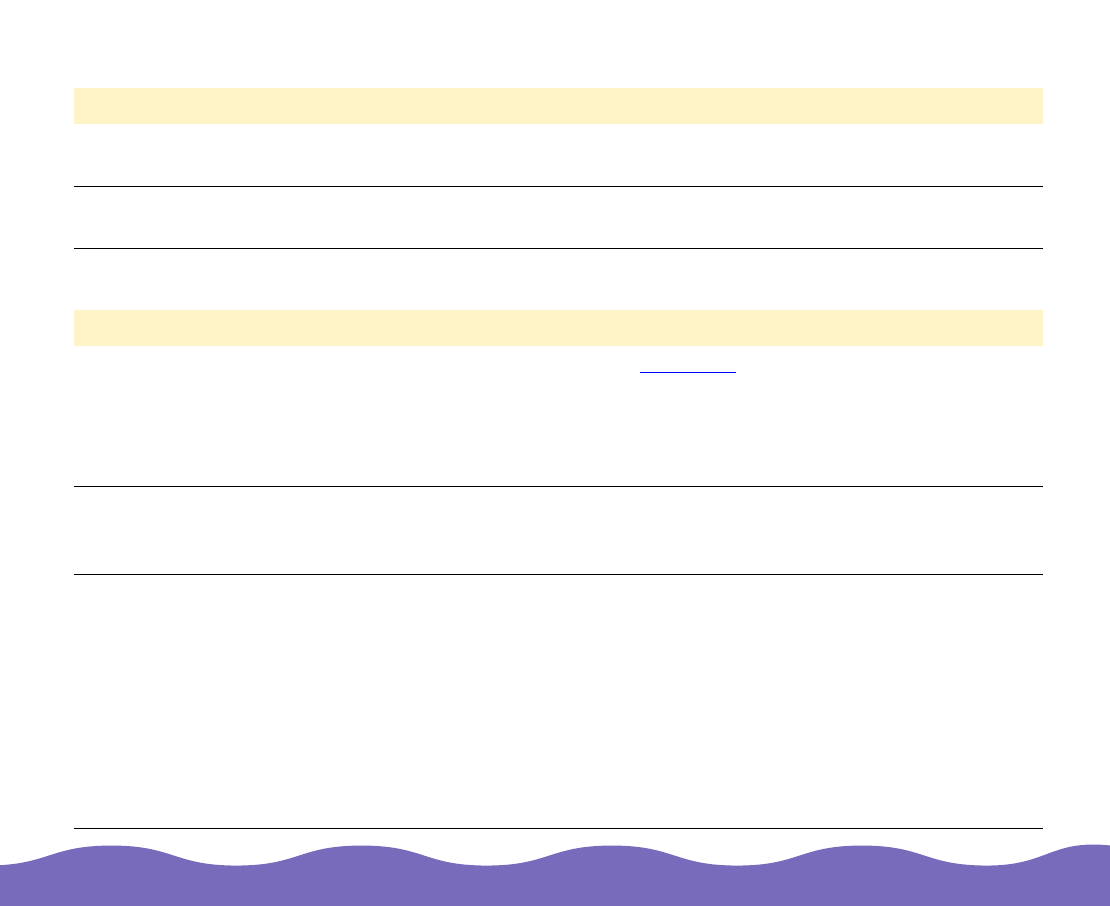
Troubleshooting Page 58
A line of dots is always missing on the scanned image.
The colors on the monitor seem different from those of the original image.
Problem Solution
Your print heads are
dirty.
If this happens only on your printed image, your printer’s print head may
need cleaning; see your printer manual.
Your scanner may be
malfunctioning.
If this happens on both your screen and printout, the scanner’s sensor
may be malfunctioning. Consult your dealer.
Problem Solution
Your monitor may not
be calibrated correctly.
Depending on your monitor, its resolution
/color settings, and your
EPSON TWAIN Pro settings, the screen colors may differ from the
original colors. This is normal, especially if the colors in the printed
image more closely match the original. Make sure you’ve performed the
screen calibration as described in
Setting Up and Using Your Scanner
.
Your Destination
setting may be
incorrect.
For best results on basic scans, select Screen or Screen Vivid as your
Destination setting.
Your system’s color
matching may be
affecting your results.
Check the color matching and color management capabilities of your
computer, display adapter, and software. Some computers can change
the color palette to adjust colors on your screen. (See your software and
computer manuals for details.)
Exact matching of colors on your monitor, scanner and printer is very
difficult. If you have the Artist or Professional model of the EPSON
Expression 800, use Monaco Profiler Lite to set up ICC profiles for these
devices. See the electronic manual on the Monaco Profiler Lite CD-ROM
for details.










