User`s guide
Table Of Contents
- FRONT MATTER
- CONTENTS
- INTRODUCTION
- SCANNING FROM YOUR APPLICATION SOFTWARE
- ADVANCED SCANNING
- TROUBLSHOOTING
- GLOSSARY
- INDEX
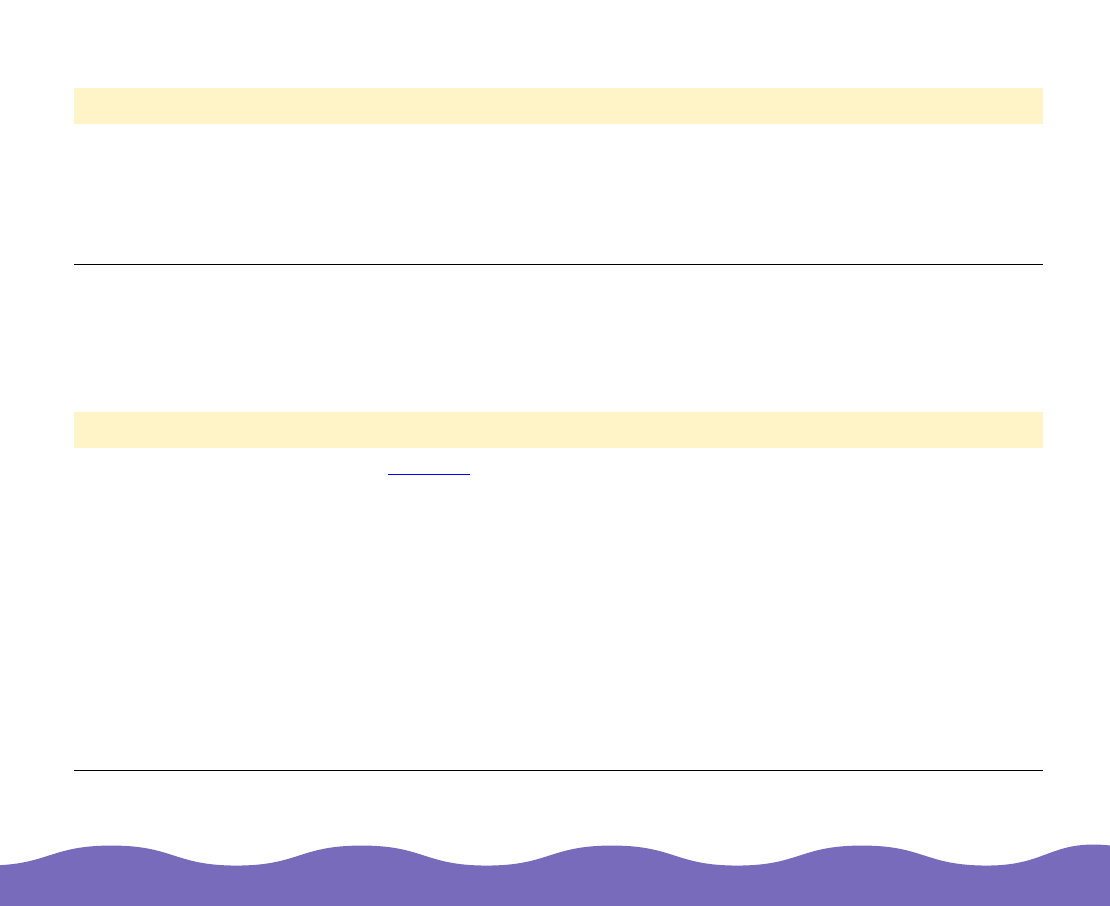
Troubleshooting Page 55
You cannot scan images at all or only a few dots appear in the scanned image.
Problems with Image Quality
Images are very dark and without details.
Problem Solution
You may have selected
incorrect scan settings.
Select different EPSON TWAIN Pro settings. You may have selected an
incorrect Image Type or Destination setting, or the Exposure,
Highlight, and Tone Correction settings may be inappropriate for your
image. If Image Type is set to Line Art, try decreasing the Threshold
setting.
Problem Solution
Some EPSON TWAIN
Pro settings may be set
incorrectly.
If the Halftone
setting is available, make sure it is set to a halftone mode,
not to None.
Check that the Destination (output device) is set correctly. Try setting
Destination to Screen or Screen Vivid if your printer isn’t listed.
Change the Exposure, Tone Correction, and Shadow settings to
lighter values and scan the image again.
Some application software does not support 36-bit color. If you set your
Image Type to 36-bit Color, change the setting to 24-bit Color. Then
scan again.










