User`s guide
Table Of Contents
- FRONT MATTER
- CONTENTS
- INTRODUCTION
- SCANNING FROM YOUR APPLICATION SOFTWARE
- ADVANCED SCANNING
- TROUBLSHOOTING
- GLOSSARY
- INDEX
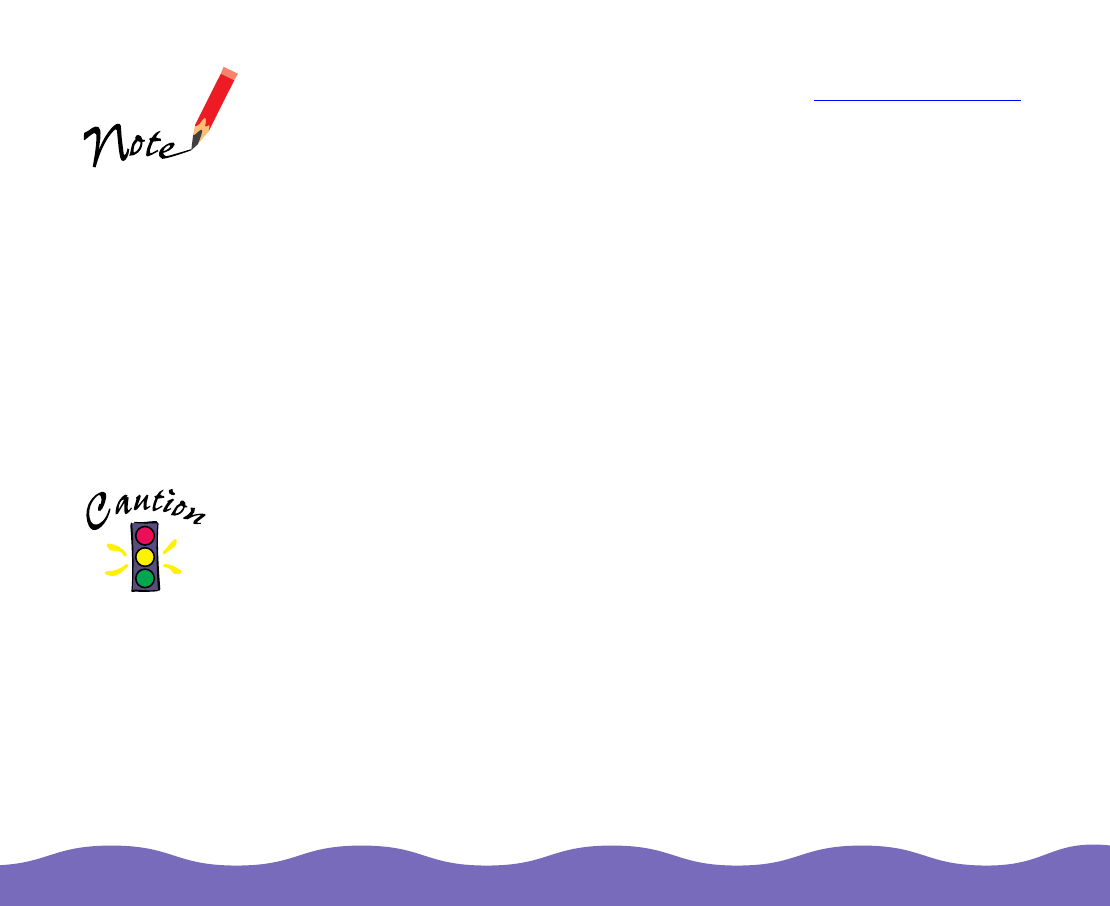
Advanced Scanning Page 49
To automatically adjust the exposure each time you preview the image,
click the Auto Exposure on Preview button. See Using Auto Exposure
for more information.
You can specify an exact size for image areas selected with the
eyedropper options in the Image Controls and Color Adjustment dialog
boxes from the Eyedropper Sampling Area list. Select 1 × 1 pixel, 3 × 3
pixel, or 5 × 5 pixel.
If you’re experienced with color management software, you can use the
Windows ICM feature (on Windows 95 or 98) or the ColorSync feature
(on a Macintosh).
To experiment with EPSON TWAIN Pro’s ICM or ColorSync feature,
make sure you move or rename EPSON TWAIN Pro’s original profiles
and replace them with new ones as follows:
In Windows, move or rename the Gt9600r.icm file (and the
Gt9600t.icm file, if you have a transparency unit) in the
Windows\System\Color folder. Then name and store your new
profile(s) with the same name(s) in the same folder.
On a Macintosh, move or rename the EPSON GT-9600 profile (and
the EPSON GT-9600 TPU profile, if you have a transparency unit) in
the System Folder\Preferences\ColorSync Profiles folder. Then name
and store your new profile(s) with the same name(s) in the same
folder.
Be sure to increase the Gamma value in the Image Controls tool, if
necessary.
If you have the Artist
or Professional model
of the scanner, use
Monaco Profiler Lite to
achieve better color
management. See the
electronic manual on
your Monaco Profiler
Lite CD-ROM for
details.
Don’t move or rename
the Gt9600t.icm or
EPSON GT-9600 TPU
profiles unless you
have a transparency
unit.










