User`s guide
Table Of Contents
- FRONT MATTER
- CONTENTS
- INTRODUCTION
- SCANNING FROM YOUR APPLICATION SOFTWARE
- ADVANCED SCANNING
- TROUBLSHOOTING
- GLOSSARY
- INDEX
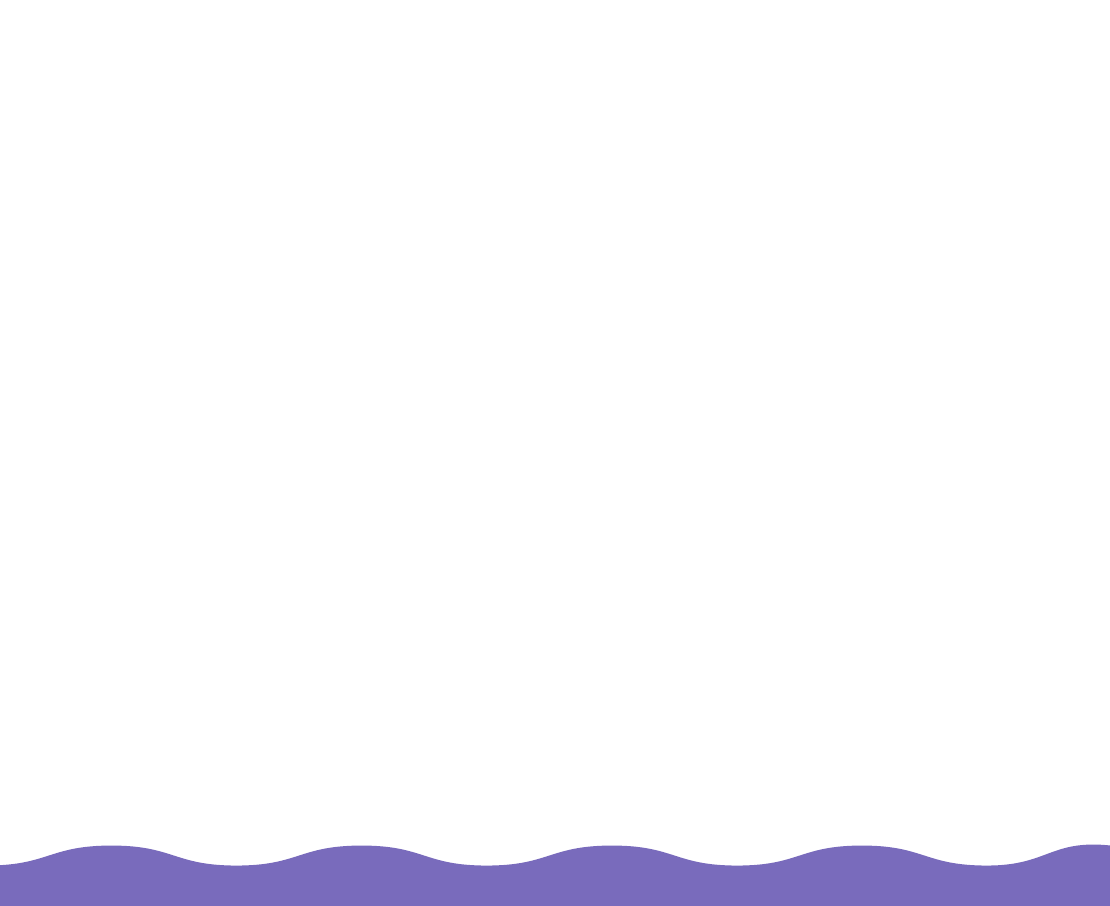
Advanced Scanning Page 44
Once you’ve selected the color you want to modify using the Channels
buttons, use these methods to change the tones:
◗ Drag points on the tone curve to adjust the tone value.
◗ Type a number in the field for an Output setting and click outside the
Tone Correction dialog box. To lock a setting in place so it’s unaffected
by changes in other settings, click its checkbox. The setting will not
change unless you drag its point on the tone curve.
◗ Select a setting from the tone correction type list. Select Linear,
Lighten, Darken, Flat Contrast, High Contrast, or Open Shadow.
You can also create your own custom tone correction settings, as
described below.
Customizing Tone Correction Settings
To save a custom tone correction setting, first make the changes on the
Tone Correction dialog box. The tone correction setting in the list changes
to User Defined. Change the name in the list box to the one you want to
use for your custom setting. Then click Save.
To delete a setting, select its name in the tone correction list and click
Delete.










