User`s guide
Table Of Contents
- FRONT MATTER
- CONTENTS
- INTRODUCTION
- SCANNING FROM YOUR APPLICATION SOFTWARE
- ADVANCED SCANNING
- TROUBLSHOOTING
- GLOSSARY
- INDEX
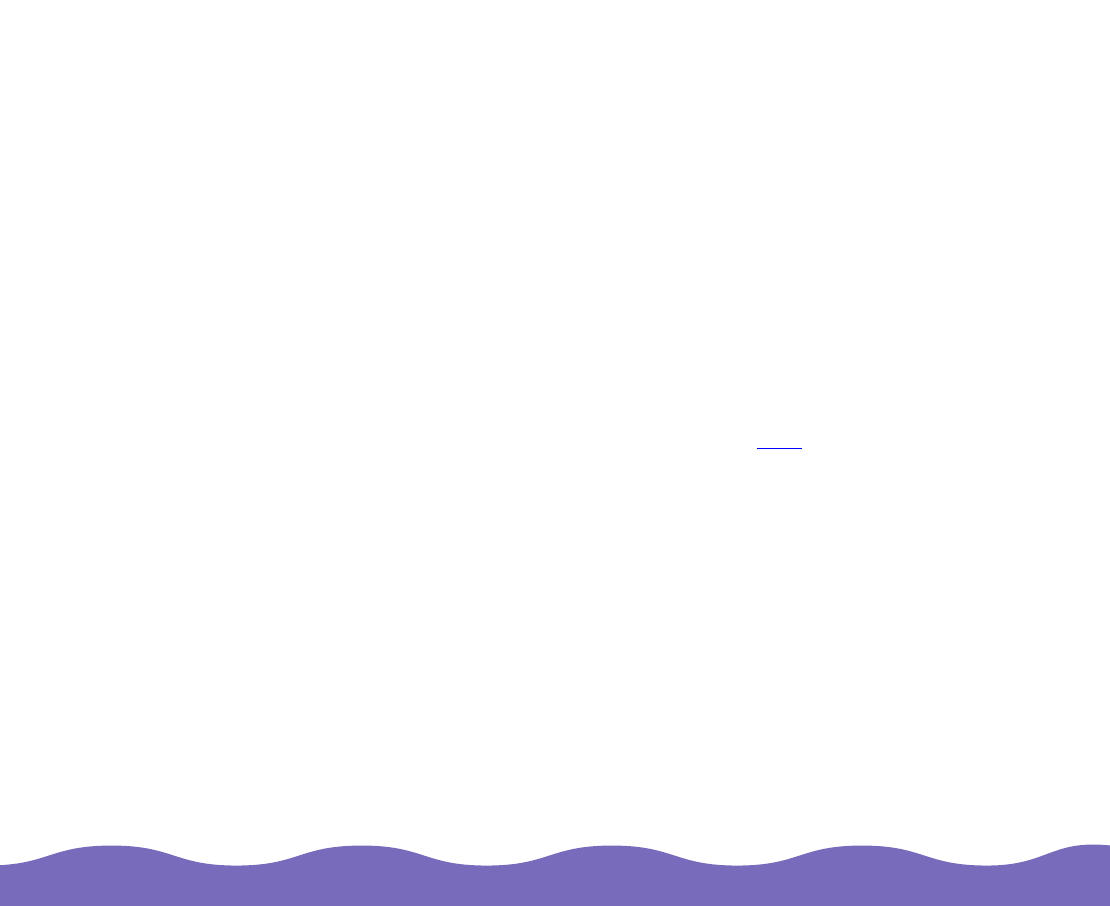
Advanced Scanning Page 42
Using the Eyedropper Buttons
The Highlight and Shadow settings include an eyedropper button you
can use to select particular colors in the image for use as the highlight
and shadow colors.
Click an eyedropper button and move the mouse pointer over the preview
image; the pointer changes to an eyedropper icon. Then click on a color
that you want to use as the highlight (lightest color) or shadow (darkest
color) for the entire image. The color box beneath the setting turns to that
color.
Using Tone Correction
You can use Tone Correction to change the pixel brightness in the
midtones, highlights, and shadows of an image. This produces greater
detail in the image without dramatically changing it.










