User`s guide
Table Of Contents
- FRONT MATTER
- CONTENTS
- INTRODUCTION
- SCANNING FROM YOUR APPLICATION SOFTWARE
- ADVANCED SCANNING
- TROUBLSHOOTING
- GLOSSARY
- INDEX
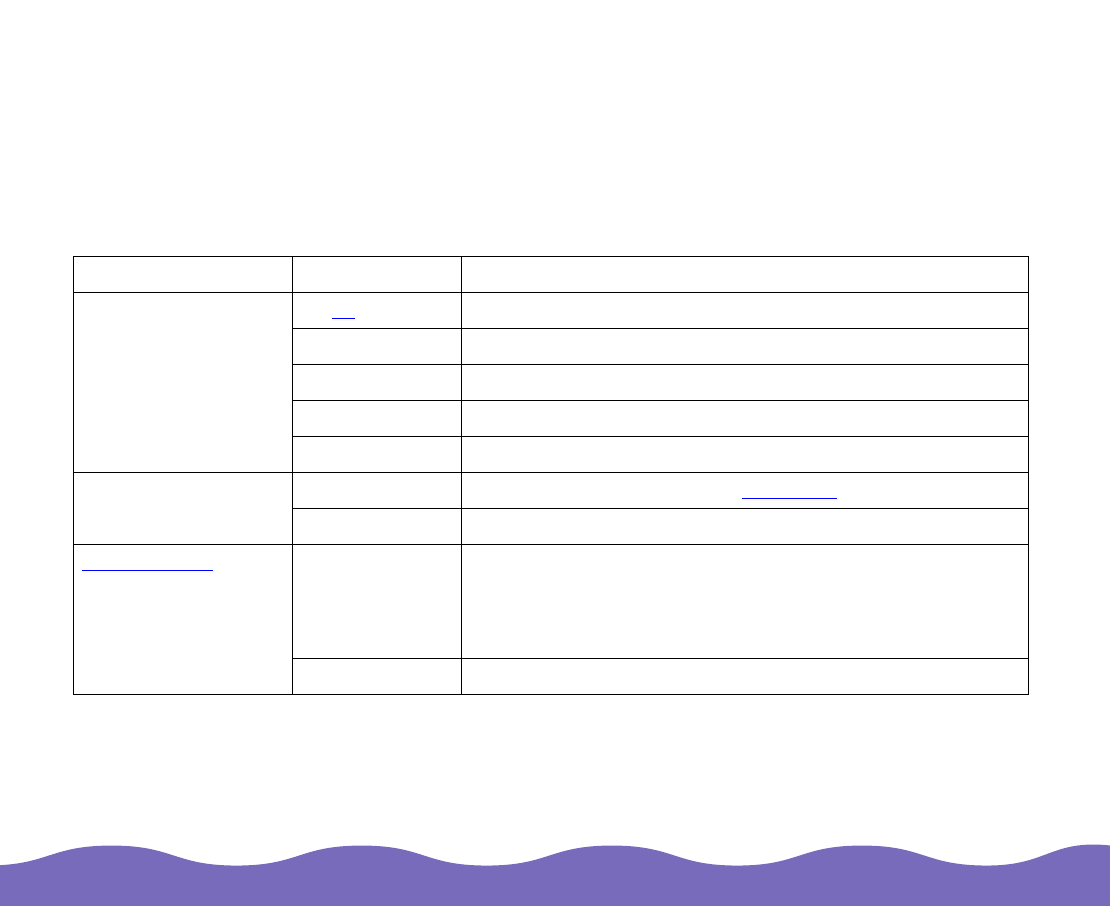
Advanced Scanning Page 29
If you’re running Windows, you can also create a new image type. Select
a predefined type with similar settings from the Image Type Name list,
then type a name for your new image type in the box at the top of the list.
Change the settings as necessary and click Save.
To delete an image type, select it in the Image Type list and click Delete.
The table below describes the Image Type settings.
Image Type setting Options Description
Pixel Depth 36-bit
Color For 36-bit color images
24-bit Color For 24-bit color images
12-bit Gray For 12-bits/pixel images in shades of gray
8-bit Gray For 8-bits/pixel images in shades of gray
Black & White For 1 bit/pixel black and white images
Scanning Mode Draft Scans faster and at a lower resolution
for drafts
Best Scans at the highest quality
De-screening
ON Improves quality when scanning photographs and
illustrations printed in newspapers and magazines by
turning the dots in the halftone screen process into a
smoother pattern
OFF Turns descreening off










