User`s guide
Table Of Contents
- FRONT MATTER
- CONTENTS
- INTRODUCTION
- SCANNING FROM YOUR APPLICATION SOFTWARE
- ADVANCED SCANNING
- TROUBLSHOOTING
- GLOSSARY
- INDEX
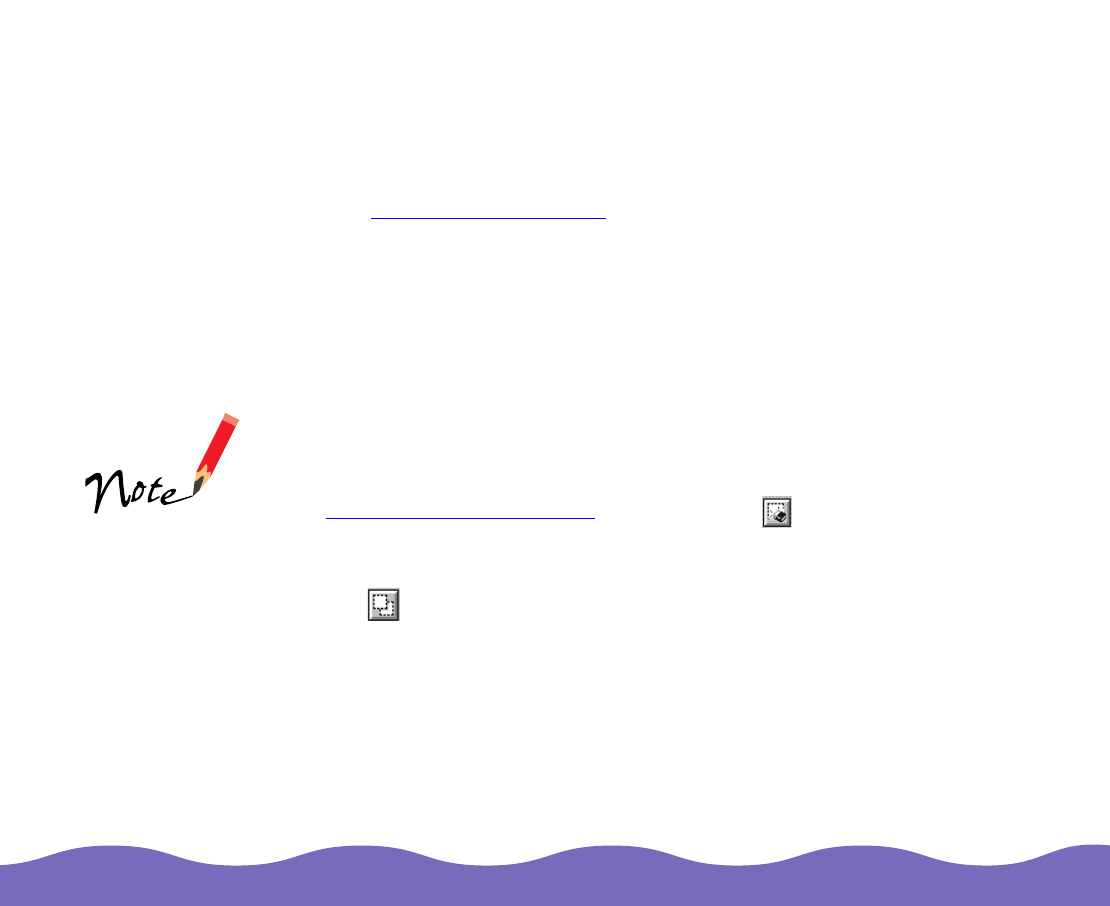
Scanning from Your Application Software Page 26
the corner of an inactive marquee. The pointer changes to a single arrow
(Windows). Click the mouse button once to select it as the active
marquee.
Once you’ve created multiple marquees, you can create different settings
for each one and save them with a unique name for later use, if you want.
See Saving Custom Settings
for details.
When you’ve finished selecting your settings, you can batch scan all the
marquees at once using the Scan All button. Click Scan All in the
EPSON TWAIN Pro window. TWAIN Pro loads each marquee into your
application as a separate image, one at a time. When you’re finished,
close EPSON TWAIN Pro and modify and save your images in your
application.
Deleting and Duplicating Marquees
To delete a marquee, make it the active marquee (as described under
Creating Multiple Marquees
). Then click the Delete Marquee button
to delete it.
To create another marquee the same size as the active marquee, click
the Duplicate Marquee button.
You can also delete
the active marquee
by pressing the
Delete key on your
keyboard.










