User`s guide
Table Of Contents
- FRONT MATTER
- CONTENTS
- INTRODUCTION
- SCANNING FROM YOUR APPLICATION SOFTWARE
- ADVANCED SCANNING
- TROUBLSHOOTING
- GLOSSARY
- INDEX
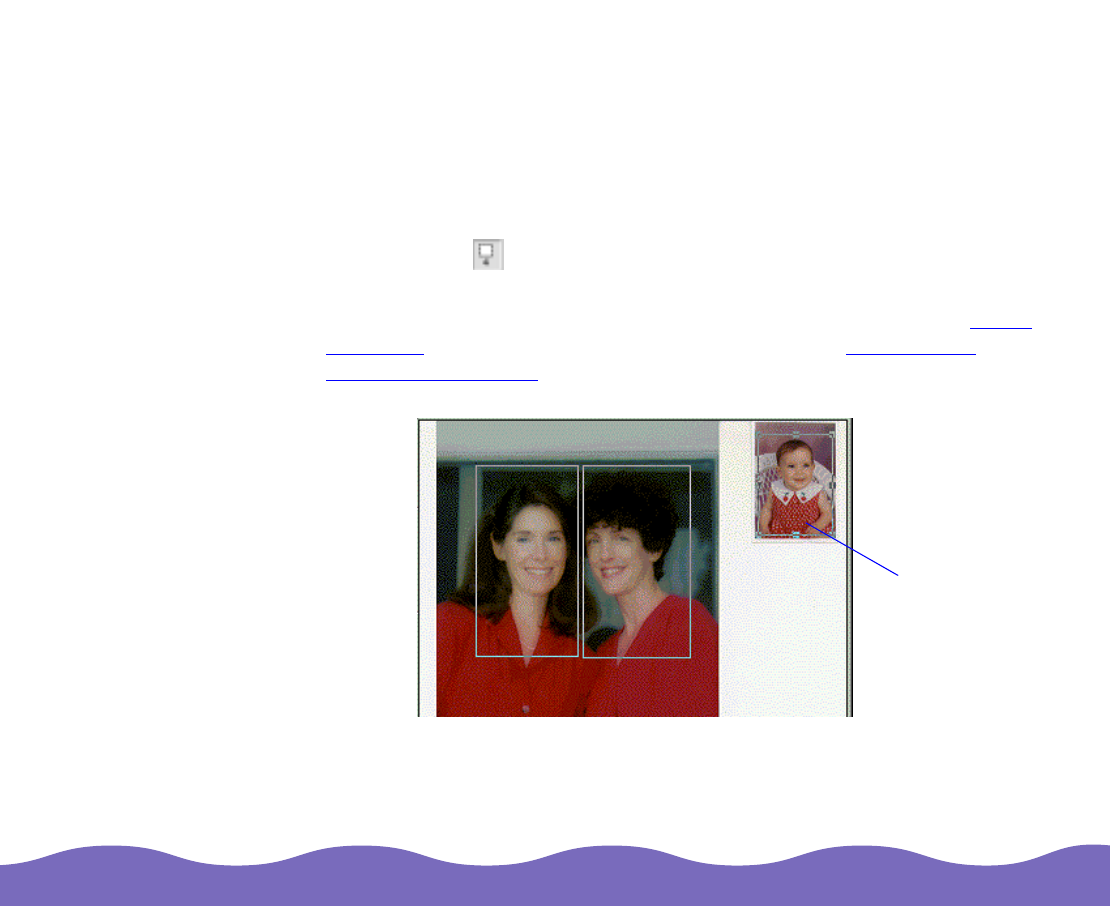
Scanning from Your Application Software Page 25
Creating Multiple Marquees
You can create multiple marquees in one image to sequentially scan only
the most important parts while ignoring the rest. You can also scan
multiple images with a marquee on each.
Marquees can be different sizes and they can overlap. Additional
marquees can be made anywhere except on the frame of another
marquee. The
T
otal Marquees icon indicates how may marquees
have been created.
To create an additional marquee, draw a new one as described in Using
Marquees or duplicate the active one as described in Deleting and
Duplicating Marquees.
To distinguish the active marquee from other marquees, check the
marquee frame. The active marquee has eight small boxes on it. To
select a different marquee as the active one, move the mouse pointer to
active
marquee










