User`s guide
Table Of Contents
- FRONT MATTER
- CONTENTS
- INTRODUCTION
- SCANNING FROM YOUR APPLICATION SOFTWARE
- ADVANCED SCANNING
- TROUBLSHOOTING
- GLOSSARY
- INDEX
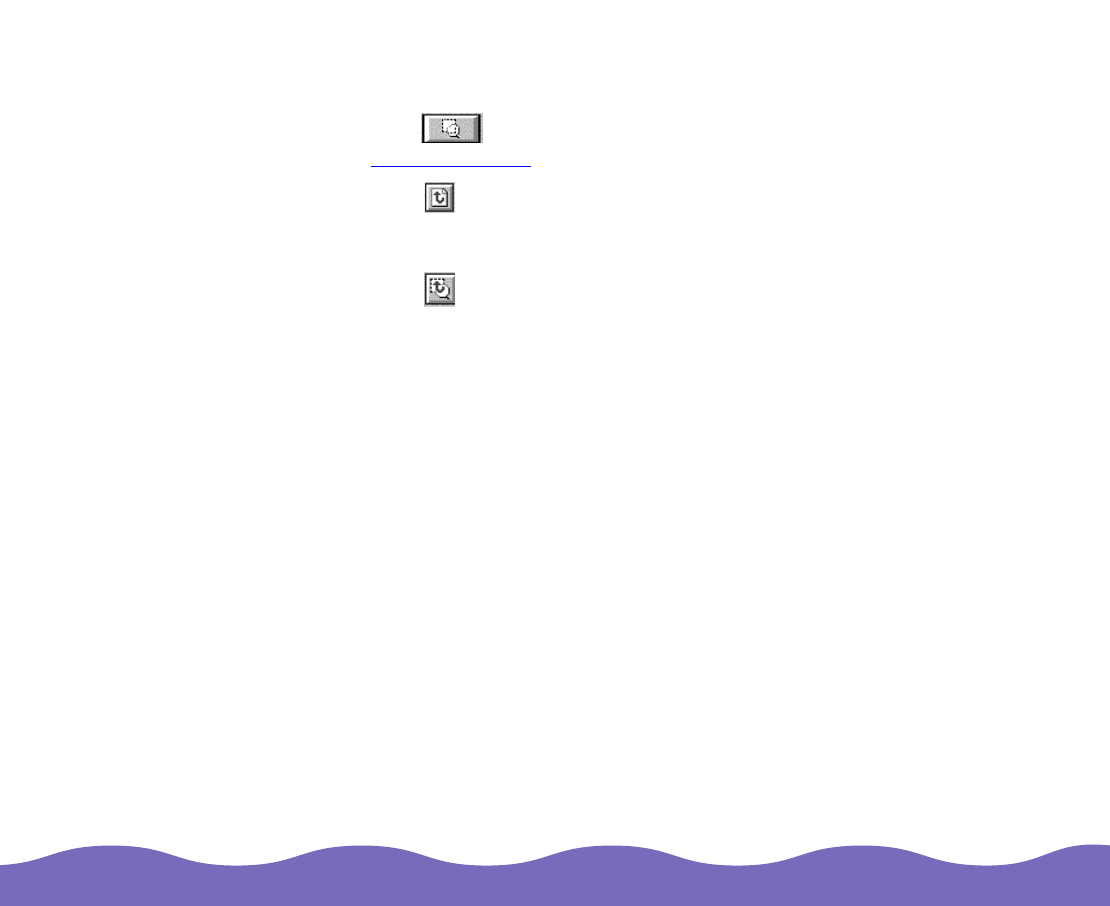
Scanning from Your Application Software Page 22
Preview Zooming Options
Click the Zoom Preview button to enlarge the active marquee.
See Using Marquees for more information.
Click the Return to Full Preview button to restore the zoomed
marquee to a full preview (available only when the preview image or
marquee is zoomed).
Click the Return to Zoom Preview button to restore the image to the
previous zoomed size (available only when the marquee was zoomed
previously). This restores the zoomed preview from memory, which is
quicker than clicking the Zoom Preview button again.
Using Marquees
A marquee is a frame around an entire image, or a portion of an image so
you can scan only the most important part. You can even create multiple
marquees on one or more images and scan them one at a time, if your
application software supports multiple image windows.
To create a marquee, follow these steps:
1 Move the mouse pointer over the image in the Preview window. The
pointer becomes a cross hair.
2 Position the pointer in the corner of the area you want to select and
press the mouse button.










