User`s guide
Table Of Contents
- FRONT MATTER
- CONTENTS
- INTRODUCTION
- SCANNING FROM YOUR APPLICATION SOFTWARE
- ADVANCED SCANNING
- TROUBLSHOOTING
- GLOSSARY
- INDEX
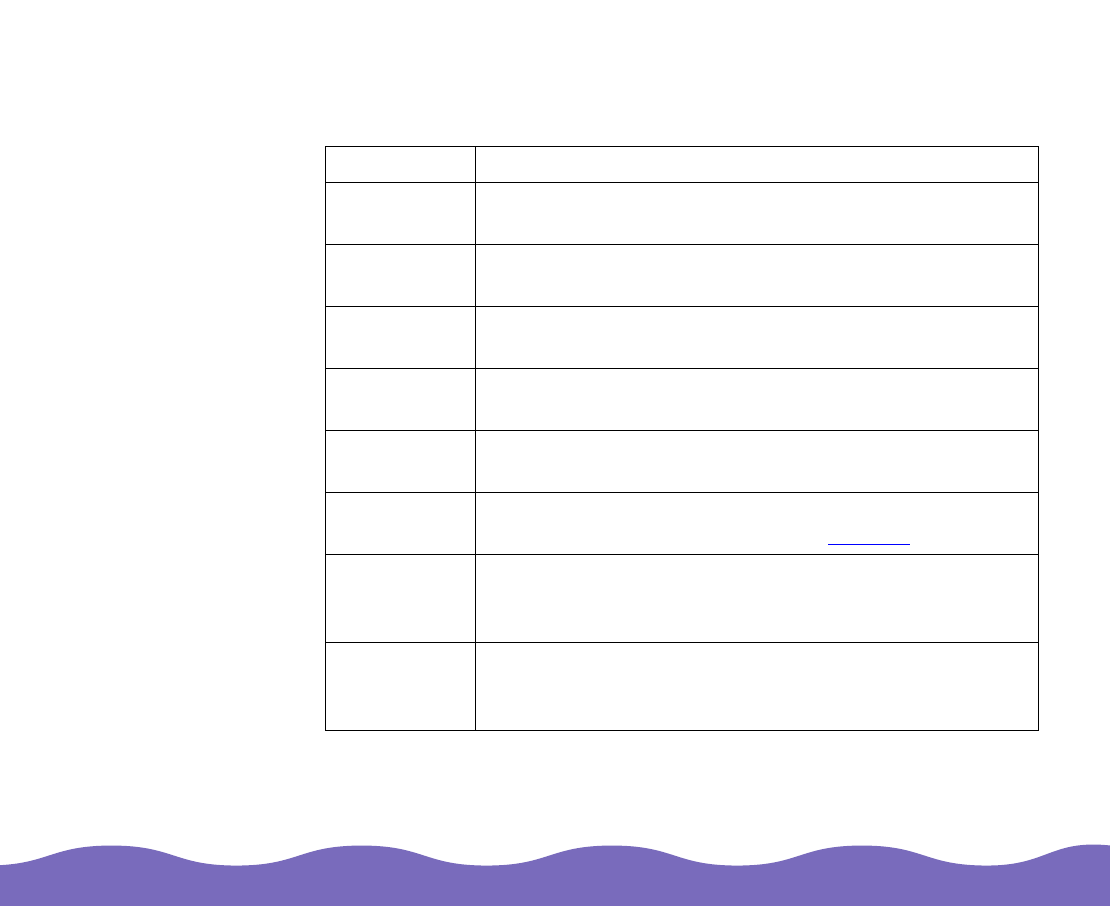
Scanning from Your Application Software Page 16
2 For best results, select an Image Type each time you scan. Image
types automatically select other TWAIN Pro settings and set the
ranges for your Image Controls.
* The 36-bit Color (HiFi) and 12-bit Gray (HiFi) settings are available only for
certain applications, such as Adobe Photoshop 4.0 or 5.0 (full version).
Image Type Default settings
36-bit Color
(HiFi)*
Pixel Depth: 36-bit Color; Scanning Mode: Best;
De-screening: Off
24-bit Color
(Std)
Pixel Depth: 24-bit Color; Scanning Mode: Best;
De-screening: Off
24-bit Color
De-screening
Pixel Depth: 8-bit Gray; Scanning Mode: Best;
De-screening: On; Dropout: None
12-bit Gray
(HiFi)*
Pixel Depth: 12-bit Gray; Scanning Mode: Best;
De-screening: Off; Dropout: None
8-bit Gray
(Std)
Pixel Depth: 8-bit Gray; Scanning Mode: Best;
De-screening: Off; Dropout: None
Line Art Pixel Depth: Black & White; Scanning Mode: Draft;
Dropout: None; B/W Option: None; Halftone
: None
OCR Pixel Depth: Black & White; Scanning Mode: Best;
Dropout: None; B/W Option: Text Enhancement
Technology
Copy & Fax Pixel Depth: Black & White; Scanning Mode: Draft;
Dropout: None; B/W Option: Auto Area Segmentation;
Halftone: Model A (Hard tone)










