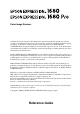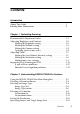Color Image Scanner All rights reserved. No part of this publication may be reproduced, stored in a retrieval system, or transmitted in any form or by any means, electronic, mechanical, photocopying, recording, or otherwise, without the prior written permission of SEIKO EPSON CORPORATION. No patent liability is assumed with respect to the use of the information contained herein. Neither is any liability assumed for damages resulting from the use of the information contained herein.
Contents Introduction About This Guide . . . . . . . . . . . . . . . . . . . . . . . . . . . . . . . . . . . . . . . 1 Finding More Information . . . . . . . . . . . . . . . . . . . . . . . . . . . . . . . . 2 Chapter 1 Optimizing Scanning Recommended Adjustment Order . . . . . . . . . . . . . . . . . . . . . . . . . 1-1 Adjusting Brightness and Contrast. . . . . . . . . . . . . . . . . . . . . . . . . 1-2 Making the Highlight setting . . . . . . . . . . . . . . . . . . . . . . . . .
Using the Settings Dialog Box . . . . . . . . . . . . . . . . . . . . . . . . . . . . Making Configuration Settings . . . . . . . . . . . . . . . . . . . . . . . . . . . Preview menu . . . . . . . . . . . . . . . . . . . . . . . . . . . . . . . . . . . . . Color menu. . . . . . . . . . . . . . . . . . . . . . . . . . . . . . . . . . . . . . . . Densitometer menu. . . . . . . . . . . . . . . . . . . . . . . . . . . . . . . . . Other menu . . . . . . . . . . . . . . . . . . . . . . . . . . . . . . . . . . . .
Chapter 4 Options Using the Transparency Unit. . . . . . . . . . . . . . . . . . . . . . . . . . . . . . 4-1 Unpacking the Transparency Unit. . . . . . . . . . . . . . . . . . . . . 4-1 Removing the shipping screw . . . . . . . . . . . . . . . . . . . . . . . . 4-2 Installing the Transparency Unit . . . . . . . . . . . . . . . . . . . . . . 4-3 Preparing transparencies for scanning . . . . . . . . . . . . . . . . . 4-5 Scanning normal reflective documents . . . . . . . . . . . . . . . . .
Accelerator boards . . . . . . . . . . . . . . . . . . . . . . . . . . . . . . . . . Video cards. . . . . . . . . . . . . . . . . . . . . . . . . . . . . . . . . . . . . . . . Monitors . . . . . . . . . . . . . . . . . . . . . . . . . . . . . . . . . . . . . . . . . . File compression software . . . . . . . . . . . . . . . . . . . . . . . . . . . Contacting Customer Support . . . . . . . . . . . . . . . . . . . . . . . . . . . . 5-24 5-25 5-25 5-25 5-26 Appendix A Technical Specifications Scanning. . . .
Introduction About This Guide The information in this guide is divided into five chapters, with an appendix, a glossary, and an index provided for your reference. ❏ Chapter 1 explains how to optimize the quality of scanned images and how to improve optical character recognition when scanning text. ❏ Chapter 2 provides a complete description of EPSON TWAIN Pro and TWAIN Pro Network features. Refer to this chapter when making detailed scanning settings.
Finding More Information Online Setup Guide Explains how to set up the scanner and install the scanner software and options. Also gives basic scanning instructions, including how to make scanner software settings and how to use the Start Button feature. Quick Start Manual Provides you with information and instructions on how to unpack and set up your scanner. It also provides instructions on using the online documentation provided on CD-ROM.
Chapter 1 Optimizing Scanning Recommended Adjustment Order The Adjust tools in EPSON TWAIN Pro’s Preview window offer you a powerful means of improving image quality, but the order in which you use these tools can greatly affect your results. For optimum image enhancement, first click the Auto Exposure button to automatically adjust the Gamma, Highlight, and Shadow settings, then make any further adjustments in the order explained below. Adjust the brightness and contrast 1.
6. Manually adjust the tone curve for individual colors in the Tone Correction dialog box. See “Making tone curve settings” on page 1-9. Adjusting Brightness and Contrast Adjust brightness and contrast before adjusting image color. Brightness and contrast settings should be made in the order they appear in this section. Making the Highlight setting Highlights are the brightest areas of an image. Follow these steps to adjust the Highlight setting. 1. Click the Image Controls button in the Preview window.
The pointer changes to an eyedropper, with movement restricted to within the Preview window. 3. Move the eyedropper to the location you want to select as the highlight point and click it. The brightness of the pixel at the point you click is set as the highlight level, and the other parts of the image are adjusted accordingly. 4. To change the highlight level of the point you selected, move the Highlight slider left or right, or enter a value between 61 and 490 in the text box.
2. Click the eyedropper button under Shadow. The pointer changes to an eyedropper, with movement restricted to within the Preview window. 3. Move the eyedropper to the location you want to select as the shadow point, and then click. The brightness of the pixel at the point you click is set as the shadow level, and the other parts of the image are adjusted accordingly. 4.
Making the Gamma setting Gamma is the difference in contrast between the light tones and dark tones of an image. Changes in the gamma level only affect mid-tones, and can be effective for bringing out details normally hidden in shadow or highlights. Follow these steps to adjust the Gamma setting. 1. Click the Image Controls button in the Preview window. 2. Move the Gamma slider left or right, or enter a value between 0.5 and 5.0 in the text box.
Click the Tone Correction button in the Preview window, then select a preset tone curve from the Tone Curve Name list. The preset tone curves are described below. Linear A linear tone curve has no tone correction. Use this setting if you are satisfied with the tone of the previewed image. Lighten Adjusts darker images (like underexposed film) to make them slightly brighter. Darken Adjusts brighter images (like overexposed film) to make them slightly darker.
Adjusting Color Color adjustments should be made after adjusting settings related to brightness and contrast. Color settings should be made in the order they appear in this section. Making the Gray Balance Intensity setting This setting allows you to remove a cast (tint) from a specific color. 1. Click the window. Color Adjustment button in the Preview 2. In the Color Adjustment dialog box, click the eyedropper button under Gray Balance Intensity.
4. To change the gray balance intensity level of the color you selected, move the slider left or right, or enter a value in the text box. You can enter a value between 0 and 100. Changing the value causes the color in the right hand box to change accordingly. Your changes are also reflected in the image in the Preview window. Note: See “Color Adjustment” on page 2-42 for more information on adjusting the gray balance intensity level. Making the Saturation setting Saturation is the density of a color.
Making tone curve settings After you have made the other color settings described in this section, you can use the tone curve to fine-tune the intensity of colors in your image. Note: The Tone Correction feature is unavailable whenever Black & White is selected as the Pixel Depth setting and None is selected as the Halftone setting.
To change the tone curve back to its default, select Linear from the Tone Curve Name list. To add your settings to the Tone Curve Name list, type a name for the settings in the list, then click Save. Output values These are the current values for output data in accordance with the current locations of the points inside the tone curve editor. These values change when you drag points in the tone curve editor, or you can enter in values here to change the shape of the tone curve.
1 Improving Text Scanning for OCR This section gives you suggestions and recommended settings in order to improve OCR (optical character recognition) performance when scanning text. Follow these steps to improve character recognition performance. 1. In the EPSON TWAIN Pro main dialog box, make sure OCR is selected in both the Image Type and Destination list boxes. Then click the Image Type button. The Image Type dialog box appears. 2. Select None from the B/W Option list, and then click OK. 3.
4. Use the Threshold slider to change the threshold value, monitoring the results of your changes in the Preview window. Depending on the lightness, darkness, and complexity of the background on which the text is printed, increasing or decreasing the threshold value can make it easier for OCR software to recognize characters. If you still have problems... 1. In the EPSON TWAIN Pro main dialog box, try increasing the Resolution value to 400.
Chapter 2 Understanding EPSON TWAIN Pro Features Using the EPSON TWAIN Pro Main Dialog Box The EPSON TWAIN Pro or EPSON TWAIN Pro Network main dialog box allows you to make a variety of settings to attain the highest quality scanned images. The main dialog box settings and controls are described in detail in this section. Note for Macintosh users: The screens shown in this section are for Windows, and may differ slightly from the Macintosh version of EPSON TWAIN Pro or EPSON TWAIN Pro Network.
Note for EPSON TWAIN Pro Network users: Although the screens shown in this guide are for EPSON TWAIN Pro, they also apply to EPSON TWAIN Pro Network. Note: If you attempt to scan an image that exceeds your computer’s available memory or disk space, an alert appears on the screen.
Selecting a Document Source When scanning a reflective document placed on the document table of the scanner, leave the Document Source set to Flatbed. Other selections are available depending on whether an optional Automatic Document Feeder or Transparency Unit is installed. Note: Uninstalled options are not displayed. Flatbed Choose this setting to use the document table of the scanner. Auto Document Feeder Choose this setting to use the optional Automatic Document Feeder.
Selecting an Image Type Use the Image Type list to select from a variety of predefined and user-defined settings, or use the Image Type button to make detailed changes to settings and to save custom settings. Image Type list The Image Type list provides the predefined settings described below. There is a predefined setting to suit most image types, so EPSON recommends using the predefined settings first. If you later want to make fine adjustments to the Image Type setting, use the Image Type button.
24-bit Color De-screening 24-bit colors, high quality with de-screening to remove moiré patterns Note: A moiré is a cross-hatch pattern that appears on scanned images when scanning printed material. It is a result of interference that occurs due to the difference between the pitches of the scanning and the halftone screens. 16-bit Gray (HiFi) 16-bit gray, best quality output when scanning gray documents Note: This setting only has an effect with certain applications, such as Adobe Photoshop.
Image Type button The Image Type button opens the Image Type dialog box, where you can customize the Image Type settings described in this section. To save the settings you made as a group of custom settings, type a new name in the Image Type Name box, then click Save. To delete a custom Image Type setting, select the setting name then click Delete. To apply the settings you made, click OK. You can see the effects of all settings except B/W Option in the Preview window.
Pixel Depth Select the pixel depth from: 48-bit Color, 24-bit Color, 16-bit Gray, 8-bit Gray, and Black & White. Note: ❏ Depending on the model of your scanner, the 48-bit Color setting may be 42 or 36 bits, and the 16-bit Gray setting may be 14 or 12 bits. ❏ The Pixel Depth setting determines which values are displayed in the Densitometer window. For more information, see “Using the Densitometer” on page 2-28. Scanning Mode Use this setting to select between speed and quality.
Note: You can see the adjustments made by the Auto Exposure feature in the Preview window. For details on using the Auto Exposure feature, see “Auto Exposure” on page 2-37. Dropout Select a color to subtract from a black and white scan of a colored original. Proper use of dropout can improve the quality of your black and white scans. Available dropout options are: None, Red, Green, and Blue. Note: ❏ Dropout is available only when Pixel Depth is set to 8-bit Gray or Black & White.
❏ When you need neither Text Enhancement Technology nor Auto Area Segmentation, select None. Halftone Select a halftone or dither setting to reproduce images using special dot patterns: Mode A (Hard Tone), Mode B (Soft Tone), Mode C (Net Screen), Dither A (4 × 4 Bayer), Dither B (4 × 4 Spiral), Dither C (4 × 4 Net Screen), Dither D (8 × 4 Net Screen), or None. Note: Halftone is available only when Pixel Depth is set to Black & White.
Destination list Select a predefined or custom setting from this list. The predefined settings have the Resolution and Unsharp Mask values shown in the following table.
If you are using an EPSON Stylus printer and are printing scanned images with the Economy, Normal, or Fine Print Quality settings in your printer software, selecting EPSON Stylus Printer (Fine) is recommended. If you are printing with the SuperFine or Photo Print Quality settings, select EPSON Stylus Printer (Photo). Note: The effects of the Destination settings cannot be viewed in the Preview window.
Destination Name Predefined and custom setting names appear in the Destination Name list. Select a setting from the list, or save new custom settings by typing a name in the Destination Name box, then clicking Save. Resolution Specify a scanning resolution for line drawings and halftone images, and for photos. You can select one of the dpi settings available in the list box, or you can type your own setting in increments of 1 dpi up to 6400 dpi. The maximum resolution available is 12800 dpi.
Setting the Resolution You can change the resolution for the current scanning operation in the main dialog box by selecting a resolution from the list or by typing in a value up to 6400 dpi. The maximum resolution you can select is 12800 dpi. Changes made here override the resolution setting in the Destination dialog box. Specifying Source and Target Image Sizes The Source values indicate the size of the area that is displayed or selected in the Preview window.
Width (W) and height (H) values The Source and Target width and height values are indicated in the selected unit of measure. When the Preview window is open, you change these values by typing new values in the fields and pressing the Tab key, or by resizing the marquee, or frame, surrounding a portion of the image in the Preview window. See “Using Marquees” on page 2-30 for more information.
Lock button locked unlocked Clicking the lock button allows you to scale a selected portion of an image to fit a fixed Target size. This is especially useful when printing. In this case, enter the printable area of the paper in the Source width and height fields, and then click the lock button to fix the Target size. When you resize the active marquee, the selected area is automatically scaled to fit the Target size. Scale Use the Scale settings to reduce or enlarge Target size proportionally.
Using the Settings Dialog Box Clicking the Settings button opens the Settings dialog box, where you can view all current settings, save the current settings with a new name, and apply previously-saved custom settings. This button is only available when the Preview window is open. Note: ❏ Depending on your scanner model, the preset settings for using film holders may appear in the User defined settings list when the optional Transparency Unit is installed.
Making Configuration Settings Click the Configuration button to open the Configuration dialog box, where you can make a variety of configuration settings related to the Preview window and the previewed image, color adjustment, and the Densitometer. Preview menu This menu allows you to make basic settings that affect the properties of the Preview window. Preview Window Size Select the size of the Preview window. Your choices are Large, Medium, and Small.
Fast Preview Enables high-speed loading of the previewed image. If this is selected, the document is scanned quickly at draft quality. If this is not selected, the previewed image is scanned at a high quality, and you can get accurate values for the Highlight, Shadow, and Gray Balance Intensity by sampling with the eyedropper in the previewed image. Do not select this setting when quality is more important than speed.
Color menu Click the Color tab to display the Color menu. This menu allows you to make a variety of settings related to color adjustment and color management. Choose the appropriate setting from the list below.
Display Gamma You can change the gamma value for your monitor by typing a value in the Display Gamma box, or by clicking the arrows next to the box. You can choose between values of 1.0 to 3.0 in increments of 0.1. The default setting is 1.8. The Display Gamma setting also determines how clicking the Auto Exposure button affects the Gamma setting.
❏ If your printer and monitor do not support the available color management system, select Color Controls. See your printer and monitor documentation to check if they support ICM or ColorSync. ❏ When ICM or ColorSync is selected, the Continuous Auto Exposure setting is unavailable. ❏ If ICM or ColorSync is selected, whenever the Auto Exposure function is used, the Shadow setting in the Image Controls dialog box is automatically set to 8, and the Gamma setting is set to 1.0.
To use the same color profile that is currently being used by your computer monitor, select Monitor RGB. To choose a different profile for your monitor or printer, select from the monitor and printer profiles in the list. To choose a color profile that matches the RGB color space you are using in Adobe Photoshop, select that color space from the list. For more information on color management in Adobe Photoshop, see the Adobe Photoshop’s documentation.
Densitometer menu Click the Densitometer tab to display the Densitometer menu. Sampling Area This setting allows you to set the area in pixels that the Densitometer samples. You can choose between 1 x 1 pixel, 3 x 3 pixels, or 5 x 5 pixels. Note: You can change the sampling area while viewing the Densitometer window by pressing your computer’s Ctrl and E keys.
Other menu Click the Other tab to display the Other menu. Save Preview Image and Settings When this check box is selected, the image that was shown in the Preview window the last time EPSON TWAIN Pro was used will appear with its associated settings the next time you start EPSON TWAIN Pro. This feature is useful when scanning the same document more than once, and is especially useful when using different TWAIN-compliant applications to scan the same document.
Using the Scan Button Clicking the Scan button while the Preview window is open scans the areas in active and selected marquees using the settings you made with the Adjust tools. If you click the Scan button when the Preview window is not open, the scanner automatically locates the image, adjusts the exposure, then scans the image. In this case, any settings you may have made when the Preview window was open are ignored. During scanning, a progress indicator appears.
Using the Preview Window Before you scan an image, you can use the Preview window to see the effects of most EPSON TWAIN Pro and EPSON TWAIN Pro Network settings, and to make additional image adjustments. You can also use marquees (frames) to scan only selected portions of an image. In addition, the Preview window gives you access to the Densitometer, which you can use to sample a range of pixels in the previewed image. Note: You cannot preview an image that exceeds available memory or disk space.
To open the Preview window and the Densitometer, click Preview in the EPSON TWAIN Pro main dialog box. The Preview window displays the effects of the following settings.
Note: Although the image in the Preview window changes as you make settings, the settings do not affect the real image until you scan or rescan the image. Using the Densitometer The Densitometer shows the RGB and luminosity (L) values of a selected pixel or group of pixels, and indicates the difference between these values before and after making adjustments to the previewed image.
Note: ❏ The luminosity value is calculated by the following formula: 0.2R+0.6G+0.2B. ❏ For more information on the Pixel Depth setting, see “Image Type button” on page 2-6. Specifying the number of pixels to be sampled You can choose to sample one pixel at a time, 3 × 3 pixels at a time, or 5 × 5 pixels at a time. To change the number of pixels being sampled, press the Ctrl and E keys on your keyboard. The square in the center of the close-up changes size to indicate the amount of pixels being sampled.
Zoom button To enlarge a selected portion of the previewed image, click and drag the mouse over the portion to be enlarged, then click the Zoom button. For more information on selecting portions of images, see “Using Marquees” on page 2-30. Note: The Zoom button is unavailable when one or more marquees are selected in addition to the active marquee. Return button Clicking the Return button restores the image to a full preview. This button is available only when the image is zoomed as described above.
Making and modifying marquees To create a marquee, move the pointer over the image in the Preview window. The pointer becomes a set of cross-hairs. Hold down the mouse button and drag the cross-hairs over an area of the image, then release the mouse button to create the marquee. The frame around the marquee appears as a moving dotted line, indicating that it is active, which means that it can be resized.
To select several marquees at once, click each marquee while holding down the Ctrl key (for Windows) or the Shift key (for Macintosh) on your keyboard. The frames around selected marquees become static dotted lines, and the last marquee you click becomes the active marquee. To cancel the selection of a marquee, click it again while holding down the Ctrl key (Windows) or the Shift key (Macintosh).
Moving marquees To move the active marquee, move the cross-hairs inside the marquee until the cross-hairs change into a hand, then drag the marquee to move it. To move more than one marquee at a time, first select the marquees by clicking them while holding down the Ctrl key on your keyboard. To move the marquee or group of marquees in a straight line vertically or horizontally, press the Shift key while dragging an active or selected marquee.
Note: When the Preview window is active, you can also delete the active and selected marquees by pressing the Delete key on your keyboard. Duplicate button Clicking the Duplicate button creates another marquee the same size as the active marquee. Clicking this button while holding down the keys noted in the table below causes the duplicate marquee to appear in the specified orientation relative to the original marquee.
Note: ❏ The Auto Locate feature is automatically activated when scanning without previewing. ❏ The Auto Locate feature is unavailable when TPU for Neg. Film or TPU for Pos. Film is selected as the Document Source setting. If the previewed image consists of several images separated by white space, clicking the Auto Locate button places a single marquee around all of the images.
Using the Adjust Buttons The Adjust buttons described in this section offer you a powerful means of improving image quality. All adjustments you make with these tools are shown in the previewed image. For further information on using these buttons to optimize scanning, see “Recommended Adjustment Order” on page 1-1.
Auto Exposure Click the Auto Exposure button to optimize the exposure for the entire image, or for areas surrounded by active or selected marquees. This feature adjusts the Gamma, Highlight, and Shadow settings automatically.
Image Controls Click the Image Controls button to open the Image Controls dialog box. This dialog box allows you to make a wide range of image adjustments, as described below. Note: ❏ The Image Controls settings are not available when Text Enhancement Technology is selected in the Image Type dialog box. ❏ The Image Controls button is unavailable when one or more marquees are selected in addition to the active marquee.
Exposure The Exposure setting lightens or darkens an image. You can select from -10 (darkest) to 20 (brightest) by moving the slider. The Exposure and Highlight settings are related. When the Exposure setting is changed, the Highlight value also changes automatically. Gamma The Gamma setting allows you to adjust the mid-tones in an image. You can select from 0.5 (darkest) to 5.0 (brightest) by moving the slider.
Click the eyedropper button beneath the slider, and the mouse pointer changes to an eyedropper. Move the eyedropper over the previewed image, and click a dark area. The eyedropper “picks up” the color from that area, and uses it as the shadow for the entire image. Click Cancel to restore the original image. For further information on using the Shadow setting to optimize scanning, see “Making the Shadow setting” on page 1-3.
Note: ❏ The Tone Correction button is unavailable when one or more marquees are selected in addition to the active marquee. ❏ The Linear setting is the default Tone Correction setting. ❏ The Tone Correction feature is not available when Pixel Depth is set to Black & White, Halftone is set to None, and Text Enhancement Technology is selected in the Image Type dialog box. To save your Tone Correction settings, type a new name in the Tone Curve Name box and click Save.
Note: If Pixel Depth is set to Black & White or 8-bit Gray in the Image Type dialog box, you can only select the combined RGB channel option. Tone Curve Name list Select a tone correction setting from this list. The custom settings you have saved appear in this list. For further information on using the Tone Curve Name list to optimize scanning, see “Applying a preset tone curve” on page 1-5.
Gray Balance Intensity The Gray Balance Intensity setting removes unwanted color casts and tints by balancing color saturation. Click the eyedropper button beneath the slider. The mouse pointer changes to an eyedropper. Then click the color you want to represent as gray. The eyedropper “picks up” the color and displays it in the box beside the eyedropper button. You can then correct the cast level for that color from 0 to 100 by moving the slider.
If TPU for Neg. Film or TPU for Pos. Film is selected as the Document Source, the value of the focus position is automatically set to 2.5. If you are using film holders, you do not need to change the focus setting. If you set the film directly on the scanner’s document table, EPSON recommends changing the focus position to 0.0. If Flatbed, or Auto Document Feeder is selected, the value is automatically set to 0.0.
Chapter 3 Setting Up the Start Button Overview of Start Button Features When your scanner is connected directly to your computer, you can set up the scanner’s Start button to operate in the following ways: a ❏ Open an application of your choice (for Windows Millennium Edition, 98, and 2000 users only) ❏ Scan and send the scanned document to a specified application (if you have installed Presto! PageManager for EPSON from the scanner software CD-ROM) Note: If you are using your scanner over a network, you
Making Windows Millennium Edition, 98, and 2000 Settings This section explains how to make settings that control which application opens when you press the scanner’s Start button. You can specify one application to open automatically when you press the Start button, or you can have a window open allowing you to choose from a list of applications. Follow the steps below to make these settings. a a Note: These settings do not apply to Windows 95 or NT 4.0, or to Macintosh computers. 1.
3. Select your scanner from the list of installed scanners and cameras, click the Properties button, then click the Events tab. 4. In the Scanner events list, make sure Start Button is selected. 5. To have an application open automatically when you press the Start button, select the check box next to that application in the Send to this application window, and clear the check boxes of all the other applications.
Note: ❏ Depending on the application, EPSON TWAIN Pro may also Start button. open when you press the a ❏ Some applications do not support linkage to scanners and digital cameras. Linkage is available only with the applications that appear in the Send to this application list. 6. To save your settings, click OK, then click OK again.
2. From the File menu, select Scan Buttons Setting. 3. In the Scan Buttons Setting dialog box, click the Start Button Setting tab. 4. In the Select target application window, click the icon of the application or device to which you want to send scanned data. Note: If the application or device you want to select does not appear in the Select target application window, you can add its icon to the window. For instructions, see your PageManager documentation. 5.
Chapter 4 Options Using the Transparency Unit The optional Transparency Unit (B813183) makes it possible to scan transparencies and slides. Once you install the Transparency Unit, you can leave it in place even when you scan other types of documents. Unpacking the Transparency Unit Make sure that all the items shown below are included and have not been damaged during shipping. Contact your EPSON dealer if any item is missing or damaged.
Removing the shipping screw A shipping screw is installed on the Transparency Unit to prevent damage during shipping. Be sure to use the following procedure to remove this screw before attempting to use the unit. 1. Turn over the Transparency Unit so its glass side is facing up. 2. Remove the shipping screw as shown below. 3. Screw the shipping screw into the storage hole as shown.
Note: Before transporting the scanner, remove the Transparency Unit and return the shipping screw to its original shipping hole. See “Transporting the scanner and the Transparency Unit” on page 5-2 for details. Installing the Transparency Unit Follow the steps below to install the Transparency Unit on the scanner. 1. Make sure the scanner is turned off, and unplug the power cord. 2. Remove the document cover from the scanner by lifting it straight up on its back edge. 3.
4. Insert the two installation screws provided with the Transparency Unit into the holes as shown below, and then tighten the screws with a coin. 5. Close the Transparency Unit. 6. Connect the Transparency Unit’s connector to the option connector on the scanner.
Preparing transparencies for scanning Four film holders for scanning various types of transparencies are included with this unit. For instructions on loading your transparencies into the film holders and positioning them on the scanner, go to the section listed below that matches the type of transparency you want to load. Note: Be sure to wipe the Transparency Unit glass, the scanner’s document table, and the narrow window near the mounting bracket with a soft cloth before scanning transparencies.
35-mm film strips 1. Place the 35-mm film strip holder on a flat surface, and remove a strip cover. 2. Insert a strip of film in the film strip holder, making sure the glossy (smooth) side of the film is facing down.
3. Replace the strip cover that you removed in step 1. Repeat steps 1 through 3 for all the film strips you scan. 4. Open the Transparency Unit, then place the film strip holder on the document table and align it as shown below. 5. If the reflective document mat is installed on the Transparency Unit, remove it, then close the Transparency Unit. Note: ❏ Make sure the Transparency Unit is completely closed. Otherwise an option error will occur and scanning will be cancelled.
❏ When scanning transparencies, store the reflective document mat in the Transparency Unit pocket. c Caution: Do not put anything but the reflective document mat into the Transparency Unit pocket. You are now ready to scan the film strips using your scanner software. Note: ❏ Make sure to select TPU for Neg. film or TPU for Pos. film as the Document Source setting in EPSON TWAIN Pro. ❏ When TPU for Neg. film or TPU for Pos.
2. Open the Transparency Unit, then place the slide holder on the document table. Align the slide holder as shown below. 3. If the reflective document mat is installed on the Transparency Unit, remove it, then close the Transparency Unit. Note: ❏ Make sure the Transparency Unit is completely closed. Otherwise an option error will occur and scanning will be cancelled. ❏ When scanning transparencies, store the reflective document mat in the Transparency Unit pocket.
You are now ready to scan the slides using your scanner software. Note: ❏ Make sure to select TPU for Neg. film or TPU for Pos. film as the Document Source setting in EPSON TWAIN Pro. ❏ When TPU for Neg. film or TPU for Pos. film is selected as the Document Source setting, the focus position is automatically set to 2.5 to accommodate the use of the film holders. 120/220 film 1. Place the 120/220 film holder on a flat surface, and open a strip cover. 2.
3. Close the cover. Repeat steps 1 through 3 for all the film you scan. 4. Open the Transparency Unit, then place the film holder on the document table and align it as shown below. 5. If the reflective document mat is installed on the Transparency Unit, remove it, then close the Transparency Unit. Note: ❏ Make sure the Transparency Unit is completely closed. Otherwise an option error will occur and scanning will be cancelled.
❏ When scanning transparencies, store the reflective document mat in the Transparency Unit pocket. c Caution: Do not put anything but the reflective document mat into the Transparency Unit pocket. You are now ready to scan the film using your scanner software. Note: ❏ Make sure to select TPU for Neg. film or TPU for Pos. film as the Document Source setting in EPSON TWAIN Pro. ❏ When TPU for Neg. film or TPU for Pos.
2. Insert the film in the film holder, making sure the glossy (smooth) side of the film is facing down. 3. Close the cover. Repeat steps 1 through 3 for all the film you scan.
4. Open the Transparency Unit, then place the film holder on the document table and align it as shown below. 5. If the reflective document mat is installed on the Transparency Unit, remove it, then close the Transparency Unit. Note: ❏ Make sure the Transparency Unit is completely closed. Otherwise an option error will occur and scanning will be cancelled. ❏ When scanning transparencies, store the reflective document mat in the Transparency Unit pocket.
You are now ready to scan the film using your scanner software. Note: ❏ Make sure to select TPU for Neg. film or TPU for Pos. film as the Document Source setting in EPSON TWAIN Pro. ❏ When TPU for Neg. film or TPU for Pos. film is selected as the Document Source setting, the focus position is automatically set to 2.5 to accommodate the use of the film holders. Non-standard film sizes 1.
Note: ❏ Make sure the Transparency Unit is completely closed. Otherwise an option error will occur and scanning will be cancelled. ❏ When scanning transparencies, store the reflective document mat in the Transparency Unit pocket. c Caution: Do not put anything but the reflective document mat into the Transparency Unit pocket. You are now ready to scan the film using your scanner software. Note: When placing film directly on the document table, make sure to select TPU for Neg. film or TPU for Pos.
2. Insert the tabs on the reflective paper document mat into the slots on the Transparency Unit and slide the mat into place. 3. Position the reflective document and close the unit.
To remove the reflective document mat, slide it up and out of the slots on the Transparency Unit. Be sure to store the reflective document mat in the Transparency Unit pocket when not in use. c Caution: Do not put anything but the reflective document mat into the Transparency Unit pocket. Using the Automatic Document Feeder The Automatic Document Feeder (B813163) allows you to automatically load multiple-page documents into your scanner.
Unpacking the Automatic Document Feeder When you unpack your Automatic Document Feeder, make sure you have all the parts shown below and that none are damaged. If you find any missing or damaged items, contact your EPSON dealer immediately. installation screws Automatic Document Feeder Installing the Automatic Document Feeder Follow the steps below to install the Automatic Document Feeder on your EPSON scanner. 1. Make sure your scanner is turned off, and unplug the scanner’s power cord. 2.
3. The scanner comes with two installation screws attached; slide the mounting slots on the Automatic Document Feeder forward, underneath these two screws. Do not remove the protective materials from the Automatic Document Feeder’s mounting hardware yet.
4. Insert the installation screws included with your Automatic Document Feeder into the holes in the scanner, then use a coin to tighten them. 5. Remove the protective materials from the Automatic Document Feeder’s mounting hardware. 6. Close the Automatic Document Feeder. 7. Attach the Automatic Document Feeder’s connector to the scanner’s option interface.
Loading documents into the Automatic Document Feeder Your Automatic Document Feeder can automatically load up to 30 sheets of the following paper sizes (based on a paper weight of 64 g/m2 and a stack thickness of 6.0 mm or less): Checks 76 × 127 mm B5 182 × 257 mm A4 210 × 297 mm Letter 215.9 × 279.4 mm Legal 215.9 × 355.6 mm Follow the steps below to load documents into the Automatic Document Feeder. 1. Slide the left edge guide all the way to the left and place your document in the feeder tray.
Note: For checks, move the left edge guide to the center until it stops, then place your checks in the tray and move the right edge flush against them. 2. Insert the document stack into the Automatic Document Feeder until it meets resistance. Make sure that the side you want to scan is facing up. Note: To avoid paper jams, be sure to remove all documents from the Document Table before scanning. Documents are fed into the lower tray after scanning is finished.
Loading documents manually You can load documents manually even when the Automatic Document Feeder is installed. To load manually, lift the Automatic Document Feeder and place the document on the scanning table. Then lower the Automatic Document Feeder and scan the document. Note: ❏ Opening the Automatic Document Feeder or its cover while it is operating results in an option error and paper feeding stops. ❏ Always close the Automatic Document Feeder and its cover before using it.
1. Load the document in the Automatic Document Feeder as described in “Loading documents into the Automatic Document Feeder” on page 4-22. 2. Start Presto! PageManager for EPSON. 3. Select EPSON TWAIN Pro from the File menu’s Select Source option if necessary. 4. Select Acquire from the File menu. The EPSON TWAIN Pro main dialog box appears. 5. Select Auto Document Feeder from the Document Source list, then make appropriate settings for the type of document you are scanning. 6. Click Scan.
Note: Only set one page of the document at this time. If you set multiple pages at this time, the second page will be fed right after the first page is scanned and may become stuck in the middle of the document path as if the paper is jammed. In this case, you have to remove the second page from the document path and load it again. 2. Start Presto! PageManager for EPSON and select Acquire from the File menu. EPSON TWAIN Pro’s main dialog box appears. 3. Click the Preview button.
Paper quality: High-quality bond or thermal paper Document type: Documents printed with impact printers, laser printers, or facsimile machines Document conditions Make sure of the following before feeding a document: ❏ Ink on the document is dry. ❏ The document has no holes, is not ripped or wrinkled, and has nothing attached to it. ❏ The document has no staples or other objects attached that might damage the feeder mechanism. ❏ The document has no folds closer than 8 mm from its edge.
Using the IEEE 1394 Scanner I/F Card The optional IEEE 1394 Scanner I/F Card (B808343) offers highspeed data transfer and flexible connectivity for your scanner. It supports a peak data transfer rate of 400 Mbps. You can connect or disconnect the interface cables without having to turn off the scanner or your computer. You can connect multiple IEEE 1394 devices simultaneously in either a daisy-chain or tree configuration.
System requirements For Windows Hardware: PC with built-in IEEE 1394 port, or PC with an IEEE 1394 PCI board installed OS: Microsoft® Windows® Millennium Edition or 2000 For Macintosh Hardware: Macintosh equipped with built-in IEEE 1394 (FireWire) port, or with an IEEE 1394 (FireWire) PCI card, supported by Apple ® Computer. OS: Mac OS 8.6 with FireWire 2.1 or later.
2. Use a cross-head screwdriver to remove the two screws securing the shield plate to the optional interface slot; then remove the plate. Be sure to keep both screws; you may need to use them again if you re-install the shield plate. c Caution: Static electricity can damage electronic components. Discharge static electricity by touching the metal frame of your scanner before handling the interface board. 3.
4. Secure it with the retaining screws. 5. Reconnect all cables. Understanding IEEE 1394 connections The Scanner I/F Card is equipped with two cable connectors. One is used to connect the card to the computer, and the other is used to connect other IEEE 1394 devices in a daisy chain or tree configuration. Use the cable supplied when making the connection. The cable can be connected without switching off the power supply to the computer or the scanner because it complies with the IEEE 1394 standard.
1. Connect one end of the cable to any available IEEE 1394 port on the Scanner I/F Card. 2. Connect the other end of the cable to the IEEE 1394 port on your computer. If other IEEE 1394 devices are already connected to the computer’s IEEE 1394 port, connect the scanner to an available IEEE 1394 port on the last device in the chain. Note: The cable supplied with the IEEE 1394 Scanner I/F Card has 2 six pin connectors at each end.
Chapter 5 Maintenance and Troubleshooting Maintenance Cleaning the scanner To keep your scanner operating at its best, you should clean it periodically, as described below. 1. Unplug the power cord. 2. Clean the outer case with mild detergent and water. 3. If the glass of the document table gets dirty, clean it with a soft dry cloth. If the glass is stained with grease or some other hard-to-remove material, use a small amount of glass cleaner and a soft cloth to remove it. Wipe off all remaining liquid.
c Caution: ❏ Be careful not to scratch or damage the glass of the document table, and do not use a hard or abrasive brush to clean it. A damaged glass surface can decrease the scanning quality. ❏ Never use alcohol, thinner, or corrosive solvent to clean the scanner. These chemicals can damage the scanner components as well as the case. ❏ Be careful not to spill liquid into the scanner mechanism or electronic components. This could permanently damage the mechanism and circuitry.
Preparing the scanner for transportation 1. Make sure the transportation lock lever is in the UNLOCK position. 2. Align the SCSI ID rotary switch with “✽”. 3. Turn on the scanner. 4. After the carriage moves to the back of the scanner, slide the transportation lock lever to the LOCK position. Preparing the optional Transparency Unit for transportation 1. With the Transparency Unit attached, turn on the scanner and wait until the unit’s lamp assembly moves to its home position.
Problems and Solutions Most problems you encounter while operating your scanner and software have simple solutions. This section helps you identify the cause of the problem and provides you with solutions. It is divided into the following categories: “Error indicators” on page 5-4 “Scanner operation problems” on page 5-6 “Quality problems” on page 5-14 “Software setup problems” on page 5-19 Read the appropriate section to find your problem; then follow the recommended steps.
Command error The scanner has received incorrect commands from your scanning software. When this error occurs, try to rescan the document. The scanner returns to normal when it receives correct commands. Normally you do not need to reset the scanner when this type of error occurs. Interface error The interface setup is wrong or the scanner is not properly connected to the computer.
Scanner operation problems Problems you may have while using the scanner often involve the operation of your software and computer. Operation problems usually occur because of: ❏ Incorrect setup of the interface (See “Setting Up the Scanner” on page 2-1 of the online Setup Guide.) ❏ Incorrect setup of your computer or software (See the online Setup Guide.) ❏ Incorrect operation of your software (See “Understanding EPSON TWAIN Pro Features” on page 2-1 and “Optimizing Scanning” on page 1-1 in this guide.
❏ For SCSI interface users, make sure the scanner’s SCSI ID and terminator are set correctly. See your online Setup Guide for details on making these settings. ❏ For SCSI interface users, if you have other expansion boards in your computer, make sure that their interrupt settings are not interfering with your SCSI board. See your computer’s documentation for details. ❏ For USB interface users, try connecting the scanner directly to the computer’s USB port, or use an EPSON USB cable.
❏ Make sure the computer has enough memory for your software. If the computer does not have enough memory available, see your software and computer documentation for information on adding more memory. The scanner cannot be selected or is listed as unavailable in Windows. ❏ Turn off the scanner and PC, and check that they are connected properly. ❏ Make sure that a scanner supported by EPSON Scan Server and EPSON TWAIN Pro Network is connected to the scanner server PC.
Scanning does not start by pressing the Start button. ❏ For Windows 95, NT 4.0, and Macintosh users, make sure the Scanner Monitor software is running. ❏ For Windows Millennium Edition, 98, and 2000 users, click the Events tab in your scanner’s Properties dialog box and make sure the Disable device events check box is clear. Also make sure that the Start Button is selected as the Scanner events option, and that at least one application in the Send to this application box is selected.
❏ When connected using the SCSI interface, make sure to turn on the scanner and then your computer. ❏ Make sure that a scanner supported by EPSON Scan Server and EPSON TWAIN Pro is connected to the scanner server PC. ❏ Make sure EPSON TWAIN Pro Network is installed on the scanner server PC (the PC which is connected to the EPSON scanner). EPSON TWAIN Pro Network does not start. ❏ When connected using the SCSI interface, turn on the scanner first, then turn on the scanner server PC.
Note: If you use IP addresses from these ranges, you will not be able to connect this LAN to the Internet in the future, otherwise there will be IP address conflicts. 10.0.0.0 - 10.255.255.255 172.16.0.0 - 172.31.255.255 192.168.0.0 - 192.168.255.255 If you plan to use a scanner server PC in a network connected to the Internet, you should acquire a formal IP address for the scanner server PC from the Internet organization of your country.
Paper jams in the Automatic Document Feeder. Follow these steps to remove the jammed paper. 1. Open the Automatic Document Feeder’s cover.
2. Pull forward on the jam-release lever and slowly pull the jammed paper out of the feeder mechanism. (Be careful not to pull too hard; the paper may tear, making it more difficult to remove.) 3. Close the document feeder cover and make sure the READY light is on and not flashing, and the ERROR light is off. The scanner does not scan in Windows 98 after changing the SCSI ID number or the SCSI board.
Quality problems The image is distorted or blurred. ❏ Make sure the document is uniformly flat against the document table. c Caution: Do not place heavy objects on the document table. ❏ Make sure you do not accidentally move the document during scanning. ❏ Make sure the scanner is on a flat, stable surface. ❏ A document that is very thick or warped at the edges can cause distortion or discoloration. Cover the edges of the document with paper to block outside light. The image is faint.
❏ Check the brightness and contrast settings of your computer display. Image is dark, with little or no detail. Select Screen/Web as the Destination setting in EPSON TWAIN Pro. For details, see “Selecting a Destination” on page 2-9. Note: Though selecting a printer may cause on-screen colors to differ from the colors of the original, the colors will be reproduced correctly when printed. You cannot scan an image or you only get a few dots for the scanned image.
Straight lines in the image come out jagged. Make sure the document orientation is perfectly straight on the document table. Align vertical and horizontal lines with the scales at the top and side of the document table. The image does not look the same as the original. ❏ Make sure the image settings of your software are appropriate for the type of image you want to scan. ❏ Try different image setting combinations in your scanner software.
❏ Place a transparent sheet between the document and document table to defocus the image. ❏ Move or angle the document slightly on the document table. ❏ Select Off from the Unsharp Mask list in the Destination dialog box. ❏ Make the image size slightly smaller. ❏ Change the focus setting. Colors differ from the original. ❏ Make sure the Image Type and Destination settings are correct. To change these settings, see “Selecting an Image Type” on page 2-4 and “Selecting a Destination” on page 2-9.
Printed colors Printed colors will not exactly match the colors on your monitor, since printers and monitors use different color systems: monitors use RGB (red, green, and blue), while printers typically use CMYK (cyan, magenta, yellow, and black). Check your software and printer documentation, or contact your printer company, for information on color matching and calibration. Scanned image is too large. Select Screen/Web as the Destination setting.
❏ The dark area around the film, such as the frame of the film holder, is perceived as white, which alters the exposure of the scanning area and causes scans to appear darker. To view the correct color, click and drag the mouse over an area, and then click the Zoom button in the Preview window. Software setup problems You cannot install EPSON TWAIN Pro. ❏ Check if your computer and operating system meet the system requirements listed in “Installing the Software” on page 3-1 of the online Setup Guide.
❏ When connected using the SCSI interface, make sure to turn on the scanner and then your computer. ❏ Make sure the SCSI driver is properly installed. ❏ Change the scanner’s SCSI ID number to one that is not being used by any other SCSI device. Note for Windows 98 users: Depending on your Windows 98 version, you may have to uninstall the scanner from your system before changing the SCSI ID number.
3. In Windows Millennium Edition and 98, click the Device Manager tab. In Windows 2000, click the Hardware tab, then click the Device Manager button. If EPSON TWAIN Pro is correctly installed, EPSON Expression1680 should appear under Imaging Device when you click the plus (+) sign next to Imaging Device.
1. If an exclamation mark (!) appears beside EPSON Expression1680 under Imaging Device, click EPSON Expression1680. Then click Remove. 2. The Confirm Device Removal dialog box appears. Click OK. 3. Click Close to close the System Properties window. 4. Make sure your scanner is on, then restart your computer. 5. When the following dialog box appears, insert the scanner software CD-ROM in the CD-ROM drive, then click OK.
If the following dialog appears, browse the CD-ROM for EPSON\(your preferred language)\(your Windows version), as shown below, then click OK. If EPSON Expression1680 appears under Other devices Note: Make sure your scanner is on and connected to your computer. If your scanner is off or not connected to your computer, you cannot reinstall the driver properly. 1. If EPSON Expression1680 appears under Other devices, click EPSON Expression1680. Then click Remove. 2.
3. Click Close to close the System Properties window. 4. Make sure your scanner is on, then restart your computer. 5. The Add New Hardware Wizard dialog box appears. To install the driver again, follow the instructions in “Installing the Software” on page 3-1 of the online Setup Guide. Sizing Up Your System If you are not satisfied with the quality of the images on your monitor or with the speed of image processing, you may want to consider upgrading your system as described in this section.
Video cards A video card that is sufficient for text may not be good enough for displaying graphic images, especially in color. If all your scanned images look coarse on your monitor, you may want to upgrade your video card. You will need 24-bit color, also called true color or millions of colors, to make the highest quality image reproductions. Monitors The resolution of your monitor affects the quality of the image you see.
Contacting Customer Support If your EPSON product is not operating properly and you cannot solve the problem using the troubleshooting information in your product documentation, contact customer support services for assistance or contact the dealer where you purchased your product. Customer support will be able to help you much more quickly if you give them the following information. ❏ Product serial number (The serial number label is usually on the back of the product.
Appendix A Technical Specifications Scanning Scanner type: Flatbed, color Photoelectric device: Color CCD line sensor Effective pixels: 13600 × 18720 pixels at 1600 dpi, 100% Document size: 216 mm × 297 mm A4 or US letter size (The reading area can be specified from your software.
Image data: 16 bits per pixel per color internal 1 to 16 bits per pixel per color external Brightness: 7 levels Line Art settings: Fixed threshold Text Enhancement Technology (enable/disable selectable) Halftoning process: Auto Area Segmentation (enable/disable selectable) 3 halftoning modes (A, B, and C) and 4 dither patterns (A, B, C, and D) for bi-level and quad-level data (2 downloadable dither patterns) Gamma correction: 2 types for CRT display 3 types for printer 1 type for user-defined A-2 Co
Electrical Input voltage range AC 198 to 264 V Rated frequency 50 to 60 Hz Rated current 0.4 A Power consumption Approx. 30 W (operating) Approx. 10 W (standby) Note: Check the label on the back of the scanner for voltage information.
Standards and Approvals Low Voltage Directive 73/23/EEC EMC Directive 89/336/EEC A-4 Technical Specifications EN 60950 EN 55022 Class B EN 55024 EN 61000-3-2 EN 61000-3-3
SCSI Interface Interface type: ANSI X3T9.2/375R Revision 10L (SCSI 2) Functions: BUS FREE phase ARBITRATION phase SELECTION/RESELECTION phase COMMAND phase (Logical Unit Number is fixed to 0 and command link function is not supported.) DATA phase Data in phase Data out phase STATUS phase MESSAGE phase MESSAGE IN phase MESSAGE OUT phase ATTENTION condition RESET condition Logic level: TTL compatible Electrical standard: ANSI X3T9.
USB Interface Interface type: Universal Serial Bus Specification Revision 1.0 Configuration: Element Description Device Full Speed mode (12 Mbit/s) Class: Vendor-specific Vendor ID: 0x04B8 (SEIKO EPSON CORP.
Option Interface Connector Interface type: For use with the optional Automatic Document Feeder (B813163) and Transparency Unit (B813183) only. Electrical specifications: Output voltage DC 21.6 to 26.4V DC 4.75 to 5.25V Output current 0.6A (24 V) 0.3A (5 V) Initialization Methods The scanner can be initialized (returned to a fixed set of conditions) in the following ways: SCSI Hardware initialization The scanner is turned on.
USB Hardware initialization The scanner is turned on. Software initialization Software sends the ESC @ (initialize the scanner) command. The USB cable is unplugged from the USB port on the scanner. The scanner receives a Bus Reset from the USB interface. Transparency Unit Electrical Specifications: Supplied voltage: DC 21.6 to 26.4 V DC 4.75 to 5.25 V Rated current: 0.6 A 0.
Reflective up to 8.5 × 11.7 cm Readable area: 216 × 297 mm Dimensions: Width: 324 mm Depth: 540 mm Height: 92 mm Weight: Approx. 5 kg Automatic Document Feeder General specifications: Loading orientation Face up Ejection orientation Face down Loading capacity 30 sheets (55 g paper, maximum total thickness under 6 mm) Electrical specifications: Input voltage DC 22.8 to 25.2 V DC 4.75 to 5.25 V Input current 24 V: 0.6 A 5 V: 0.
Dimensions: Width: 310 mm Depth: 528 mm Height: 92 mm Weight: Approx. 4.5 kg IEEE 1394 Scanner I/F Card Interface type: IEEE 1394-1995 compatible Data transfer method: Half-duplex Data/Strobe differential serial Synchronization method: Clock synchronization with DS-Link Encoding/decoding: DS-Link Logic level: 3.
Power class: Power class code 100 No power supply from external sources Fitted with a repeat function with bus power Environmental Conditions: Temperature: Operation Storage 5° to 35°C -25° to 60°C Humidity: Operation Storage 10% to 80%, without condensation 10% to 85%, without condensation Technical Specifications A-11
Glossary additive primary colors The colors of red, green and blue (RGB) - which give the perception of white when combined equally. These are the colors of the color system used by monitors and scanners. bi-level data Image data that is composed of 1 bit per pixel. A pixel is represented by a single bit of digital data that can be expressed as only 1 (light) or 0 (dark). bit Short for binary digit. The smallest unit of data in computer processing.
dithering A process in which software or an output device simulates continuous tones with groups of dots. document The item, such as a sheet of paper or a book, that is placed on the document table for the scanner to read. dpi Short for dots per inch. A unit of measurement for resolution. The higher the value, the higher the resolution. dropout color A color the scanner does not recognize and ignores. You can select and deselect dropout colors in the scanner software.
interface A piece of hardware, a method, or a standard used for connection between or among computer devices. moiré A moiré is a cross-hatch pattern that appears on scanned images when scanning printed material. It is a result of interference that occurs due to the difference between the pitches of the scanning and the halftone screens. monochrome Black and white images, or images represented only by the intensity of luminosity.
subtractive primary colors The colors of cyan, magenta, and yellow (CMY) which produce black when mixed in certain amounts. In printing, black is often added to give more definition as mixing of actual inks cannot produce pure black. terminator A device that stops electronic signals, and prevents them from proceeding or returning to other devices. This is necessary to stop a signal from continuously reflecting between devices.
Index Numerics 120/220 film 4-10 12-bit Gray (HiFi) 2-4, 2-5 24-bit Color 5-25 24-bit Color (Std) 2-4 24-bit Color De-screening 2-4, 2-5 35 mm film holder 4-6 film strips 4-6 mounted slides 4-8 36-bit Color (HiFi) 2-4 4 x 5 inch film 4-12 8-bit Gray (Std) 2-4, 2-5 A A4 4-22 Accelerator board 5-24 Acquire 4-25 Active marquee 2-31 Adjusting focus 2-43 Gamma 1-5 Gray Balance Intensity 1-7 Highlight 1-2 Saturation 1-8 Shadow 1-3 Applying preset tone curve 1-5 Approvals A-4 Auto area segmentation 2-8 Auto expos
Coarse image 5-25 Color millions of 5-25 true 5-25 Color adjustment 2-42 Color cast (tinting) 1-7 Color management system, Windows 2-20 ColorSync 2-20 Command error 5-5 Compression, file 5-25 Connector, option interface 4-4, 4-21 Contacting EPSON 5-26 Continuous Auto Exposure 2-20, 2-21 Copy & Fax 2-4, 2-5 Cord, power 4-3, 4-19, 4-29 Customer support 5-26 D Darken 1-5 Deleting marquees 2-33 Densitometer, specifying number of pixels 2-29 De-screening 2-6, 2-7 Destination 2-9 Destination Name 2-11 Dialog Col
G J Gamma 1-5, 2-38, 2-39 Gray balance intensity 1-7, 2-42, 2-43 Jammed paper 5-12 L H Halftone 2-6, 2-9 Hard disk 5-24 Height 2-14 High Contrast 1-5 High resolution monitor 5-25 Highlight 1-2, 2-38, 2-39 I ICM 2-20 IEEE 1394, specifications A-10 Image coarse 5-25 database 4-18 Image Controls 2-38 Image quality adjustment tools 2-36 Image sizes 2-13 Image Type 2-4 Image Type Name 2-6 Indicator error 5-4 focus position 2-43 marquee number 2-35 Initialization, methods A-7 Installation Automatic Document
N R Non-readable area 5-14 Non-standard film sizes 4-15 Normal documents (Transparency Unit) 4-16 RAM 5-24 Reflective documents (Transparency Unit) 4-16 Removing document cover 4-3, 4-19 Replacing fluorescent lamp 5-2 SCSI board 5-13 Reset 2-43 Resetting image control settings 2-43 Resizing marquees 2-32 Resolution 2-11, 2-12, 2-13 Return to full preview 2-30 Return to zoom preview 2-30 O OCR (Optical Character Recognition) 1-11, 2-4, 2-5, 2-10, 4-18 improving character recognition 111 potential text re
IEEE 1394 A-10 scanning A-1 SCSI interface A-5 standards and approvals A-4 USB interface A-6 sRGB 2-20 Standards A-4 Start button 3-1, 3-2, 3-4 Storage size 2-13, 2-14 Unpacking Automatic Document Feeder 4-19 Transparency Unit 4-1 Unsharp mask 2-11, 2-12 USB interface, specifications A-6 USB, port 4-32 Using tone curve 1-9 T Video card 5-25 Table, document 4-15, 4-16 Target image size 2-13 Technical support 5-26 Text enhancement technology 2-8 Threshold 2-38, 2-40 Tone Correction 2-40 Tone Correction di