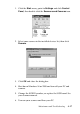Operation Manual
Maintenance and Troubleshooting 4-19
❏ If other devices listed in the Scanners and Cameras Properties
dialog box are not connected to the computer when you remove
the scanner, you may not be able to properly remove them at a
later time. Be sure to connect and turn on all the devices listed
in the Scanners and Cameras Properties dialog box before
turning on your computer and removing the scanner.
5. Click OK to close the dialog box, then close the Control Panel.
6. Shut down Windows98 or Windows 2000 and turn off your
computer, but leave the scanner on.
7. Connect the USB cable to the new USB port.
8. Turn on your computer.
9. Follow the instructions on the screen to reinstall EPSON
TWAIN Pro.
Recovering from scanner software installation
problems on Windows 2000 and Windows 98
If you cancelled the plug-and play driver installation before the
procedure was completed, EPSON TWAIN Pro may be
incorrectly installed.
Follow the steps below to check the installation.
Note for Windows 2000 users:
The screen shots shown in this section are for Windows 98, so they may
vary in appearance from the actual dialog boxes that appear on your
screen. The instructions are the same, however, except as noted.
1. Plug the interface cable into your scanner and the computer.
2. Turn your scanner and then computer on.
3. Right-click the My computer icon on your desktop, then click
Properties.