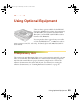640XL.book Page 33 Wednesday, November 19, 2003 8:46 PM Chapter 3 Using Optional Equipment There are three options available for the EPSON Expression 1640XL color scanner: the transparency unit (B813202), the automatic document feeder (B813212), and the IEEE 1394 FireWire scanner interface card (B808342). You can purchase these options from your reseller or from the EPSON StoreSM at (800) 873-7766 or www.epsonstore.com (U.S. sales only). In Canada, please call (800) 463-7766 for dealer referral.
1640XL.book Page 34 Wednesday, November 19, 2003 8:46 PM Unpacking the Transparency Unit Make sure that all of the following items are included in the transparency unit box. If any items are missing or damaged, contact your EPSON dealer, or contact EPSON at (562) 276-4382 (in the United States) or (905) 709-3839 (in Canada). Keep all the packing materials so you can use them for storage when you are not scanning transparencies.
1640XL.book Page 35 Wednesday, November 19, 2003 8:46 PM Removing the Shipping Screws To prevent damage during shipping, two shipping screws are attached to the transparency unit to secure its lamp assembly. You must remove these screws before using the transparency unit. 1. Turn the transparency unit so the glass side faces up. 2. Use a Phillips head (cross head) screwdriver to remove the shipping screws, as shown at right. 3. Install the screws in the storage holes.
1640XL.book Page 36 Wednesday, November 19, 2003 8:46 PM 4. Align the transparency unit’s pins with the holes in the scanner and lower the unit until it rests securely. 5. Insert the guide pin and adjust pin that came with the transparency unit into the screw holes. Make sure the adjust pin’s arrow faces directly towards the center of the guide pin. Adjust pin Guide pin 6. Place the transparency guide on the scanner’s document table. 7. Gently close the transparency unit.
1640XL.book Page 37 Wednesday, November 19, 2003 8:46 PM 8. Connect the transparency unit’s connector to the option (ADF/TPU) connector at the back of the scanner. Tighten the attached screws to secure the connector. If you haven’t connected the scanner to your computer, see the Start Here sheet for instructions. Then plug the scanner in and turn it on. See Chapter 2 for scanning instructions.
1640XL.book Page 38 Wednesday, November 19, 2003 8:46 PM Loading 35 mm film Follow these steps to load 35 mm positive or negative film: 1. Place the 35 mm filmstrip guide on a flat surface and remove the cover from one of the strip holders. 2. Insert a filmstrip in the holder face down. 3. Replace the strip holder you removed in step 1. 4. Repeat steps 1 through 3 for all the film strips you scan.
1640XL.book Page 39 Wednesday, November 19, 2003 8:46 PM 5. Place the 35 mm filmstrip guide on the document table, and align it with the notch on the transparency guide as shown. 6. Close the TPU and begin scanning. If you’re using EPSON Scan, set the following options: ■ If you’re using Home Mode, select one of the following for the Document Type option: Positive Film, Color Negative Film, or B&W Negative Film.
1640XL.book Page 40 Wednesday, November 19, 2003 8:46 PM Loading 35 mm slides Follow these steps to load 35 mm slides: 1. Load slides in the 35 mm slide holder as shown. Make sure the glossy side of each slide faces down, and the film emulsion layer faces up. 2. Position the slide holder on the document table. Align the slide holder with the notch on the transparency guide as shown. 3. Close the TPU and begin your scan.
1640XL.book Page 41 Wednesday, November 19, 2003 8:46 PM Loading 4 × 5-inch film Follow these steps to load 4 × 5-inch film: 1. Place the 4 × 5-inch film guide on a flat surface and remove the cover from one of the film holders. 2. Insert the film in the film holder, making sure the glossy (smooth) side of the film faces down and the film emulsion layer faces up. Then close the cover. 3. Repeat steps 1 and 2 for all the film you scan. 4. Place the 4 × 5-inch film guide on the document table.
1640XL.book Page 42 Wednesday, November 19, 2003 8:46 PM Loading 120-size or 220-size (medium format) film Follow these steps to load 120-size or 220-size format film: 1. Place the 120/220-size film guide on a flat surface and open the cover for one of the film holders. 2. Insert the film in the film holder, making sure the glossy (smooth) side of the film faces down, and the film emulsion layer faces up. Then close the cover. 3. Repeat steps 1 and 2 for all the film you scan. 4.
1640XL.book Page 43 Wednesday, November 19, 2003 8:46 PM Loading non-standard sized film Follow these steps to load non-standard sized film: 1. Place the film directly on the document table making sure the glossy (smooth) side of the film faces down. Calibration area If the reflective document mat is installed in the transparency unit, remove it. 2. Close the TPU and begin your scan. If you’re using EPSON Scan, set the focus position to 0.0. An area 2±1.
1640XL.book Page 44 Wednesday, November 19, 2003 8:46 PM Scanning Reflective Documents To scan reflective documents with the transparency unit installed, insert the reflective document mat included with the transparency unit. 1. Open the transparency unit. If there’s a film guide or transparency unit on the document table, remove it. 2. Slide the mat into place and insert the tabs into the slots on the transparency unit. 3.
1640XL.book Page 45 Wednesday, November 19, 2003 8:46 PM Adjusting the Transparency Guide Scanning Angle If your scanned image’s edges are at a slight angle, adjust the scanning angle by turning the adjust pin. The direction and degree you adjust the angle depends on your individual scanner and the placement of the document to be scanned. You may want to experiment with this feature to determine the best angle.
1640XL.book Page 46 Wednesday, November 19, 2003 8:46 PM Installing the Automatic Document Feeder Because the automatic document feeder is heavy, you may want to have someone help you with this procedure. Also, the document feeder is large, so be sure to have adequate space around the scanner. Follow the steps below to install the automatic document feeder on your scanner: 1. Make sure your scanner is turned off and unplug the cables. 2.
1640XL.book Page 47 Wednesday, November 19, 2003 8:46 PM 5. Place the two knobs included with the ADF beside the scanner. 6. Align the installation screws with the holes in the ADF and slide together as shown. The ADF is heavy. Ask for assistance when lifting it. 7. Twist the knobs onto the ends of the screws and tighten them using the enclosed screwdriver tool. 8. Attach the ADF’s connector to the scanner’s option (ADF/TPU) interface. Secure the connection by tightening the connector screws.
40XL.book Page 48 Wednesday, November 19, 2003 8:46 PM 9. Peel the backing from the stopper and from the paper eject support provided with the ADF. Then attach the stopper and paper eject support to the scanner as shown. Insert the tabs on the paper eject support into the slots at the right end of the document table. Stopper Paper eject support There are two stoppers included with the ADF, a light gray one and a dark gray one. Use the light gray stopper, not the dark gray stopper. 10. Close the ADF.
1640XL.book Page 49 Wednesday, November 19, 2003 8:46 PM ■ Is not bound. ■ Has no carbon coating. Follow these steps to load paper: 1. Slide the right edge guides all the way to the right. 2. Make sure that the switch on the lower left corner of the ADF is set with the switch towards the circular mark as shown. 3. Arrange your stack of originals face up.
1640XL.book Page 50 Wednesday, November 19, 2003 8:46 PM Insert the document until it meets resistance. Portrait A Landscape Insert left edge first A Insert bottom edge first If your document is large, slide out the paper support. 4. Slide the edge guides to the edges of your paper. 5. Scan your document. If you’re using EPSON Scan, follow these guidelines: ■ Select either Office Mode or Professional Mode in the Mode box. ■ Select ADF as the Document Source.
1640XL.book Page 51 Wednesday, November 19, 2003 8:46 PM Fixing Paper Jams If a paper jam occurs, follow these steps to clear it: 1. Open the ADF cover to determine where the paper jam occurred. 2. If paper is jammed in the feeder, open the cover on the left and slowly pull out the jammed paper as shown. Open jam release cover Be careful not to pull too hard or the paper may tear, making it more difficult to remove.
1640XL.book Page 52 Wednesday, November 19, 2003 8:46 PM 3. If paper jams in the paper eject position, open the cover on the right and slowly pull out the jammed paper as shown. Right cover Be careful not to pull too hard or the paper may tear, making it more difficult to remove. 4. After removing the jammed paper, close the ADF cover. IEEE 1394 FireWire Scanner Interface Card To use the IEEE 1394 FireWire scanner interface card (B808342), your Power Macintosh must be running Macintosh OS X 10.1.
1640XL.book Page 53 Wednesday, November 19, 2003 8:46 PM Installing the Card in Your Scanner Before you begin, turn off the scanner and disconnect the power cord and any cables. 1. Remove the two screws securing the shield plate to the scanner’s optional interface slot, and then remove the plate. Put the screws in a safe place in case you want to reinstall the shield plate later. Static electricity can damage electronic components like the IEEE 1394 FireWire scanner interface card.