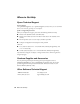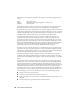Quick Guide
Problems and Solutions 31
Cannot scan over the network
■ Epson Scan is not available in Mac OS X 10.6; see page 29 for scanning instructions.
■ If you cannot scan from the product’s control panel, make sure you restarted your
computer after installing the product software. Make sure Epson Event Manager is
not being blocked by your firewall or security software.
■ If you are scanning a large document at high resolution, a communication error may
occur. If the scan did not complete, lower the resolution.
■ If network communication was interrupted while starting Epson Scan, exit Epson
Scan, and restart it after a few seconds. If Epson Scan cannot restart, turn the product
off and on, and then try again. Check the
Timeout Setting in EPSON Scan
Settings
. For details, see the Epson Scan Help.
Print a Network Status Sheet
1. Press F Setup.
2. Press u or d to select
Wi-Fi/Network Settings, then press OK.
3. Press u or d to select
Confirm Wi-Fi/Network Settings, then press OK.
4. Press the
B&W or Color x Start button to print a network status sheet.
Printing and Copying Problems
■ Make sure the size of paper you loaded matches the paper size selected on the control
panel or in your printer software.
■ Letter-size paper is automatically selected for copying. If your legal-size document is
cropped, press
Reduce/Enlarge and select Legal->Letter.
■ Position your original against the back left corner of the scanner glass. If the edges are
cropped, move your original away from the edges slightly. Place the document flat
against the scanner glass.
■ Printing stops when an ink cartridge is expended. If a color cartridge is expended, you
may be able to continue printing temporarily with black ink; see the online User’s
Guide for more information. If the black cartridge is expended, you must replace it to
continue printing.
Paper Feeding Problems
■ If paper doesn’t feed correctly, remove the paper and fan the sheets, then reload them
as shown on page 6. Don’t load paper above the tabs on the edge guides.