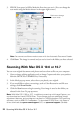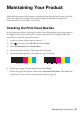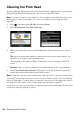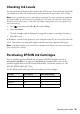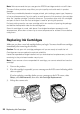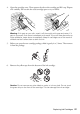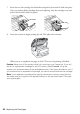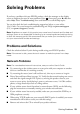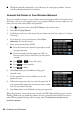Quick Guide and Warranty
30 Problems and Solutions
■
Disable the firewall temporarily to see if that may be causing the problem. Contact
your firewall manufacturer for assistance.
Connect the Printer to Your Wireless Network
If you are unable to connect to your wireless network using the product CD and the Start
Here sheet, you can use the touch screen on your product. Before you start, make sure you
know your network name (SSID) and password.
1. Press if necessary, then select
Wi-Fi Setup on the touch screen.
2. Select
Wi-Fi Setup Wizard.
3. Scroll down until you see the name of your wireless network, then select it. Continue
with step 7.
4. If you don’t see your network name, select
Other
Networks
. You see this screen:
5. Enter your network name (SSID).
■ Press the touch screen buttons repeatedly to scroll
through characters.
■ If your network name has uppercase (ABC) or
lowercase (abc) letters, make sure you enter them
correctly.
■ Press or to move the cursor.
■ Press to enter symbols.
■ Press to delete.
6. Press
Done when you’re finished entering your
network name.
7. If your network has security enabled, you see the
password screen:
8. Follow the instructions above to enter the password. If
your password has uppercase or lowercase letters, make
sure you enter them correctly.
9. Press
Done when you’re finished entering your password.
When the printer is connected to your network, the WiFi light should be green, and not
flashing. Make sure you install the software on every computer from which you want to
print. When prompted during software setup, select
The printer is already on my
wireless network
.