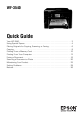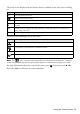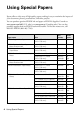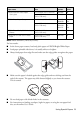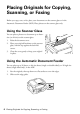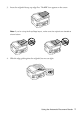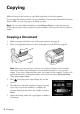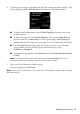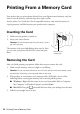Quick Guide and Warranty
Using the Touch Screen 3
The touch screen displays only the buttons that are available for the task you are working
on.
You may see the following icons on the screen:
Note: The light is green when the product is connected to a network. It flashes
when network settings are being adjusted (green for wireless and orange for wired).
For more information about the icons on the screen, press if necessary, press l or r,
then select
Help. Scroll down and select Icon List.
Button Description
P
Turn the product on or off.
Return to the Home screen.
y Cancel current operation and return to previous screen.
u or
d
Scroll the screen. You can also swipe your finger across the screen (or up and down)
to scroll.
y Cancel printing, copying, faxing or scanning, or clear settings for the mode you’re
using (Copy, Fax, etc.).
x Start printing, copying, faxing, or scanning in black and white or color.
Icon Meaning
The product is connected to a wired network.
The product is connected to a wireless network.
ADF A document is loaded in the automatic document feeder.
Auto Answer is on.