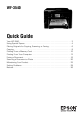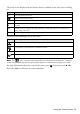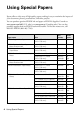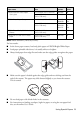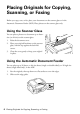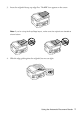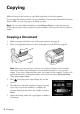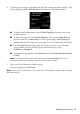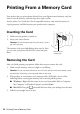Quick Guide and Warranty
2 Your WF-3540
Your WF-3540
After you set up your WF-3540 (see the Start Here sheet), turn to this Quick Guide and
your online User’s Guide for instructions on using your product.
Using the Touch Screen
The touch screen makes it easy to use all the features of your product. To save energy, the
screen goes dark after several minutes of inactivity. Touch the screen to wake it up. If you
want to adjust the time before the screen goes dark, press
Eco Mode and select Sleep
Timer
.
Caution: Tap the touch screen gently with the tip of your finger; don’t press too hard or
use sharp objects.
Note: To turn off the “beep” heard when you press a button on the screen, or to
reduce its volume, press
l or r and select Setup, select Printer Setup, select Sound,
and adjust one of the settings. If you turn off the sound, the dialing sound made when
you transmit a fax is also turned off.
Features Where to find information
Copy, scan, and fax from the easy-to-use control
panel
See this Quick Guide for the basics.
See the online User’s Guide for details.
Process large documents with the 30-page capacity
Automatic Document Feeder
See this Quick Guide for the basics.
See the online User’s Guide for details.
Easy networking—Wi-Fi, Wi-Fi Direct, and Ethernet
®
See the Start Here sheet and the online
User’s Guide.
Copy files to and from your computer with the built-in
memory card reader
See the online User’s Guide for details.
Print and Scan from anywhere with EPSON Connect
™
Solutions and Google Cloud Print
™
See www.epson.com/connect and
the online User’s Guide for details.