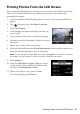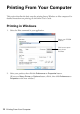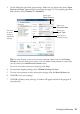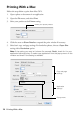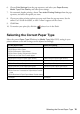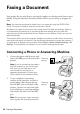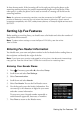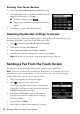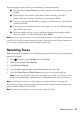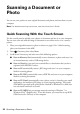Quick Guide and Warranty
Printing Photos From the LCD Screen 11
Printing Photos From the LCD Screen
You can select individual photos for printing as you view them on the LCD screen. See the
online User’s Guide for instructions on printing various types of layout sheets and
personalized note paper.
1. Load several sheets of EPSON photo paper in cassette 1 (various types available; see
page 4).
2. Press if necessary, then select
More Functions.
3. Select
Print Photos.
4. Scroll through your photos and display one that you
want to print.
5. Touch a photo on the screen to select it for printing.
6. Press
+ or – to select the number of copies you want of
that photo.
7. Repeat steps 4 to 6 to select more photos.
8. If desired, select
Edit, then select Photo Adjustments to turn on red-eye reduction or
other photo enhancing features. Press y when done.
Note: To crop the photo, select Edit, then select Crop/Zoom. Press + or – to frame
the image; use the arrows to move the frame. Press OK when done.
9. Select Settings.
10. Select the
Paper Size and Paper Type you want to
use for printing. Then scroll down and select other
settings, such as
Borderless or Date.
11. When you’re ready to print, press x
Color.
To cancel printing, press y
Cancel.