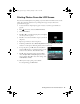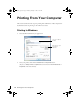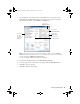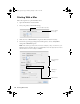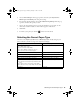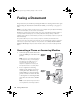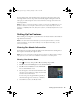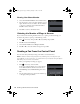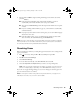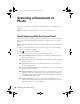Quick Guide and Warranty
20 Scanning a Document or Photo
Scanning a Document or
Photo
You can use your product to scan original documents and photos and save them on your
computer.
Note: For detailed scanning instructions, see the online User’s Guide.
Quick Scanning With the Control Panel
Use the control panel to quickly scan a photo or document and save it on your computer.
You can even scan and send the image or document to an online service or to a remote
printer.
Note: For Mac OS X 10.6, 10.7, or 10.8, see “Scanning With Mac OS X 10.6/10.7/10.8”
on page 22.
1. Place your original document or photo as shown on page 6. For 2-sided scanning,
place your document in the ADF.
2. Press , if necessary, and select
Scan.
3. Scroll down, if necessary, and select one of the following options:
■ Scan to Memory Card automatically creates a JPG image or PDF and saves it to
an inserted memory card.
■ Scan to Cloud sends your scanned files to a destination that you have registered
with Epson Connect.
■ Scan to PC automatically creates a JPG image and saves it to your computer;
ideal for scanning photos.
■ Scan to PC (PDF) automatically creates a PDF file and saves it to your computer;
ideal for scanning documents.
■ Scan to PC (Email) automatically scans a photo, resizes it, launches your email
application, and attaches a JPG image to a new outgoing message. This works
with MAPI-type email such as Microsoft
®
Outlook or Windows Live Mail, but
not web-based email such as Gmail.
■ Scan to PC (WSD) lets you manage network scanning in Windows 7 or
Windows Vista
®
(English only). To use this feature you must first set up WSD
(Web Services for Devices) on the computer.
Cindy_FG_QG.book Page 20 Thursday, February 14, 2013 11:41 AM