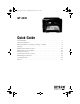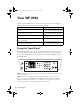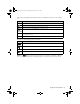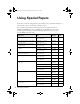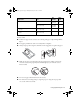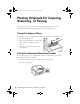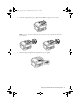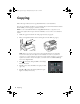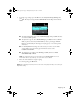Cindy_FG_QG.book Page 1 Thursday, February 14, 2013 11:41 AM WF-3530 Quick Guide Your WF-3530. . . . . . . . . . . . . . . . . . . . . . . . . . . . . . . . . . . . . . . . . . . . . . . . . . 2 Using Special Papers . . . . . . . . . . . . . . . . . . . . . . . . . . . . . . . . . . . . . . . . . . . . 4 Placing Originals for Copying, Scanning, or Faxing. . . . . . . . . . . . . . . . . . . . . . 6 Copying. . . . . . . . . . . . . . . . . . . . . . . . . . . . . . . . . . . . . . . . . . . . . . . . . . .
Cindy_FG_QG.book Page 2 Thursday, February 14, 2013 11:41 AM Your WF-3530 After you set up your WF-3530 (see the Start Here sheet), turn to this Quick Guide and your online User’s Guide for instructions on using your product. Features Where to find information Copy, scan, and fax from the easy-to-use control panel See this Quick Guide for the basics. See the online User’s Guide for details. Process large documents with the 30-page capacity Automatic Document Feeder See this Quick Guide for the basics.
Cindy_FG_QG.book Page 3 Thursday, February 14, 2013 11:41 AM The touch panel displays only the buttons that are available for the task you are working on. Button P Description Turn the product on or off. Return to the Home screen. y u, d, l, r, Cancel current operation and return to previous screen. y Cancel printing, copying, faxing or scanning, or clear settings for the mode you’re using (Copy, Fax, etc.) x Start printing, copying, faxing, or scanning in black and white or color.
Cindy_FG_QG.book Page 4 Thursday, February 14, 2013 11:41 AM Using Special Papers Epson offers a wide array of high quality papers, making it easy to maximize the impact of your documents, photos, presentations, and other projects. You can purchase genuine Epson ink and paper at Epson® Supplies Central® at www.epson.com/ink3 (U.S. sales) or www.epson.ca (Canadian sales). You can also purchase supplies from an Epson authorized reseller. To find the nearest one, call 800-GO-EPSON (800-463-7766).
Cindy_FG_QG.book Page 5 Thursday, February 14, 2013 11:41 AM Part number Sheet count 4 × 6 inches (102 × 152 mm) S041809 S042038 50 100 Letter (8.5 × 11 inches [216 × 279 mm]) S041141 S041649 S041271 20 50 100 Epson Photo Quality Self-adhesive Sheets A4 (8.3 × 11.7 inches [210 × 297 mm]) S041106 10 Epson Iron-on Cool Peel Transfer paper Letter (8.5 × 11 inches [216 × 279 mm]) S041153 10 Paper name Size Epson Photo Paper Glossy Note: Media availability varies by country.
Cindy_FG_QG.book Page 6 Thursday, February 14, 2013 11:41 AM Placing Originals for Copying, Scanning, or Faxing Before you copy, scan, or fax, place your documents on the scanner glass or in the Automatic Document Feeder (ADF). Place photos on the scanner glass only. Using the Scanner Glass You can place a photo or a document up to letter-size (or A4-size) on the scanner glass. 1. Raise the document cover. 2. Place your original facedown on the scanner glass, with the top against the back left corner.
Cindy_FG_QG.book Page 7 Thursday, February 14, 2013 11:41 AM 3. Insert the originals faceup, top edge first. The ADF icon appears on the screen. Note: If you’re using the 2-up Copy layout, make sure the originals are loaded as shown below. 4. Slide the edge guide against the originals, but not too tightly.
Cindy_FG_QG.book Page 8 Thursday, February 14, 2013 11:41 AM Copying Follow the steps in this section to copy black-and-white or color documents. You can copy documents just like on a copy machine. If you use the Automatic Document Feeder (ADF), you can copy up to 30 sheets at a time. Note: You can select More Functions > Copy/Restore Photos to copy photos onto Epson photo paper (various types and sizes available). See the online User’s Guide for details. 1.
Cindy_FG_QG.book Page 9 Thursday, February 14, 2013 11:41 AM 6. To change copy settings, press the d arrow, select Paper and Copy Settings and press OK. The Layout setting should be With Border and the Paper Size should be Letter. ■ To make double-sided copies, select 2-Sided Copying, then press OK and select one of the available options.
Cindy_FG_QG.book Page 10 Thursday, February 14, 2013 11:41 AM Printing From a Memory Card Your product lets you print photos directly from your digital camera’s memory card; just insert it into the memory card slot and you’re ready to print. See the online User’s Guide for a list of compatible memory cards and instructions on copying memory card files between your product and a computer. Inserting the Card 1. Make sure your product is turned on. 2. Insert your card as shown.
Cindy_FG_QG.book Page 11 Thursday, February 14, 2013 11:41 AM Printing Photos From the LCD Screen You can select individual photos for printing as you view them on the LCD screen. See the online User’s Guide for instructions on printing various types of layout sheets and personalized note paper. 1. Load several sheets of Epson photo paper in cassette 1 (various types available; see page 4). 2. Press 3. Select Print Photos. 4.
Cindy_FG_QG.book Page 12 Thursday, February 14, 2013 11:41 AM Printing From Your Computer This section describes the basic steps for printing from a Windows® or Mac computer. For detailed instructions on printing, see the online User’s Guide. Printing in Windows 1. Select the Print command in your application. Select your Epson product Click here to open your printer software 2. Select your product, then click the Preferences or Properties button.
Cindy_FG_QG.book Page 13 Thursday, February 14, 2013 11:41 AM 3. On the Main tab, select the basic print settings. Make sure you choose the correct Paper Source and Paper Type setting for your paper (see page 15). To use plain paper from both cassettes, select Cassette 1 > Cassette 2.
Cindy_FG_QG.book Page 14 Thursday, February 14, 2013 11:41 AM Printing With a Mac Follow the steps below to print from Mac OS X. 1. Open the File menu, and select Print. 2. Select your product as the Printer setting. Select your Epson product Click to expand, if necessary 3. Click the arrow or Show Details to expand the Print window, if necessary. 4. Select basic copy and page settings. For borderless photos, choose a Paper Size setting with a Borderless option.
Cindy_FG_QG.book Page 15 Thursday, February 14, 2013 11:41 AM 5. Choose Print Settings from the pop-up menu, and select your Paper Source, Media Type, Print Quality, and other print settings. 6. For automatic duplex printing, choose Two-sided Printing Settings from the popup menu, and select the option you want. 7. Choose any other printing options you may need from the pop-up menu. See the online User’s Guide for details, or click ? when it appears on the screen. 8. Click Print. 9.
Cindy_FG_QG.book Page 16 Thursday, February 14, 2013 11:41 AM Faxing a Document Your product lets you send faxes by entering fax numbers or selecting entries from a speed dial list. Using the Automatic Document Feeder (ADF), you can fax up to 30 pages at a time. Note: You can also send/receive faxes from your computer using the Epson FAX Utility. For more information, see the online User’s Guide. Breakdown or repair of this product may cause loss of fax data and settings.
Cindy_FG_QG.book Page 17 Thursday, February 14, 2013 11:41 AM In Auto Answer mode, if the incoming call is a fax and you pick up the phone or the answering machine answers, the product automatically begins receiving the fax. If the other party is a caller, the phone can be used as normal or a message can be left on the answering machine. Note: Any phone or answering machine must be connected to the EXT. port for your product to detect an incoming fax call when the phone is picked up.
Cindy_FG_QG.book Page 18 Thursday, February 14, 2013 11:41 AM Entering Your Phone Number 1. Select Your Phone Number from the Header menu. 2. Use the keypad to enter your phone number, up to 20 digits. You don’t need to use dashes. Use the # button to type the + symbol for an international number. Press l to delete a character. 3. Press OK to return to the Header menu.
Cindy_FG_QG.book Page 19 Thursday, February 14, 2013 11:41 AM 4. Press x Color or B&W to begin scanning and faxing your document. (To cancel, press y Cancel.) ■ If the recipient’s fax machine prints only in black and white, your fax is automatically sent in black and white even if you press x Color. ■ You can select 2-Sided Faxing even if the recipient’s fax machine does not print 2-sided. ■ If you are scanning with the ADF (see page 6), your document is automatically scanned and faxed.
Cindy_FG_QG.book Page 20 Thursday, February 14, 2013 11:41 AM Scanning a Document or Photo You can use your product to scan original documents and photos and save them on your computer. Note: For detailed scanning instructions, see the online User’s Guide. Quick Scanning With the Control Panel Use the control panel to quickly scan a photo or document and save it on your computer. You can even scan and send the image or document to an online service or to a remote printer. Note: For Mac OS X 10.6, 10.
Cindy_FG_QG.book Page 21 Thursday, February 14, 2013 11:41 AM 4. If you’re scanning to a memory card, select your scan settings then press one of the x buttons to begin scanning. If you’re scanning to your computer, select USB Connection if your product is connected by a USB cable, or select the name of your computer if your product is connected over a network. Press one of the x buttons to begin scanning.
Cindy_FG_QG.book Page 22 Thursday, February 14, 2013 11:41 AM Epson Scan opens in Office Mode the first time you use it. (You can change the scan mode using the Mode selector in the upper right corner.) Click here to change the scan mode Note: You cannot use Home mode to scan with the Automatic Document Feeder. 3. Click Scan. The image is scanned and you see its icon in a new window. Scanning With Mac OS X 10.6/10.7/10.
Cindy_FG_QG.book Page 23 Thursday, February 14, 2013 11:41 AM Maintaining Your Product Follow the instructions in this chapter to check and clean the print head nozzles, check ink levels, and replace ink cartridges. If you need to align the print head or replace the maintenance box, see the online User’s Guide.
Cindy_FG_QG.book Page 24 Thursday, February 14, 2013 11:41 AM Cleaning the Print Head If print quality has declined and the nozzle check indicates clogged nozzles, you can clean the print head. Print head cleaning uses ink, so clean it only if necessary. Note: You cannot clean the print head if an ink cartridge is expended, and may not be able to clean it when a cartridge is low. You must replace the cartridge first (see page 26). 1. Press if necessary, then press l or r, select Setup, and press OK. 2.
Cindy_FG_QG.book Page 25 Thursday, February 14, 2013 11:41 AM Checking Ink Levels You can check the ink levels anytime right on the LCD screen. To check the ink levels with your Windows or Mac OS X software, see the instructions in your online User’s Guide. Note: Printing stops when an ink cartridge is expended. If a color cartridge is expended, you may be able to continue printing temporarily with black ink; see the online User’s Guide for more information.
Cindy_FG_QG.book Page 26 Thursday, February 14, 2013 11:41 AM Note: We recommend that you use genuine Epson cartridges and do not refill them. The use of other products may affect your print quality and could result in product damage. Yields vary considerably based on images printed, print settings, paper type, frequency of use, and temperature. For print quality, a small amount of ink remains in the cartridge after the “replace cartridge” indicator comes on.
Cindy_FG_QG.book Page 27 Thursday, February 14, 2013 11:41 AM 4. Open the cartridge cover. Then squeeze the tab on the cartridge and lift it up. Dispose of it carefully. Do not take the used cartridge apart or try to refill it. Warning: If ink gets on your skin, wash it off thoroughly with soap and water. If it gets in your eyes, flush them immediately with water. If you still have discomfort or vision problems, see a doctor immediately.
Cindy_FG_QG.book Page 28 Thursday, February 14, 2013 11:41 AM 7. Insert the new ink cartridge into the holder and push it down until it clicks into place. Once you replace all the cartridges that need replacing, close the cartridge cover and push it down until it clicks into place. 8. Lower the scanner unit to begin priming the ink. This takes a few minutes. When you see a completion message on the LCD screen, ink priming is finished.
Cindy_FG_QG.book Page 29 Thursday, February 14, 2013 11:41 AM Solving Problems If you have a problem with your Epson product, check the messages on the display screen to diagnose the cause of most problems. Press , if necessary, then press l or r and select Help. Select Troubleshooting, then press d to see all the help topics. Note: If the screen is dark, press a button to wake the printer from sleep mode. You can also check the basic troubleshooting suggestions below, or your online User’s Guide.
Cindy_FG_QG.book Page 30 Thursday, February 14, 2013 11:41 AM Connect the Printer to Your Wireless Network If you are unable to connect to your wireless network using the product CD and the Start Here sheet, you can use the touch panel on your product. Before you start, make sure you know your network name (SSID) and password. 1. Press , if necessary, then press l or r and select Wi-Fi Setup and press OK. 2. Select Wi-Fi Setup Wizard. 3.
Cindy_FG_QG.book Page 31 Thursday, February 14, 2013 11:41 AM When the printer is connected to your network, the Wi-Fi light should be green, and not flashing. Make sure you install the software on every computer from which you want to print. When prompted during software setup, select The printer is already on my wireless network. Cannot Scan Over the Network ■ If you cannot scan from the product’s control panel, make sure you restarted your computer after installing the product software.
Cindy_FG_QG.book Page 32 Thursday, February 14, 2013 11:41 AM Paper Feeding Problems ■ If paper doesn’t feed correctly, remove the paper and fan the sheets, then reload them as shown on page 4. Don’t load paper above the tabs on the edge guides. ■ If paper has jammed, follow the steps on the LCD screen. If necessary, check the following areas: 1. Lift the scanner unit and carefully remove any paper trapped inside. 2. Remove the duplexer from the back of the printer and check for jammed paper. 3.
Cindy_FG_QG.book Page 33 Thursday, February 14, 2013 11:41 AM 4. If the error message is not cleared, remove the paper cassettes, then check for jammed paper inside the printer. Note: If you cannot remove the cassettes, turn the printer off, unplug it, and disconnect any cables. Then carefully stand the printer on its side and remove the cassettes. ADF Document Feeding Problems If documents don’t feed correctly in the Automatic Document Feeder (ADF), make sure the paper is not bent, folded, or curled.
Cindy_FG_QG.book Page 34 Thursday, February 14, 2013 11:41 AM ■ If your phone line includes voicemail answering services, turn off Auto Answer. Otherwise, calls or faxes may be inadvertently received by your voicemail service. ■ If the line has static, press if necessary, then press l or r, select Setup, and press OK. Select Fax Settings, then Communication. Turn off the ECM (Error Correction Mode) setting.
Cindy_FG_QG.book Page 35 Thursday, February 14, 2013 11:41 AM Where to Get Help Epson Technical Support Internet Support Visit Epson’s support website at epson.com/support (U.S.) or epson.ca/support (Canada) and select your product for solutions to common problems. You can download drivers and documentation, get FAQs and troubleshooting advice, or e-mail Epson.
Cindy_FG_QG.book Page 36 Thursday, February 14, 2013 11:41 AM Notices Important Safety Instructions Before using your Epson product, read and follow these safety instructions: ■ Be sure to follow all warnings and instructions marked on the product. ■ Use only the type of power source indicated on the product label. ■ Use only the power cord that comes with the product. Use of another cord may cause fires or electric shock. Do not use the cord with any other equipment.
Cindy_FG_QG.book Page 37 Thursday, February 14, 2013 11:41 AM ■ Leave enough room around the product for sufficient ventilation. Make sure the product is at least 4 inches (10 cm) away from the wall. ■ Do not block or cover openings in the product case or insert objects through the slots. ■ Do not use aerosol products that contain flammable gases inside or around the product. Doing so may cause fire. ■ Do not press too hard on the scanner glass when placing the originals.
Cindy_FG_QG.book Page 38 Thursday, February 14, 2013 11:41 AM Ink Cartridge Safety ■ Keep ink cartridges out of the reach of children and don’t allow them to drink the ink. ■ Be careful when you handle used ink cartridges; there may be ink remaining around the ink supply port. If ink gets on your skin, wash it off thoroughly with soap and water. If it gets in your eyes, flush them immediately with water. If you still have discomfort or vision problems, see a doctor immediately.
Cindy_FG_QG.book Page 39 Thursday, February 14, 2013 11:41 AM Telephone Equipment Safety When using telephone equipment, you should always follow basic safety precautions to reduce the risk of fire, electric shock, and personal injury, including the following: ■ Avoid using a telephone during an electrical storm. There may be a remote risk of electric shock from lightning. ■ Do not use a telephone to report a gas leak in the vicinity of the leak. Caution: To reduce the risk of fire, use only a No.
Cindy_FG_QG.book Page 40 Thursday, February 14, 2013 11:41 AM A plug and jack used to connect this equipment to the premises wiring and telephone network must comply with the applicable FCC Part 68 rules and requirements adopted by the ACTA. A compliant telephone cord and modular plug is provided with this product. It is designed to be connected to a compatible modular jack that is also compliant. See installation instructions for details.
Cindy_FG_QG.book Page 41 Thursday, February 14, 2013 11:41 AM According to the FCC's electrical safety advisory, we recommend that you may install an AC surge arrestor in the AC outlet to which this equipment is connected. Telephone companies report that electrical surges, typically lightning transients, are very destructive to customer terminal equipment connected to AC power sources and that this is a major nationwide problem.
Cindy_FG_QG.book Page 42 Thursday, February 14, 2013 11:41 AM Epson America, Inc., Limited Warranty What Is Covered: Epson America, Inc. (“Epson”) warrants to the original retail purchaser that the Epson printer covered by this limited warranty statement, if purchased and operated only in the United States, Canada, or Puerto Rico, will be free from defects in workmanship and materials for a period of one (1) year from the date of original purchase.
Cindy_FG_QG.book Page 43 Thursday, February 14, 2013 11:41 AM IDENTIFIED ABOVE. UNLESS STATED HEREIN, ANY STATEMENTS OR REPRESENTATIONS MADE BY ANY OTHER PERSON OR FIRM ARE VOID. IN NO EVENT SHALL EPSON OR ITS AFFILIATES BE LIABLE FOR ANY SPECIAL, INCIDENTAL OR CONSEQUENTIAL DAMAGES RESULTING FROM THE USE OR INABILITY TO USE THE EPSON PRODUCT, WHETHER RESULTING FROM BREACH OF WARRANTY OR ANY OTHER LEGAL THEORY.
Cindy_FG_QG.book Page 44 Thursday, February 14, 2013 11:41 AM Responsible Use of Copyrighted Materials Epson encourages each user to be responsible and respectful of the copyright laws when using any Epson product. While some countries’ laws permit limited copying or reuse of copyrighted material in certain circumstances, those circumstances may not be as broad as some people assume. Contact your legal advisor for any questions regarding copyright law.