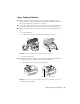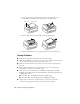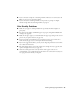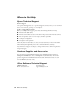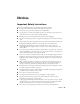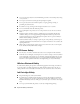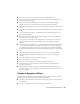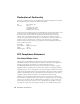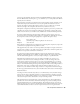Quick Guide and Warranty
Table Of Contents
- Quick Guide
- Your WF-2540
- Using Special Papers
- Placing Originals for Copying, Scanning, or Faxing
- Copying a Photo or Document
- Printing From Your Computer
- Scanning a Document or Photo
- Faxing a Document
- Maintaining Your Product
- Solving Problems
- Notices
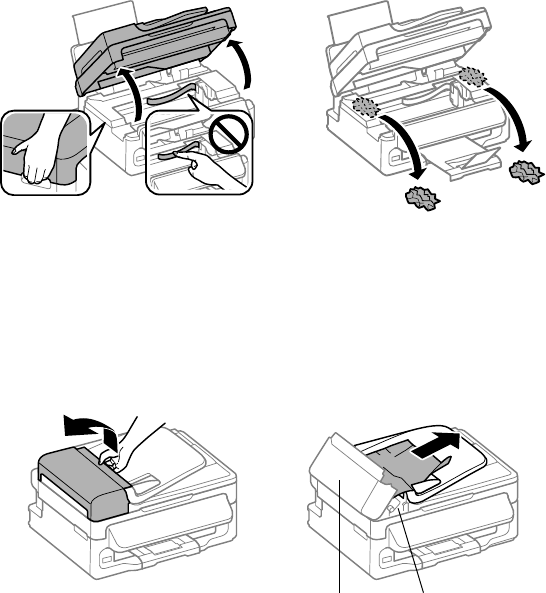
Printing and Copying Problems 31
Paper Feeding Problems
■ If paper doesn’t feed, remove it from the sheet feeder. Flip through the stack to
separate the sheets a little. Then reload the paper against the right side, and slide the
left edge guide against the paper (but not too tightly).
■ Don’t load too many sheets at once. See your online User’s Guide for information on
paper loading limits. Don’t load paper above the arrow mark on the edge guide.
■ If paper has jammed, follow the steps on the LCD screen. If necessary, follow these
steps:
1. Lift the scanner unit.
2. Carefully remove any paper trapped inside, including any torn pieces.
Caution: Do not touch the flat white cable inside the product.
3. Lower the scanner unit.
■ If documents don’t feed correctly in the Automatic Document Feeder (ADF), make
sure the paper is not bent, folded, or curled. If paper has jammed:
1. Open the ADF cover and remove any jammed paper.
Caution: Do not try to remove the paper without opening the ADF cover or you
could damage the mechanism.
paper feederADF cover