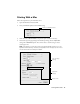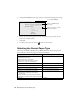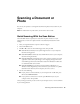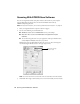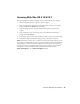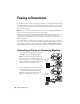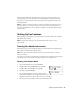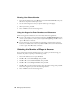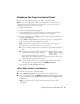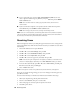Quick Guide and Warranty
Setting Up Fax Features 17
In Auto Answer mode, if the incoming call is a fax and you pick up the phone or the
answering machine answers, the product automatically begins receiving the fax. If the
other party is a caller, the phone can be used as normal or a message can be left on the
answering machine.
Note: Any phone or answering machine must be connected to the EXT. port for your
product to detect an incoming fax call when the phone is picked up. Epson cannot
guarantee compatibility with VoIP, cable phone systems, or fiberoptic digital services
such as FiOS™.
Setting Up Fax Features
Before sending or receiving faxes, you should create a fax header and select the number of
rings before the fax answers.
Note: To select other settings or use the EPSON FAX Utility, see the online
User’s Guide.
Entering Fax Header Information
You should enter your name and phone number in the fax header before sending faxes so
that recipients can identify the origin of the fax.
Note: Some fax machines automatically reject incoming faxes that do not include
header information.
If you leave your product unplugged for a long period of time, the date and time settings
may get lost. See the online User’s Guide for instructions on resetting them.
Entering Your Sender Name
1. Press the K Fax button, then press x Menu.
2. Press u or d to select
Fax Settings, then press OK.
3. Press u or d to select
Header, then press OK.
4. Press
OK to select Fax Header.
5. Use the numeric keypad to enter your sender name or
other header information (see “Using the Keypad to Enter
Numbers and Characters” below). You can enter up to 40 digits.
6. When you’re done, press
OK to return to the Fax Header screen.