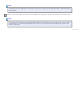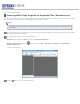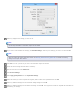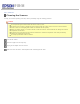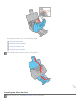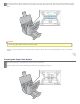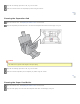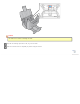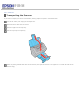User's Guide
Home > Scanning Special Projects
Scanning Multi-Page Originals as Separate Files (Windows only)
You can use Document Capture Pro to scan multi-page originals as separate scanned files. You indicate where you want the new scanned
files to start by inserting a blank page or barcode between the pages of your original.
Note:
The settings may vary, depending on the software version you are using. See the Help information in Document Capture
Pro for details.
Load your documents (up to 75 pages) into the input tray with the printed side facing down and the top edge facing into the feeder.
See Loading Documents for instructions.
Do one of the following to start Document Capture Pro:
Windows 8.x: Navigate to the Apps screen and select Document Capture Pro.
Windows (other versions): Click the start button icon or Start > All Programs or Programs > Epson Software >
Document Capture Pro.
You see a window like this:
Click the Scan icon. You see a window like this: