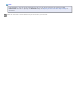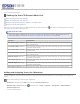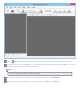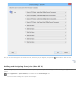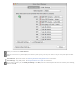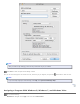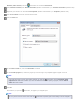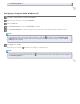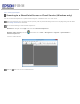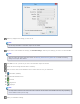User's Guide
Home > Scanning Special Projects
Setting Up the LCD Screen Menu List
Adding and Assigning Scan Jobs (Windows)
Adding and Assigning Scan Jobs (Mac OS X)
Assigning a Program With Windows 8, Windows 7, and Windows Vista
Assigning a Program With Windows XP
Each item on the LCD screen opens a pre-selected job when you select and press the Start button. The default jobs and the actions
they perform are described in the table below.
Note for Mac OS X users:
Only the job number is displayed on the LCD screen. To confirm the job settings, check the Button Settings tab in the
Epson Event Manager main window. See Adding and Assigning Scan Jobs (Mac OS X) for instructions.
Job name Default action
Scan to PDF (Gray) (Windows) Scans into Grayscale images. The scanner scans only one side of the documents and
saves into PDF format.
Scan to PDF (B&W) (Windows) Scans into Black and White images. The scanner scans only one side of the documents
and saves into PDF format.
Scan to PDF (Color) (Windows) Scans into Color images. The scanner scans only one side of the documents and saves
into PDF format.
Scan to PDF (Auto) (Windows) Automatically detects image type. The scanner scans both sides of the documents and
saves into PDF format.
B&W PDF-Simplex (Mac OS X) Scans into Black and White images. The scanner scans only one side of the documents
and saves into PDF format.
Color PDF-Simplex (Mac OS X) Scans into Color images. The scanner scans only one side of the documents and saves
into PDF format.
B&W PDF-Duplex (Mac OS X) Scans into Black and White images. The scanner scans both sides of the documents
and saves into PDF format.
Color Jpeg to E-mail (Mac OS X) Scans into Color images. After you scan, the Send File Via E-mail window appears.
Adding and Assigning Scan Jobs (Windows)
You can configure any of the LCD screen menu items to open a job in the Document Capture Pro to make scanning your projects even
quicker.
Do one of the following to start Document Capture Pro:
Windows 8.x: Navigate to the Apps screen and select Document Capture Pro.
Windows (other versions): Click the start button icon or Start > Programs or All Programs > EPSON Software >
Document Capture Pro.
You see a window like this: