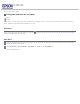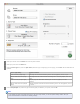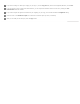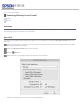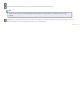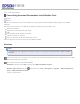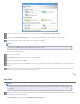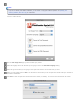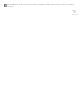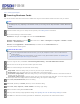User's Guide
Select your scanner from the Scanner list at the top of the window.
Select your printer from the Printer list.
Click the Source Type box, select an Input Source, select the type of original(s) you are copying, and click OK. See the table below for
guidance.
Source Type setting Type of document
Color Document (Single Page) One-page color documents containing text or text and graphics, such as a flyer.
Black & White Document (Single
Page)
One-page black and white documents containing text or text and graphics, such as a
letter.
Color Document (Multiple Pages) Multiple page color documents containing text or text and graphics, such as a
brochure.
Black & White Document (Multiple
Pages)
Multiple page black and white documents containing text or text and graphics, such as
a manual.
Click the Output Paper box, select the type and size of paper you loaded in your printer, and click OK.
Note:
If you deselect the Easy Print Setting check box in the Copy Utility window, you see the printer settings window. See your
printer documentation for instructions on selecting settings.