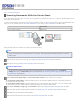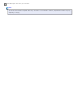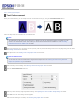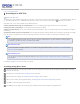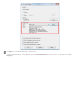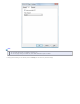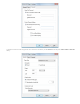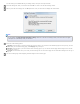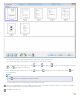User's Guide
Use the tools at the bottom of the Editing Page window to select, rotate, reorder, and delete pages.
If you want to include all the document pages in your PDF files as they currently look, click OK.
If you want to rotate pages, click the pages, or use the
odd pages, even pages, or all pages icon to select the pages, then click the
left or right rotate icon to rotate them.
If you want to delete pages, click the pages, or use the
odd pages, or even pages icon to select the pages, then click the delete
icon to delete them.
Note:
The
delete icon is not available when all pages are selected.
For further details on the tools in the Editing Page window, see Epson Scan Help.
When you have finished editing your pages, click OK. The pages are saved in one PDF file in Pictures, My Pictures, or the location you selected in
the File Save Settings window, and you return to the Epson Scan window.
Click Close to exit Epson Scan.
Top