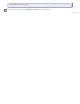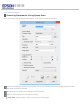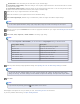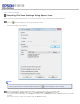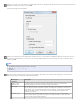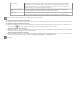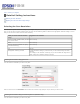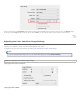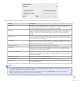User's Guide
Specify the rules for a file name that each scanned image receives. An example of the file name based on the current naming rules is
displayed. To change the naming rules, click Edit.
The File Name Setting window appears.
Specify a file name prefix with an alphanumeric character string. A 3-digit number is automatically added to the file name, but you
can change the Start Number if you like. If you are scanning multiple images at once, each image will receive a different 3-digit
number. Click OK.
Note:
The following characters cannot be used in the prefix.
Windows: \, /, :, _, *, ?, ", <, >, │
Mac OS X: :
Click the arrow to open the Type list and select a file format as described in the following table. Depending on the format, the
Options button may be available for making detailed settings.
Format (File
Extension)
Description
BITMAP (*.bmp)
(Windows only)
A standard image file format for Windows. Most Windows programs, including word
processing programs, can read and prepare images in this format.
JPEG (*.jpg) A compressed file format in which the Compression Level can be selected. The JPEG format
lets you highly compress image data. However, the higher the compression, the lower the
image quality. Any lost image quality data cannot be restored, and the quality deteriorates
each time the data is saved. The TIFF format is recommended when modification and
retouching are required.
Multi-TIFF (*.tif) A TIFF format where multiple pages are saved to the same file. You can also edit the
scanned images before saving them. See Epson Scan Help for details. To open Multi-TIFF
files, you need a program that supports it.