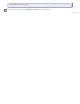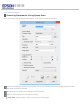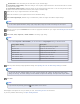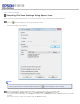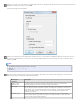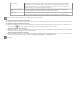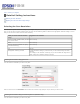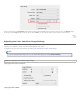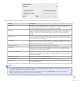User's Guide
Home > Scanning Your Originals
Selecting File Save Settings Using Epson Scan
When you see the File Save Settings window, you can select the location, name, and format of the scanned image file.
Click the File Save Settings icon on the right of the Scan button.
The File Save Settings window appears.
Note:
If you start Epson Scan from a TWAIN-compliant program, the File Save Settings icon does not appear.
In the File Save Settings window, specify the file folder in which you want to save your scanned image.
Click the Documents or Pictures radio button, or the My Documents or My Pictures radio button.
If you want to select another folder, click the Other radio button, then click Browse (Windows) or Choose (Mac OS X) and select
the folder.
If you want to save your image on the desktop, click the Other radio button.