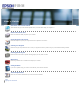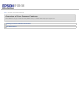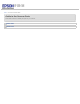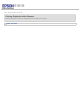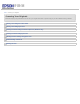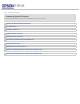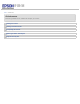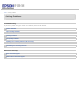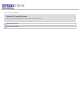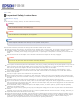User’s Guide Overview of Your Scanner Features These features help you create the best possible scans, no matter what shape your original is in. Guide to the Scanner Parts Check this section to identify the parts of your scanner. Placing Originals in the Scanner Follow the steps here to place your original documents or photos on the scanner. Scanning Your Originals Follow the step- by- step instructions here to scan your original documents or photos using any of the available scanning methods.
Home > Overview of Your Scanner Features Overview of Your Scanner Features These features help you create the best possible scans, no matter what shape your original is in.
Home > Guide to the Scanner Parts Guide to the Scanner Parts Check these sections to identify the parts of your scanner.
Home > Placing Originals in the Scanner Placing Originals in the Scanner Follow the steps here to place your original documents or photos on the scanner.
Home > Scanning Your Originals Scanning Your Originals Follow the step-by-step instructions here to scan your original documents or photos using any of the available scanning methods.
Home > Scanning Special Projects Scanning Special Projects Follow these instructions for specific scanning projects you may need to create.
Home > Maintenance Maintenance Follow the guidelines here to maintain and transport your scanner.
Home > Solving Problems Solving Problems Troubleshooting If you have a problem using your scanner or its software, check here for solutions.
Home > Technical Specifications Technical Specifications Check here for technical details about your scanner and its accessories.
Home > Safety Important Safety Instructions Restrictions on Copying In this document, warnings, cautions, and notes indicate the following: Warnings must be followed carefully to avoid bodily injury. Cautions must be observed to avoid damage to your equipment. Notes contain important information and useful tips on the operation of this product. Read all these instructions, and follow all warnings and instructions marked on the scanner.
Unplug the scanner and the AC adapter before cleaning. Clean with a damp cloth only. Do not use liquid or aerosol cleaners. If you are not going to use the scanner for a long period, be sure to unplug the AC adapter from the electrical outlet. WARNING: The cords included with this product contain chemicals, including lead, known to the State of California to cause birth defects or other reproductive harm. Wash hands after handling. (This notice is provided in accordance with Proposition 65 in Cal.
Home > Copyright and Trademarks Copyright and Trademarks No part of this publication may be reproduced, stored in a retrieval system, or transmitted in any form or by any means, electronic, mechanical, photocopying, recording, or otherwise, without the prior written permission of Seiko Epson Corporation. No patent liability is assumed with respect to the use of the information contained herein. Neither is any liability assumed for damages resulting from the use of the information contained herein.
Home > Overview of Your Scanner Features Scanning Documents With the Carrier Sheet The carrier sheet enables you to scan documents larger than letter- or A4-size, documents having irregular shape, documents with folds or wrinkles, and photos or valuable originals. For instructions on using this feature, see Scanning Documents With the Carrier Sheet.
Home > Overview of Your Scanner Features Text Enhancement When you scan documents, you can sharpen the text and increase accuracy by using the Text Enhancement feature in Epson Scan. For instructions on using this feature, see Text Enhancement.
Home > Guide to the Scanner Parts Scanner Parts User Replacable Parts a. input tray extension b. input tray c. edge guides d. cover lever e. scanner cover f. output tray g. output tray extension a. b. c. d.
a. paper feed roller b.
Home > Guide to the Scanner Parts Control Panel Lights Buttons LCD Screen The scanner has one LCD screen, two indicator lights, and four buttons. Lights The status lights are on the right side of the LCD screen. a. LCD screen b. Error light c. Power light Power light (Green) On Error light (Orange) Off On Flashing Off Ready to scan images. Initializing or scanning. Flashing Off Meaning Off Scanner cover is open. An error has occurred. See The Lights Are Flashing for more information.
The buttons are below the LCD screen. Button Function a. Down arrow Scrolls forward through the LCD screen menu list. b. Up arrow Scrolls backward through the LCD screen menu list. c. Start Starts scanning. d. Cancel Cancels scanning. Top LCD Screen You can select a preset scan job from the LCD screen menu list. Press the Up arrow and Down arrow buttons to scroll through the jobs.
Home > Placing Originals in the Scanner Loading Documents Document Specifications Loading Documents Directly Loading Documents With the Carrier Sheet Loading Cards You can load your original documents into the input tray to scan multiple pages quickly. Before loading documents into the input tray, see Document Specifications to make sure your original documents can be loaded. Document Specifications The table below lists the sizes of paper you can load into the input tray.
The document has rear carbon coating. * A document with one of these conditions can be loaded if you use the carrier sheet. See Loading Documents With the Carrier Sheet for detailed information. See Loading Documents Directly for instructions on loading your documents. Top Loading Documents Directly Caution: Do not feed photographs or valuable originals into the scanner directly. Misfeeding may wrinkle or damage the original. If you scan these types of originals, use the carrier sheet.
Load your documents into the input tray with the printed side facing down and the top edge facing into the feeder. Slide the paper into the feeder until it meets resistance. Then slide the edge guides over to fit the edge of the paper. To start scanning, see Starting a Scan Using Epson Scan for instructions. Top Loading Documents With the Carrier Sheet Note: Remove the protective film on both sides of the carrier sheet. These may damage the feeder mechanism or cause the feeder to jam.
Slide the carrier sheet into the feeder until it meets resistance. Then slide the edge guides over to fit the edges of the carrier sheet. To start scanning, see Starting a Scan Using Epson Scan for instructions. Note: The carrier sheet should be replaced after every 500 scans* or if scratched or stained. (*Replacement timeline may vary depending on usage.) Top Loading Cards Note: Results are not guaranteed when scanning plastic cards with shiny surfaces, such as ID cards. Open and extend the input tray.
Slide the edge guides on the input tray all the way outward. Load the card into the input tray with the printed side facing down and the left edge facing into the feeder. Slide the card into the feeder until it meets resistance. Then slide the edge guides over to fit the edges of the card. When you scan plastic cards (such as ID cards), you can load only one card at a time. When you scan cards or business cards, you can load up to 10 cards.
Caution: Do not load business cards or plastic cards in landscape orientation. To start scanning using the Epson Scan, see Starting a Scan Using Epson Scan for instructions. To start scanning using Presto! BizCard, see Scanning Business Cards for instructions.
Home > Scanning Your Originals Starting a Scan Using the Control Panel a. LCD screen b. Down arrow button c. Up arrow button d. Start button e. Cancel button You can start a scan by selecting one of the following default jobs from the LCD screen menu list and pressing the Start button. The scan completes according to the preassigned scan action. To assign a job to the LCD screen menu, see Setting Up the LCD Screen Menu List for instructions.
Home > Scanning Your Originals Starting a Scan Using Epson Scan Using the Epson Scan Icon Using Another Scanning Program Note for Windows users: You can also scan using Document Capture Pro. See Scanning Documents Using Document Capture Pro (Windows only) for instructions. Using the Epson Scan Icon You can start Epson Scan by double-clicking the EPSON Scan icon. Windows 8.x: Double-click the EPSON Scan icon on the desktop or navigate to the Apps screen and select EPSON Scan.
See Scanning Business Cards for instructions. Other programs: In some programs, you must select the scanner as the “source” first. If you see a Select Source option, select it and select your scanner there first. Note for Windows 8, Windows 7, Windows Vista, and Windows XP users: Do not select a WIA option for your scanner from the Import or Acquire list; you will not be able to use all the features of your scanner. The Epson Scan window automatically opens.
Home > Scanning Your Originals Scanning Documents Using Document Capture Pro (Windows only) When you scan with Document Capture Pro, the program automatically saves your scanned file on your computer in the folder you specify. You can select settings, preview, and change the scanned file settings as necessary. Note: The settings may vary, depending on the software version you are using. See the Help information in Document Capture Pro for details. Follow the steps below to scan using Document Capture Pro.
Click the Scan icon.
Note: If you want to use a scan job that you created instead, select it from the Job list in the Document Capture Pro window, click the Start Job button, and skip the rest of these steps. Select any displayed scan settings you want to use. Note: See the Help information in Document Capture Pro for details. If you want to select detailed scan settings, click Detailed Settings. Select any scan settings you want to use and click OK. Note: When you select this option, Epson Scan starts.
You may need to click the arrow next to the icons in order to see all of them. The available icons may vary, depending on the software version you are using. Select settings as necessary, then click OK, Send, or Print to save the scanned file.
Home > Scanning Your Originals Scanning Documents Using Epson Scan When you start Epson Scan, the following window appears. To scan documents, follow the steps below. Load your documents (up to 75 pages) into the input tray with the printed side facing down and the top edge facing into the feeder. See Loading Documents for instructions. Start Epson Scan. See Starting a Scan Using Epson Scan for instructions. Select one of these settings as the Document Source setting.
Double-Sided: Select this setting to scan both sides of your document page. Carrier Sheet (Single-Sided): Select this setting to scan irregularly shaped documents or documents with folds or wrinkles using the carrier sheet. Carrier Sheet (Stitch Images): Select this setting to scan documents larger than letter- or A4-size using the carrier sheet. Epson Scan scans both sides of the document, then outputs a stitched image. Select the size of your original document as the Size setting.
Home > Scanning Your Originals Selecting File Save Settings Using Epson Scan When you see the File Save Settings window, you can select the location, name, and format of the scanned image file. Click the File Save Settings icon on the right of the Scan button. The File Save Settings window appears. Note: If you start Epson Scan from a TWAIN-compliant program, the File Save Settings icon does not appear.
Specify the rules for a file name that each scanned image receives. An example of the file name based on the current naming rules is displayed. To change the naming rules, click Edit. The File Name Setting window appears. Specify a file name prefix with an alphanumeric character string. A 3-digit number is automatically added to the file name, but you can change the Start Number if you like. If you are scanning multiple images at once, each image will receive a different 3-digit number. Click OK.
PDF (*.pdf) A document format that can be read on both Windows and Macintosh systems (platform independent). To use PDF documents in Windows, you need Adobe Reader or Acrobat. Multi-page documents can be saved as one PDF file. When you save color or grayscale images in PDF, you can select a Compression Level. PICT(*.pct) (Macintosh only) A standard image file format for Macintosh. Most Macintosh programs, including word processing programs, can read and prepare images in this format. TIFF (*.
Home > Scanning Your Originals Detailed Setting Instructions Selecting the Scan Resolution Adjusting the Color and Other Image Settings Selecting the Scan Resolution You can select a specific Resolution setting for your images. Keep in mind that higher resolution settings increase the file size and scanning time, so do not select a higher resolution than you need. See the following table to reference the appropriate resolution setting to use so that you do not have to take more time than necessary.
Click the arrow next to the Resolution list and select a setting. Select the Low setting for 200 dpi (dots per inch), the Medium setting for 300 dpi, and the High setting for 600 dpi. If you select Custom, you can pick the number of dpi at which you want to scan. Top Adjusting the Color and Other Image Settings Once you have selected your source settings, you can modify the image quality, if necessary.
The table below describes the settings available. For details on adjusting these settings, see Epson Scan Help. Setting Description Brightness Adjusts the overall image lightness and darkness. This setting is available when the Image Type is set to Auto, Color, or Grayscale, or when the Image Type is set to Black & White and Auto Area Segmentation is selected. Contrast Adjusts the difference between the light and dark areas of the overall image.
Home > Scanning Your Originals Finishing the Scan What happens after you scan depends on how you started your scan. If you started your scan by running Epson Scan from the EPSON Scan icon, you see the File Save Settings window. This lets you select the name and location of your saved scan files. See Selecting File Save Settings Using Epson Scan for details. After you select these settings, Epson Scan starts scanning. Your scanned image is saved in the file format and location you selected.
Home > Scanning Special Projects Scanning Documents With the Carrier Sheet If your document is larger than letter- or A4-size, has an irregular shape, has folds or wrinkles, or is a photo or valuable original you can scan it using the carrier sheet. You can purchase additional carrier sheets from an Epson authorized reseller. To find the nearest reseller, call 800-GO-EPSON (800-4637766). Or you can purchase online at http://www.epsonstore.com (U.S. sales) or http://www.epson.ca (Canadian sales).
Click OK. Epson Scan scans your document. Note: The carrier sheet should be replaced after every 500 scans* or if scratched or stained. (*Replacement timeline may vary depending on usage.
Home > Scanning Special Projects Text Enhancement When you scan documents, you can sharpen the text and increase accuracy by using the Text Enhancement feature. Follow the steps below for instructions on text enhancement. Note: The instructions in this section are for scanning to a PDF file, but the text enhancement feature is available in all file formats. Text enhancement is also useful when you convert scanned documents into editable text.
Click OK. Epson Scan scans your document.
Home > Scanning Special Projects Scanning to a PDF File Scanning Using Epson Scan The easiest way to scan multiple document pages to a PDF file is to select one of the Scan to PDF functions (Windows), or the B&W PDF-Simplex (Mac OS X), Color PDF-Simplex (Mac OS X), or B&W PDF-Duplex (Mac OS X) function on the LCD screen, then press the Start button on the scanner.
Click Options. You see the EPSON PDF Plug-in Settings window. To create a searchable PDF file, click the Text tab, select the Create searchable PDF check box, then select your language from the Text Language list.
Note: The searchable PDF function is available for Windows only. The Text Language setting is available only when ABBYY FineReader Sprint is installed. To assign password settings to the PDF file, click the Security tab and select the password settings.
To specify the maximum number of pages that can be included in one PDF file, click the General tab and adjust the Select number to make file setting.
For other settings in the EPSON PDF Plug-in Settings window, see Epson Scan Help for details. Select the settings that match your document and click OK. You return to the File Save Settings window. Make any other file save settings, and click OK. Epson Scan scans your document and displays the window below. Note: If you deselect the Show Add Page dialog after scanning check box in the File Save Settings window, this window does not appear and Epson Scan automatically saves your document.
Use the tools at the bottom of the Editing Page window to select, rotate, reorder, and delete pages. If you want to include all the document pages in your PDF files as they currently look, click OK. If you want to rotate pages, click the pages, or use the left or odd pages, even pages, or all pages icon to select the pages, then click the right rotate icon to rotate them. If you want to delete pages, click the pages, or use the icon to delete them.
Home > Scanning Special Projects Using the Scanner as a Copier Windows Mac OS X You can use your scanner along with a printer connected to your computer just like you would use a copy machine. You can even enlarge and reduce, enhance text, and adjust image brightness as you copy. Windows You can make copies using Document Capture Pro. Click the Capture Pro (Windows only) for instructions. icon after you scan your document.
Select your scanner from the Scanner list at the top of the window. Select your printer from the Printer list. Click the Source Type box, select an Input Source, select the type of original(s) you are copying, and click OK. See the table below for guidance. Source Type setting Type of document Color Document (Single Page) One-page color documents containing text or text and graphics, such as a flyer.
If you want to enlarge or reduce your image(s) as you copy it, click the Copy Size box, select the enlargement/reduction, and click OK. If you are copying a color or black-and-white document, you can improve the definition of text and line art by leaving the Text Enhancement check box checked. If you need to adjust the lightness or darkness of your original(s) as you copy, click the slider beneath the Brightness setting.
Home > Scanning Special Projects Scanning Directly to an E-mail Windows Mac OS X Windows You can scan and automatically attach scanned image file(s) to an e-mail message using Document Capture Pro. See Scanning Documents Using Document Capture Pro (Windows only) for instructions. Mac OS X You can scan and automatically attach scanned image file(s) to an e-mail message by selecting the Color Jpeg to E-mail function on the LCD screen.
If you scanned photos and want to resize them, choose an option under Select Photo Size. Note: The box at the bottom of the window displays information about the image file(s) you are attaching to the e-mail message. Click OK. Your e-mail program is opened and any scanned images you selected are attached to a new e-mail message. See your email program Help if you need instructions on sending your e-mail message.
Home > Scanning Special Projects Converting Scanned Documents into Editable Text Windows Mac OS X You can scan a document and convert it into editable text using an Optical Character Recognition (OCR) program, such as ABBYY FineReader.
Select the language used in the document you are going to scan as the Document Language setting. Click either the Scan to Other Formats icon or the icon that corresponds with the program you want to scan to. If you see the Select Scanner window, select your product and click OK. Note: Do not select a WIA option for your product; it will not work correctly. You see the scan settings window. Select your scan settings. Click Preview and adjust the area you want to scan, if necessary.
Note: If you do not already have ABBYY FineReader, you can obtain it using Epson Software Updater. See Updating Your Scanning Software (Mac OS X only) for instructions. You see a window like this: Open the Get Images From pop-up menu and select your product. Select the language used in the document you are going to scan as the Document Language setting. Select the type of document you are going to scan. Epson Scan starts in the last scan mode you used. Select your scan settings and click Scan.
Click the Save button. The file is saved and then opened in an application associated with the file type you selected, if available on your system.
Home > Scanning Special Projects Scanning Business Cards You can scan business cards and convert them to editable text using the Presto! BizCard software that came with your scanner. Note: The settings may vary, depending on the software version you are using. See the Help information in Presto! BizCard for details. Load the business cards (up to 10 cards) into the input tray. See Loading Cards for instructions. Do one of the following to start Presto! BizCard: Windows 8.
Note: If the characters in your text are not recognized very well, you can improve recognition by selecting the Text Enhancement check box or adjusting the Threshold setting. See Adjusting the Color and Other Image Settings for instructions. Follow the instructions in Presto! BizCard Help to edit and save your document.
Home > Scanning Special Projects Setting Up the LCD Screen Menu List Adding and Assigning Scan Jobs (Windows) Adding and Assigning Scan Jobs (Mac OS X) Assigning a Program With Windows 8, Windows 7, and Windows Vista Assigning a Program With Windows XP Each item on the LCD screen opens a pre-selected job when you select and press the they perform are described in the table below. Start button. The default jobs and the actions Note for Mac OS X users: Only the job number is displayed on the LCD screen.
Click the Manage Job icon from the toolbar at the top of the window. You see a window showing the current scan job list.. If you want to add a scan job, click Add, enter a name for the new job, select settings as necessary, and click OK. You can now use the new scan job when you scan with Document Capture Pro. Note: See the Help information in Document Capture Pro for details. If you want to assign scan jobs to the selection list on the product control panel, click Event Settings.
Now you can scroll through the LCD screen menu list, select the job you assigned, and press the Start button to start the scan. Top Adding and Assigning Scan Jobs (Mac OS X) You can configure any of the LCD screen menu items to open a job in the Epson Event Manager to make scanning your projects even quicker. Select Applications > Epson Software, and double-click the Event Manager icon. You see the Button Settings tab in Epson Event Manager.
Select your scanner from Select Scanner. Click the arrow next to a job description, then select a preset job or go to step 4 to create a new job. The preset jobs are listed below. Scan and Save: Epson Scan starts. See Scanning Documents Using Epson Scan for instructions. Scan and Copy: Copy Utility starts. See Using the Scanner as a Copier for instructions. If you want to create a job, click Make Job Settings. Click New, enter the Job Description and make the necessary Scan Settings, and then click OK.
Note: After you finish the job settings, go back to step 3 and select the job you created. Click Close to close the Epson Event Manager window. Now you can scroll through the LCD screen menu list, select the job you assigned, and press the Start button to start the scan. Note: If you need help using Epson Event Manager, click Help, then Epson Event Manager Help. Top Assigning a Program With Windows 8, Windows 7, and Windows Vista Do one of the following: Windows 8.
Windows (other versions): Click the start button icon and select Control Panel. Click Hardware and Sound, then Devices and Printers (Windows 8 and Windows 7) or Scanners and Cameras (Windows Vista). Right-click your scanner’s icon and select Scan Properties (Windows 8 and Windows 7) or Properties (Windows Vista). Click Yes or Continue in the User Account Control window. Click the Events tab. In the Select an event list, make sure Start Button is selected.
the Start this program list. Top Assigning a Program With Windows XP Click Start > Control Panel > Scanners and Cameras. Right-click your scanner’s icon and select Properties. Click the Events tab. In the Select an event list, make sure Start Button is selected. In the Start this program list, choose the program you want to assign. Only compatible programs appear in the list.
Home > Scanning Special Projects Scanning to a SharePoint Server or Cloud Service (Windows only) You can use Document Capture Pro to upload scanned images to a SharePoint server or a cloud service. Load your documents (up to 75 pages) into the input tray with the printed side facing down and the top edge facing into the feeder. See Loading Documents for instructions. Do one of the following to start Document Capture Pro: Windows 8.x: Navigate to the Apps screen and select Document Capture Pro.
Select any displayed scan settings you want to use. Note: See the Help information in Document Capture Pro for details. If you want to select detailed scan settings, click Detailed Settings. Select any scan settings you want to use and click OK. Note: When you select this option, Epson Scan starts. See Scanning Documents Using Epson Scan for details on selecting settings in the Epson Scan window. Click Scan. You see a preview of your scan in the Document Capture Pro window.
Note: The settings may vary, depending on the software version you are using. See the Help information in Document Capture Pro for details. Select any other scan settings as necessary, and click Send. Your originals are scanned and uploaded to the indicated server. Note: You can also create a scan job for uploading scanned images to a SharePoint server or a cloud service.
Home > Scanning Special Projects Scanning Multi-Page Originals as Separate Files (Windows only) You can use Document Capture Pro to scan multi-page originals as separate scanned files. You indicate where you want the new scanned files to start by inserting a blank page or barcode between the pages of your original. Note: The settings may vary, depending on the software version you are using. See the Help information in Document Capture Pro for details.
Select any displayed scan settings you want to use. Note: See the Help information in Document Capture Pro for details. If you want to select detailed scan settings, click Detailed Settings. Select any scan settings you want to use and click OK. Note: When you select this option, Epson Scan starts. See Scanning Documents Using Epson Scan for details on selecting settings in the Epson Scan window. Click Scan. You see a preview of your scan in the Document Capture Pro window.
Home > Maintenance Cleaning the Scanner To keep your scanner operating at its best, clean it periodically using the following procedure. Caution: Do not press the glass surface inside the scanner with any force. Be careful not to scratch or damage the glass surface inside the scanner, and do not use a hard or abrasive brush to clean it. A damaged glass surface can decrease the scan quality. Never use alcohol, thinner, or corrosive solvent to clean the scanner.
Home > Maintenance Cleaning Inside the Scanner Opening the Scanner Cover Cleaning the Glass Surface Cleaning the Paper Path Rollers Cleaning the Separation Pad Cleaning the Paper Feed Roller If scanned images have streaks or if scanned documents become dirty, clean inside the scanner. Caution: Do not press the glass surface inside the scanner with any force. Be careful not to scratch or damage the glass surface inside the scanner, and do not use a hard or abrasive brush to clean it.
After opening the scanner cover, see the following sections: Cleaning the Glass Surface Cleaning the Paper Path Rollers Cleaning the Separation Pad Cleaning the Paper Feed Roller When finished cleaning, close the input tray and output tray. Top Cleaning the Glass Surface Open the scanner cover. See Opening the Scanner Cover for instructions.
If the glass surface inside the scanner gets dirty, clean it with a soft, dry, lint-free cloth. If the glass surface is stained with grease or some other hard-to-remove material, use a small amount of glass cleaner with a soft cloth to remove it. Wipe off all remaining liquid. Caution: Do not spray glass cleaner directly on the scanner glass. Make sure that no dust builds up on the glass surface inside the scanner. Dust can cause abnormalities or lines in your scanned images.
Wipe off all remaining liquid with a soft, dry, lint-free cloth. Make sure that the rollers are completely dry before using the scanner. Top Cleaning the Separation Pad Open the scanner cover. See Opening the Scanner Cover for instructions. Wipe the separation pad downward with a lint-free cloth dampened with water and thoroughly wrung out. Caution: Be careful not to get the cloth caught on the pick spring. Wipe off all remaining liquid with a soft, dry, lint-free cloth.
Caution: Be careful not to scratch or damage the roller. Wipe off all remaining liquid with a soft, dry, lint-free cloth. Make sure that the roller is completely dry before using the scanner.
Home > Maintenance Transporting the Scanner If you need to transport your scanner some distance, carefully prepare and repack it as described below. Turn off the scanner, then unplug the AC adapter cord. Disconnect all the cables from the scanner. Remove all paper from the input tray. Close the input tray and output tray. Attach the packing materials that came with the scanner, then repack the scanner in its original box or a similar box that fits the scanner snugly.
Home > Maintenance Replacing the Roller Assembly Kit It is recommended that you replace the parts on the roller assembly kit after every 100,000 scans. Note: You can check the number of scans by starting EPSON Scan Settings and clicking Maintenance. Removal part Part number Roller Assembly Kit B12B813421 To replace the roller assembly kit, follow the steps below: Turn off the scanner. Remove all paper from the input tray. Unplug the AC adapter from the scanner.
Caution: Do not touch the pick spring. Hold the new separation pad holder as shown below. Insert the bottom side of the new separation pad first, then press the hook on the separation pad to attach to the correct position. Press the hook on both sides of the paper feed roller cover, then open the cover.
Slide and remove the installed paper feed roller. Caution: Do not touch the surface of the paper feed roller. Hold the new paper feed roller as shown below. Slide the new paper feed roller onto the spool.
Caution: Do not install the paper feed roller in reverse direction. Close the paper feed roller cover, then close the scanner cover. Turn on the scanner. Start EPSON Scan Settings. Then, click Maintenance. Click Reset on the right of the Number of Scans. Click OK.
Home > Maintenance Using the Security Slot You can use an optional standard security lock with the security slot. To lock the scanner, insert the lock into the back of the scanner and turn the key to lock the scanner. Then, secure the cable and the scanner to a stationary place. See the User’s Guide that came with the security lock for detailed information.
Home > Solving Problems Scanner Problems The Lights Are Flashing The Scanner Does Not Turn On You Cannot Start Epson Scan Pressing the Start Button Does Not Start the Correct Program The Lights Are Flashing When an error occurs, the scanner stops scanning and the Error and Power lights indicate the error type. Power light (Green) Flashing Error light (Orange) Flashing Meaning An error has occurred. Make sure the scanner is connected to your computer properly.
Make sure your scanner’s name appears under Imaging device without a (?) or an exclamation (!) mark in the Device Manager window. If the scanner’s name appears with one of these marks or as an Unknown device, uninstall Epson Scan as described in Uninstalling Your Scanning Software, then reinstall it as described on the Start Here sheet. Top Pressing the Start Button Does Not Start the Correct Program Make sure your scanner software is installed as described on the Start Here sheet.
Home > Solving Problems Paper Feeding Problems Paper Jams in the Scanner Double Feed Error (GT-S80 only) Paper Jams in the Scanner If paper jams inside the scanner, follow the steps below to remove jammed paper. Turn off the scanner. Remove all paper from the input tray. Pull the cover lever and open the scanner cover. Remove the jammed paper.
Note: Remove any pages remaining inside the scanner. If paper is jammed in the output tray, gently pull the paper out in the direction shown. Close the scanner cover.
Top Double Feed Error (GT-S80 only) When the double feed error is detected even when the error does not occur, try the following solution: Click Configuration in the Epson Scan window, select the Detect Double Feed check box, then select Standard as the Paper Thickness. If the error does not clear, deselect the Detect Double Feed check box. See Epson Scan Help for details.
Home > Solving Problems Scanning Problems Scanning Takes a Long Time Only Part of the Document is Scanned Event Manager Does Not Open The LCD Screen Is Not Displaying Your Language Scanning Takes a Long Time Try scanning your original at a lower resolution setting to speed up scanning. See Selecting the Scan Resolution for instructions. Computers with USB 2.0 (high speed) ports can scan faster than those with USB 1.1 ports. If you are using a USB 2.
Windows (Other Versions) Click the start button icon or Start > Control Panel > Security or Security Center > Windows Firewall. Click the Exceptions tab, and then click the Add Program button. Note for Windows 7 and Windows Vista: Click Change settings if you cannot find the Exception tab. Select Event Manager from the Programs list, and then click OK. Confirm that the check box for Event Manager is selected in the Programs and Services list, and then click OK.
Home > Solving Problems Scan Quality Problems You See Only a Few Dots in Your Scanned Image A Line or Line of Dots Always Appears in Your Scanned Images Straight Lines in Your Image Come Out Crooked Your Image Is Distorted or Blurred Your Scanned Image Is Too Dark Ripple Patterns Appear in Your Scanned Image Characters Are Not Recognized Well When Converted Into Editable Text (OCR) Scanned Colors Differ from the Original Colors Blank Pages Appear in Your Scanned Image You See Only a Few Dots in Your Scann
Your Scanned Image Is Too Dark Check the Brightness setting. See Adjusting the Color and Other Image Settings for instructions. Check the brightness and contrast settings of your computer monitor. Top Ripple Patterns Appear in Your Scanned Image A ripple or cross-hatch pattern (called moiré) may appear in a scanned image of a printed document. It is caused by interference from the differing pitches in the scanner’s screen and the halftone screen in your original.
Blank Pages Appear in Your Scanned Image If you are using Epson Scan, select the Skip Blank Pages check box in the Configuration window. See Epson Scan Help for details. If you are using Document Capture Pro, select the Skip Blank Page check box.
Home > Solving Problems Updating Your Scanning Software (Mac OS X only) You can use Epson Software Updater to download updates and additional software (if available) for your scanner. Make sure your scanner is connected to your computer before you start the program. Select Applications > Epson Software and double-click the EPSON Software Updater icon. The Epson Software Updater window opens. Note: If you do not already have Epson Software Updater, you can obtain it online.
Home > Solving Problems Uninstalling Your Scanning Software Uninstalling Epson Scan Uninstalling the User’s Guide Uninstalling Other Epson Applications You may need to uninstall and then reinstall your scanner software to solve certain problems or if you upgrade your operating system. Uninstalling Epson Scan Follow the instructions in the section for your operating system to uninstall Epson Scan.
Disconnect the scanner’s interface cable from your computer. Click Start and select Control Panel. Double-click the Add or Remove Programs icon. Select EPSON Scan from the list. Click Change/Remove. Follow the on-screen instructions to uninstall Epson Scan. In some cases, a message may appear to prompt you to restart the computer. If so, make sure I want to restart my computer now is selected and click Finish.
Windows (other versions): Click the start button icon or Start > All Programs or Programs > Epson > GT-S50_S80 User’s Guide > GT-S50_S80 User’s Guide Uninstaller. Follow the on-screen instructions to uninstall the User’s Guide. Uninstalling the Online User’s Guide for Mac OS X Drag the gts50-s80_el folder and the GT-S50_S80 User’s Guide icon in the Applications/Epson Software/Guide folder into the Trash.
For Mac OS X In most cases, you do not need to uninstall your scanner software before re-installing it. However, you can download the Uninstaller utility from the Epson support website to uninstall your scanner software as described here. Note: If you find that re-installing your scanner software does not solve a problem, contact Epson for assistance. To download the Uninstaller utility, visit Epson’s support website (U.S. downloads or Canadian downloads).
Home > Solving Problems Epson Technical Support Internet Support Internet Support Visit Epson’s support website at epson.com/support (U.S.) or epson.ca/support (Canada) and select your product for solutions to common problems. You can download drivers and documentation, get FAQs and troubleshooting advice, or e-mail Epson with your questions.
Home > Solving Problems Other Software Technical Support ABBYY FineReader (866) 463-7689, abbyy.com, support@abbyyusa.com EMC Captiva ISIS (800) 782-4362 (U.S.), (800) 543-4782 (Canada), emc.com NewSoft Presto! BizCard www.newsoftinc.com, contactus@newsoftinc.com Nuance ScanSoft PaperPort (770) 702-6014, support.nuance.
Home > Technical Specifications System Requirements Windows System Requirements Macintosh System Requirements Make sure your system meets the requirements in these sections before using it with your scanner. Windows System Requirements System Windows 8.x, Windows 7, Windows Vista, Windows XP, or Windows XP Professional x64 Edition USB 2.0 Host Driver by Microsoft must be used.
Home > Technical Specifications Scanner Specifications General Mechanical Electrical Environmental Interfaces Standards and Approvals Note: Specifications are subject to change without notice. General Scanner type Sheet Feed, one pass duplex A4 color scanner Photoelectric device Color CCD line sensor Effective pixels 5,100 × 21,600 pixels at 600 dpi Document size Max: 8.5 × 36.0 inches (216 × 914.4 mm) Min: 2.0 × 2.9 inches (52 × 73.
Weight Approx. 10.1 lb (4.6 kg) Top Electrical Note: Check the label on the AC adapter or on the back of the scanner for voltage information. Scanner GT-S80 Rated voltage GT-S50 DC 24.0 V Rated input current 2.0 A Power consumption Operating mode 45 W 40 W Ready mode 13 W Sleep mode 4.2 W Power off mode 1 W AC Adapter 100-240 V model AC adapter model A421H Rated input voltage AC 100 to 240 V Rated input current 1.
Top Interfaces USB Interface Interface type Universal Serial Bus Specification Revision 2.0 Electrical standard Full Speed mode (12 Mbits per second) and Hi-Speed mode (480 Mbits per second) of Universal Serial Bus Specification Revision 2.0. Connector type One Type B port Top Standards and Approvals Scanner EMC FCC Part 15 Subpart B Class B CAN/CSA-CEI/IEC CISPR22 Class B AC Adapter Safety UL60950-1 CAN/CSA-C22.2 No.