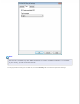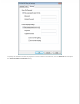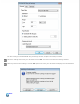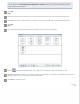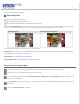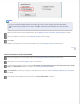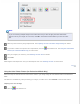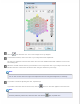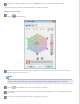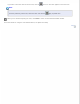User's Guide
Note:
If you are scanning multiple images at the same time and you want to apply the Color Restoration
feature to all of your images or scan areas, click All in the Preview window before you click the check
box.
Make any other necessary image adjustments. See Adjusting the Color and Other Image Settings for details.
If you want to make more precise color adjustments, click the Color Palette icon. See Using the Color Palette
Feature (for Professional Mode Only) for instructions.
Size your image(s) as necessary. See Selecting the Scan Size for details.
Click Scan.
What happens next depends on how you started Epson Scan. See Finishing the Scan for instructions.
Top
Using the Color Palette Feature (for Professional Mode Only)
Follow the steps in these sections to fine-tune the colors in your image using the Color Palette feature in Professional
Mode.
This feature is available only after previewing your images, so make sure to click Preview to activate this feature.
Sampling a Color from an Image
Click the Color Palette icon.