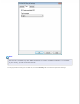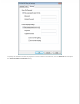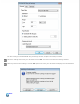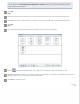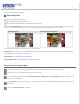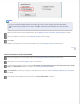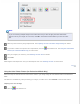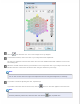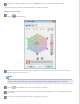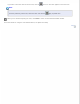User's Guide
Note:
If you are scanning multiple images at the same time and you want to apply the Color Restoration
feature to all of your images or scan areas, click All in the Preview window before you click the check
box.
Make any other necessary image adjustments. See Adjusting the Color and Other Image Settings for details.
Size your image(s) as necessary. See Selecting the Scan Size for details.
Click Scan.
What happens next depends on how you started Epson Scan. See Finishing the Scan for instructions.
Top
Color Restoration in Professional Mode
Place your original(s) on the document table. See Placing Documents or Photos for instructions.
Start Epson Scan. See Starting Epson Scan for instructions.
In the Professional Mode window, select the Document Type, Document Source, Auto Exposure Type, Image
Type, and Resolution settings. For details, see Scanning in Professional Mode.
Click Preview to preview your image(s), then select your scan area. See Previewing and Adjusting the Scan Area
for details.
Scroll down to the Adjustments area and click the Color Restoration check box.