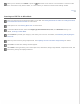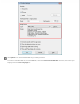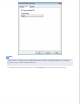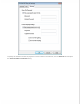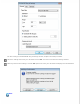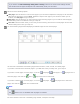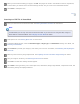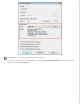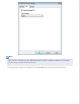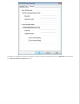User's Guide
When you are finished, click Finish or press the PDF button on the scanner. Your document is saved as a PDF
file in the Pictures or My Pictures folder, or in the location you selected in the File Save Settings window.
Top
Scanning to a PDF File in Office Mode
Place your document on the document table or in the ADF. See Placing Documents or Photos or Loading Documents
in the Automatic Document Feeder for instructions.
Start Epson Scan. See Starting Epson Scan for instructions.
In the Office Mode window, select the Image Type, Document Source, Size, and Resolution settings. For
details, Scanning in Office Mode.
Click Preview to preview your image(s), then select your scan area. For details, see Previewing and Adjusting the
Scan Area.
Make any other necessary image adjustments. See Adjusting the Color and Other Image Settings for details.
Click Scan. The File Save Settings window appears.
Select PDF as the Type setting. The current Paper Size, Orientation, Margin, Page Number, Compression Level, and
Text Setting settings are displayed below it.