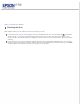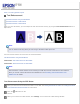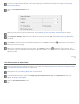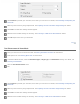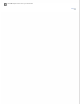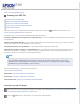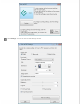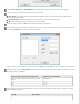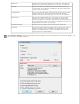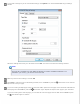User's Guide
Select Color, Grayscale, or Black&White as the Image Type setting to select the colors in the original.
Select one of these settings as the Document Source setting.
Auto Detect: This setting automatically determines whether to load your document from the ADF or scan it
from the document table.
Document Table: Select this setting when you want to scan using the document table.
ADF: Select this setting when you want to scan using the ADF.
Click the arrow to open the Size list and select the size of your original(s).
If you need to select a size that is not in the Size list, you can create a custom size. Click the arrow in the Size list
and select Customize. You see the Source Size window.
Type a name for your custom size, enter the size, click Save, then click OK. Your new size appears in the Size list.
Click the arrow next to the Resolution list and select the number of dots per inch at which you want to scan. See
the table below for guidelines.
What you will do with the scanned image Suggested scan resolution
Send via e-mail, upload to web, view only on the
screen
96 to 150 dpi
Fax 200 dpi
Print 300 dpi
Use the settings in the Image Adjustments area of the window to modify the image quality if necessary. See the
table below for guidelines.
Setting Description