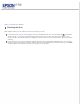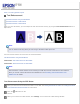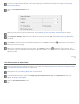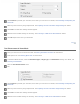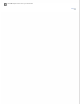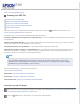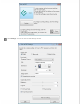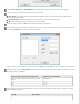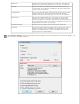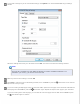User's Guide
Home > Scanning Special Projects
Scanning to a PDF File
Scanning Using the PDF Button
Scanning to a PDF File in Office Mode
Scanning to a PDF File in Home Mode
Scanning to a PDF File in Professional Mode
Double-sided Scanning
The easiest way to scan multiple document pages to a PDF file is to press the
PDF button on the scanner. See
Scanning Using the PDF Button for instructions.
Using Epson Scan, you can create a PDF file with the following features.
Scanning multiple document pages into a single PDF file: You can scan multiple document pages and save them in
a single PDF file.
Creating a searchable PDF file: You can create a PDF file with search functionality, so that you can look for words in
the file. (This feature may not be available in some countries.)
Assigning document security settings: You can assign password settings to the PDF file.
Specifying the number of pages in a single PDF file: You can specify the maximum number of pages that can be
included in one PDF file. For example, if you are scanning a 20-page document, and specify the page number to be
included in one PDF as 4, 5 PDF files are automatically created.
Note:
You need ABBYY FineReader that came with your scanner to use some of these features. If you have
installed your scanning software as described in the paper manual, it has already been installed. (ABBYY
FineReader may not be available in some countries.)
See one of these sections to start scanning to a PDF file.
Scanning Using the PDF Button
Office Mode: Scanning to a PDF File in Office Mode
Home Mode: Scanning to a PDF File in Home Mode
Professional Mode: Scanning to a PDF File in Professional Mode
Scanning Using the PDF Button
Place your document on the document table or in the ADF. See Placing Documents or Photos or Loading Documents
in the Automatic Document Feeder for instructions.
Press the PDF button on the scanner. You see the Scan to PDF window.