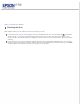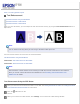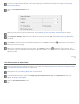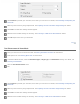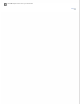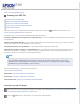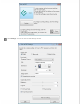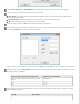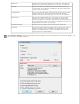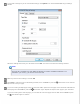User's Guide
In the Scan to PDF Settings window, select the Image Type and Destination settings. For details, see Scanning
Using the PDF Button.
Click the Text Enhancement check
box.
Make any other necessary image adjustments. See Adjusting the Color and Other Image Settings for details.
Click File Save Settings. Make file save settings as necessary and click OK. See Scanning Using the PDF Button
for details.
Click Close to close the Scan to PDF Settings window, then click Scan or press the Start button on the scanner.
Epson Scan scans your page.
When you are finished scanning all of your pages, click Finish or press the PDF button on the scanner. Your
document is saved as a PDF file in the Pictures or My Pictures folder, or in the location you selected in the File Save
Settings window.
Top
Text Enhancement in Office Mode
Place your document on the document table or in the ADF. See Placing Documents or Photos or Loading Documents
in the Automatic Document Feeder for instructions.
Start Epson Scan. See Starting Epson Scan for instructions.
In the Office Mode window, select the Image Type, Document Source, Size, and Resolution settings. For
details, Scanning in Office Mode.
Click the Text Enhancement check
box.