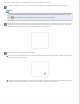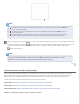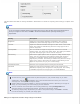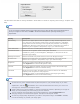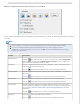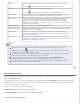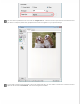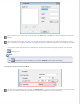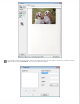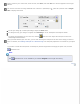User's Guide
Making Color Adjustments and Other Image Settings in Professional Mode
The table below describes the settings available in Professional Mode. For details on adjusting these settings, see Epson
Scan Help.
Note:
You may need to scroll down to view the Adjustments area of the Professional Mode window.
If you are scanning multiple images at the same time and you want to apply the image
adjustments to all of your images or scan areas, click All in the Preview window before you begin
making your adjustments.
Setting Description
Auto Exposure
Click the
Auto Exposure icon. To turn it on continuously, click Configuration,
click the Color tab and select Continuous auto exposure. You can adjust the
level of exposure adjustment using the slider.
Histogram Provides a graphical interface for adjusting highlight, shadow, and gamma levels
individually. For advanced users only.
Click the
Histogram Adjustment icon to access the Histogram setting.
Tone Correction Provides a graphical interface for adjusting tone levels individually. For advanced
users only.
Click the
Tone Correction icon to access the Tone Correction setting.
Color Balance Adjusts the balance of red, green, and blue colors in the overall image.
Click the
Image Adjustment icon to access the Color Balance settings.
Color Palette Provides a graphical interface for adjusting mid-tone levels, such as skin tones,
without affecting the highlight and shadow areas of the image. For advanced users
only. See Using the Color Palette Feature (for Professional Mode Only) for more
information.
Click the
Color Palette icon to use the Color Palette settings.
Brightness Adjusts the overall image lightness and darkness.
Click the
Image Adjustment icon to access the Brightness setting.