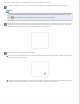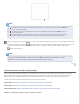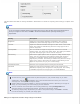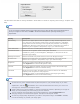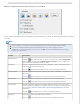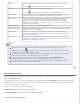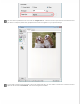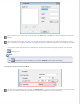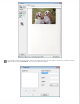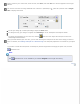User's Guide
The table below describes the settings available in Office Mode. For details on adjusting these settings, see Epson Scan
Help.
Note:
If you are scanning multiple images at the same time and you want to apply the image adjustments to
all of your images or scan areas, click All in the Preview window before you begin making your
adjustments.
Setting Description
Brightness Adjusts the overall image lightness and darkness. This setting is
available only when the Image Type is set to Color or Grayscale.
Contrast Adjusts the difference between the light and dark areas of the overall
image. This setting is available only when the Image Type is set to
Color or Grayscale.
Unsharp Mask Turn on to make the edges of image areas clearer for an overall
sharper image. Turn off to leave softer edges. This setting is available
only when the Image Type is set to Color or Grayscale.
Descreening Removes the rippled pattern that can appear in subtly-shaded image
areas, such as in skin tones. Also improves results when scanning
magazine or newspaper images which include screening in their
original print processes. This setting is available only when the Image
Type is set to Color or Grayscale. The results of descreening do not
appear in the preview, only in your scanned image.
Text Enhancement Enhances text recognition when scanning text documents.
Threshold Adjusts the level at which the black areas in text and line art are
delineated, improving text recognition in OCR programs. This setting
is available only when the Image Type is set to Black&White.
Note:
To view the red, green, and blue levels at particular points in your preview image as you make
adjustments, click the
densitometer icon in the Preview window and move your cursor over
an image area. See Epson Scan Help for details.
Certain settings may not be available, or may be automatically selected, depending on the type of
image you are previewing and other settings you have selected.
You can customize how certain Epson Scan settings behave by clicking Configuration and
changing settings in the window that appears. See Epson Scan Help for details.
To undo any image quality adjustments you make to the preview image, click Reset if available,
turn off the settings, or preview your image again.
Making Color Adjustments and Other Image Settings in Home Mode