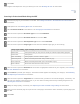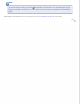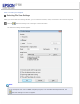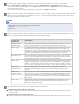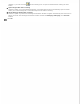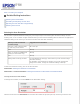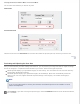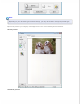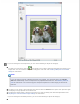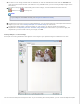User's Guide
To zoom in on an image, double-click its thumbnail, or click the thumbnail and then click the Full Size tab
near the top of Preview window. (This feature is only available when you are scanning multiple images at the
same time.)
To rotate an image or flip it horizontally (like a mirror image), click its thumbnail and then click the
rotation icon or mirroring icon.
Note:
If your image is not rotated correctly, see Images are Rotated Incorrectly.
To adjust the scan area to crop your image differently, you can create and move a marquee that marks the
edges of your scan. See Creating a Marquee on a Preview Image for instructions.
To adjust the image quality, click the image(s) or scan area(s) you want to modify and make the
adjustments. See Adjusting the Color and Other Image Settings for instructions. If you want to apply the
adjustments you have made to all of your images, click All.
Creating a Marquee on a Preview Image
A marquee is a moving dotted line that appears on the edges of your preview image to indicate the scan area.
You can move the marquee and adjust its size. If you are viewing the normal preview, you can create multiple marquees