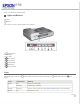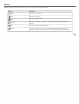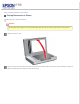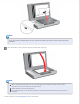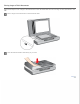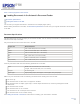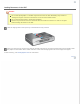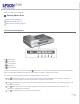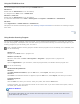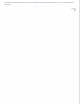User's Guide
Home > Scanning Your Originals
Starting Epson Scan
Using the Scanner Buttons
Using the EPSON Scan Icon
Using Another Scanning Program
Using the Scanner Buttons
a. Start button
b.
Copy button
c.
E-mail button
d.
PDF button
e.
Cancel button
You can start Epson Scan just by pressing the
Start button on the scanner. The Epson Scan window automatically
opens. See Selecting an Epson Scan Mode for instructions on selecting an Epson Scan mode.
You can also start scanning by pressing the following buttons on the scanner.
The
Copy button lets you use your scanner along with a printer connected to your computer just like you
would use a copy machine. See Using the Scanner as a Copier for instructions.
The
E-mail button lets you scan and attach the image file to an e-mail message. See Scanning Directly to an
E-mail for instructions.
The
PDF button lets you scan multiple originals and save them as one PDF file on your computer. See
Scanning to a PDF File for instructions.
The
Cancel button lets you cancel a scan in progress.
Top