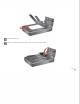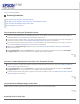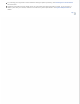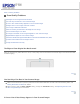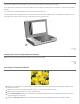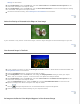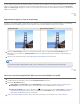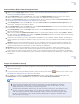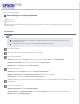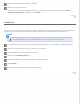User's Guide
Top
Scanned Colors Differ From the Original Colors
Make sure the Image Type setting is correct. See Scanning in Office Mode, Scanning in Home Mode, or
Scanning in Professional Mode for instructions.
Click Configuration, select the Color tab, and change the Display Gamma setting to match your output
device, such as a monitor or printer, in the Color menu. See Epson Scan Help for details.
Adjust the Auto Exposure setting in Professional Mode. Also try selecting a different Tone Correction setting.
See Adjusting the Color and Other Image Settings for instructions.
Click Configuration, select the Color tab, and select Color Control and Continuous auto exposure in the
Color menu. See Epson Scan Help for details.
Click Configuration, select the Color tab, and click Recommended Value to return the Auto Exposure setting
to the default. See Epson Scan Help for details.
Click Configuration, select the Preview tab, and turn off the Fast Preview setting in the Preview menu. See
Epson Scan Help for details.
Make sure to enable the Embed ICC Profile setting. In the File Save Settings window, select JPEG or TIFF as
the Type setting. Click Options, then select the Embed ICC Profile check box. To access the File Save Settings
window, see Selecting File Save Settings.
Check the color matching and color management capabilities of your computer, display adapter, and software.
Some computers can change the palette of colors on your screen. See your software and hardware manuals for
details.
Windows: Use the color management system for your computer, ICM. Add a color profile that matches your
monitor to improve on-screen color matching. Exact color matching is very difficult. Check your software and
monitor documentation for information on color matching and calibration.
Mac OS X: Use the color management system for your computer, ColorSync. Exact color matching is very
difficult. Check your software and monitor documentation for information on color matching and calibration.
Printed colors can never exactly match the colors on your monitor because printers and monitors use different
color systems: monitors use RGB (red, green, and blue) and printers typically use CMYK (cyan, magenta, yellow,
and black).
Top
Images are Rotated Incorrectly
Make sure the documents or photos are placed on the document table correctly. See Placing Documents or
Photos for instructions.
If you are scanning using thumbnail previews, select the image and click the
rotation icon to rotate it. See
Previewing and Adjusting the Scan Area for instructions.
Try disabling or enabling the Auto Photo Orientation setting. In Home Mode or Professional mode, click
Configuration, select the Preview tab, and select or deselect Auto Photo Orientation.
Note:
The Auto Photo Orientation feature will not work when you scan newspaper or magazine
pages, documents, illustrations, or line art. The feature will also not work when you scan
images that are 5.1 cm (2 inches) or smaller on any side.
The Auto Photo Orientation feature may not work correctly if the faces in your image are very
small or not looking straight ahead, or if the faces are of infants. The feature may also not
work correctly if you scan an indoor image that contains no faces, an outdoor image in which
the sky is not at the top, or any image containing bright spots or objects in locations other
than the top of your image.