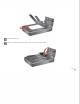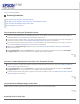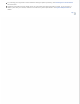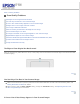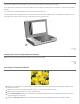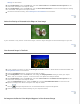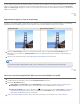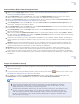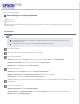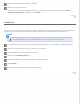User's Guide
Settings for instructions.
Click Configuration, select the Color tab, and select Color Control and Continuous auto exposure in the
Color menu. See Epson Scan Help for details.
Click Configuration, select the Color tab, and click Recommended Value to return the Auto Exposure setting
to the default. See Epson Scan Help for details.
Increase the resolution setting. See Selecting the Scan Resolution for instructions.
Top
Colors Are Patchy or Distorted at the Edges of Your Image
If your document is very thick or curled at the edges, cover the edges with paper to block external light as you scan.
Top
Your Scanned Image Is Too Dark
If your original is too dark, try using the Backlight Correction feature in Home Mode or Professional Mode. See
Fixing Backlit Photos for instructions.
Check the Brightness setting. See Epson Scan Help for details.
Click Configuration, select the Color tab, and change the Display Gamma setting to match your output
device, such as a monitor or printer, in the Color menu. See Epson Scan Help for details.
Click Configuration, select the Color tab, and select Color Control and Continuous auto exposure in the
Color menu. See Epson Scan Help for details.
Click the Configuration button, select the Color tab, and click Recommended Value to return the Auto
Exposure setting to the default. See Epson Scan Help for details.
Click the
Histogram Adjustment icon in Professional Mode to adjust the brightness.
Check the brightness and contrast settings of your computer monitor.
Top
An Image on the Back of Your Original Appears in Your Scanned Image