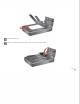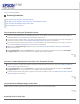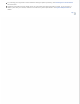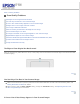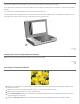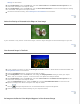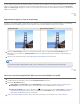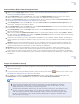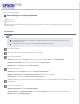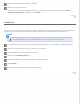User's Guide
The document table may need cleaning. Clean the document table. See Cleaning the Scanner.
If you still have the problem, the document table may be scratched. Contact Epson for assistance. See Contacting Epson
Support.
For Lines that run the whole length of the document from the ADF only:
Carefully inspect the small glass window on the left side of the document table (Area a). Any debris or scratches on the
small glass may result in a line running the length of the scanned document.
Top
Straight Lines in Your Image Come Out Crooked
Make sure the document lies perfectly straight on the document table.
Top
Your Image Is Distorted or Blurred
Make sure the document or photo lies flat on the document table. Also make sure your document or photo is not
wrinkled or warped.
Make sure you do not move the document or photo, or your scanner while scanning.
Make sure the scanner is placed on a flat, stable surface.
Select Unsharp Mask check box in Office Mode or Professional Mode window. See Adjusting the Color and Other
Image Settings for instructions.
Adjust the Auto Exposure setting in Professional Mode window. See Adjusting the Color and Other Image