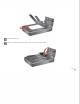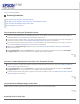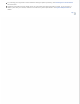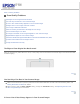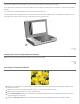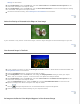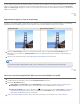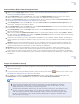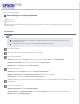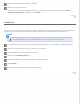User's Guide
Home > Solving Problems
Scanning Problems
You Cannot Scan Using the Thumbnail Preview
You Have Trouble Adjusting the Scan Area in the Thumbnail Preview
You Cannot Scan Multiple Images at One Time
Scanning Takes a Long Time
You Cannot Scan Using the Thumbnail Preview
If you are using Office Mode, the thumbnail preview is not available. Change the scan mode to Home Mode or
Professional Mode. See Changing the Scan Mode for instructions.
If you are scanning images with a very dark or bright background, use normal preview and create marquees on
the area you want to scan. See Previewing and Adjusting the Scan Area for instructions.
If you are scanning a large size document, use normal preview and create marquees on the area you want to
scan. See Previewing and Adjusting the Scan Area for instructions.
Make sure the Document Type setting is correct. See Scanning in Home Mode or Scanning in Professional
Mode for instructions.
Click Configuration, select the Preview tab, and adjust the thumbnail cropping area using the Thumbnail
Cropping Area slider in the Preview menu. See Epson Scan Help for details.
Top
You Have Trouble Adjusting the Scan Area in the Thumbnail Preview
Create a marquee or adjust the existing marquee to select the area you want to scan. See Creating a Marquee
on a Preview Image for instructions.
Click Configuration, select the Preview tab, and adjust the thumbnail cropping area using the Thumbnail
Cropping Area slider in the Preview menu. See Epson Scan Help for details.
Use the normal preview and create marquees on the area you want to scan. See Adjusting the Color and Other
Image Settings for instructions.
Top
You Cannot Scan Multiple Images at One Time
Position photos at least 20 mm (0.8 inch) apart from each other on the document table.
Top
Scanning Takes a Long Time